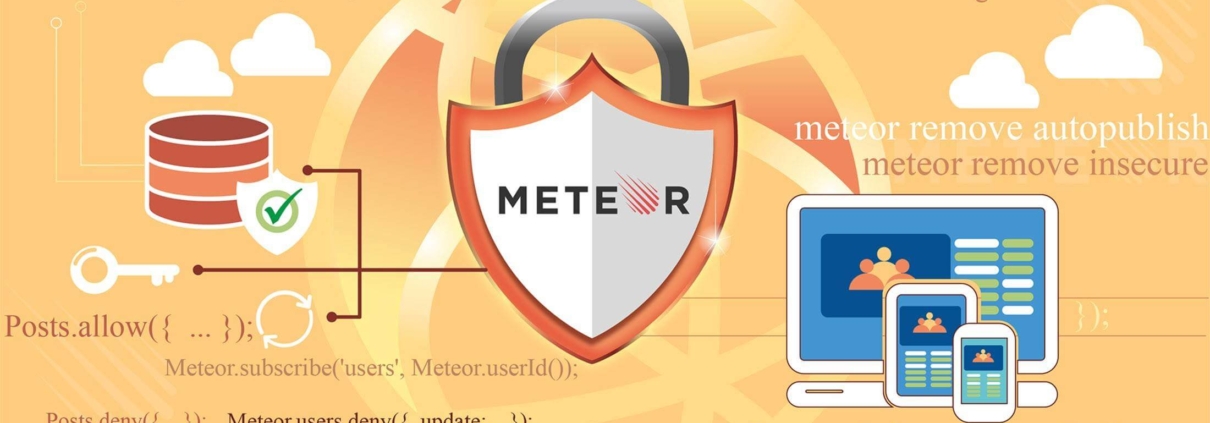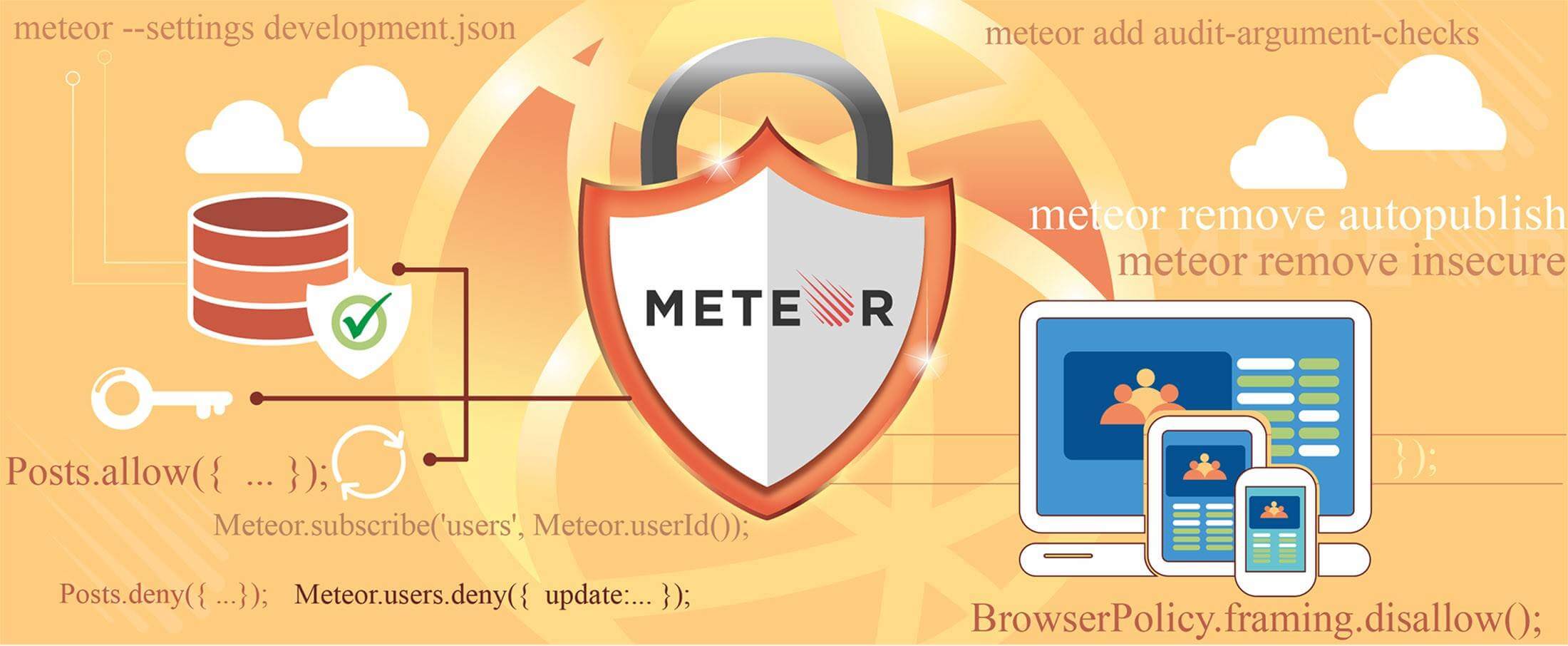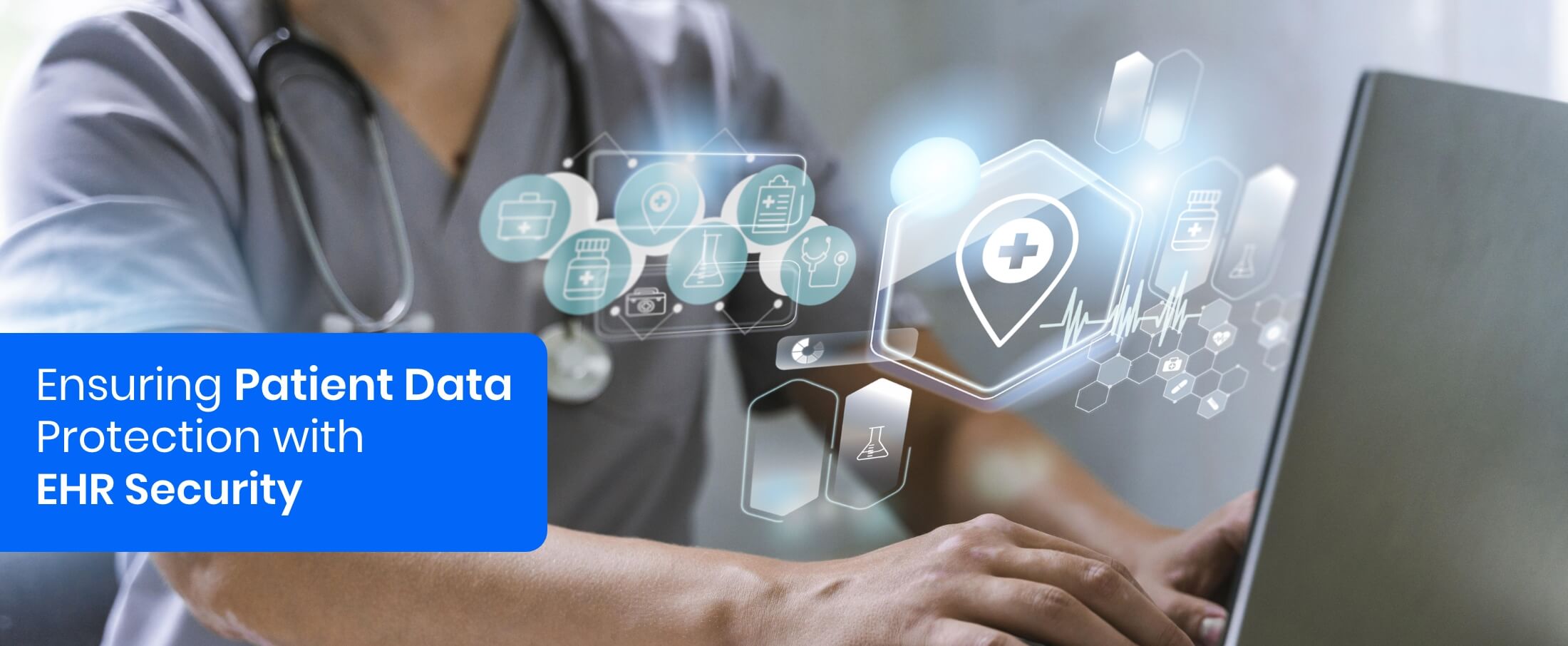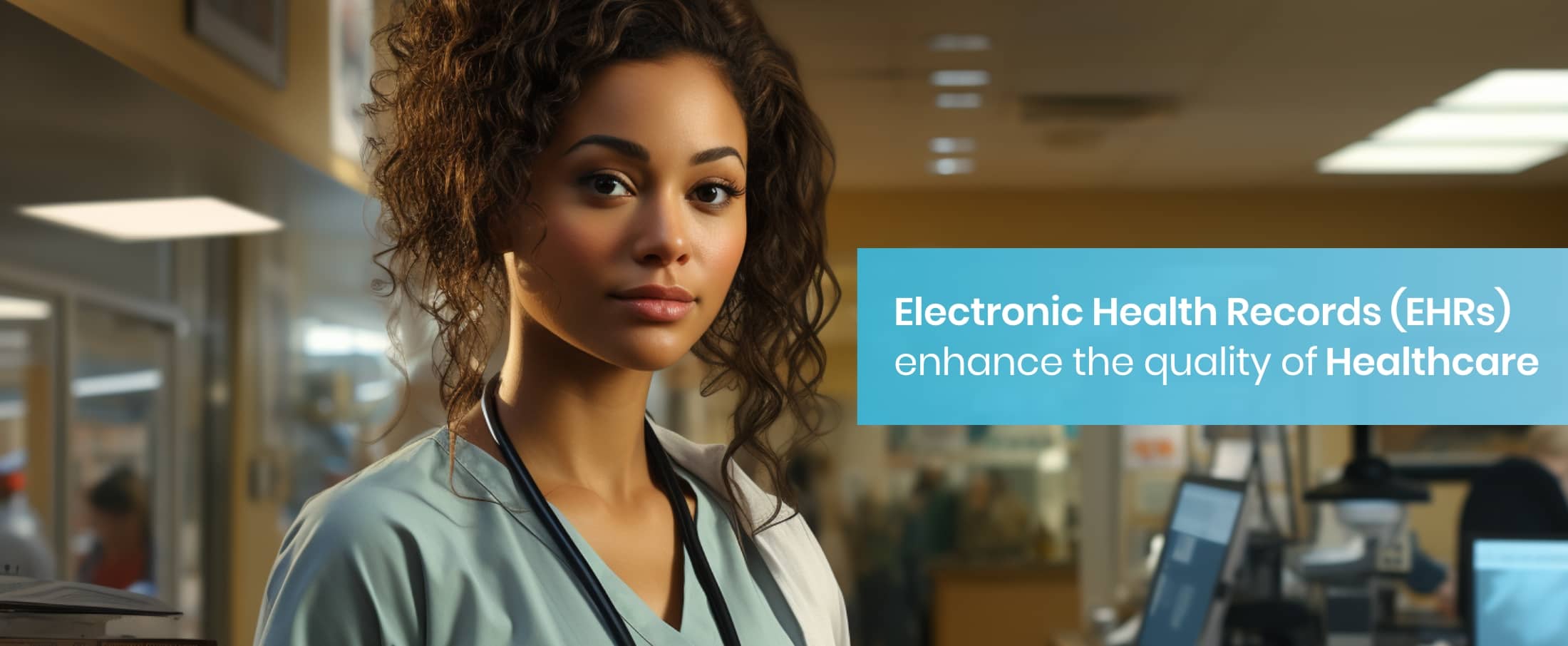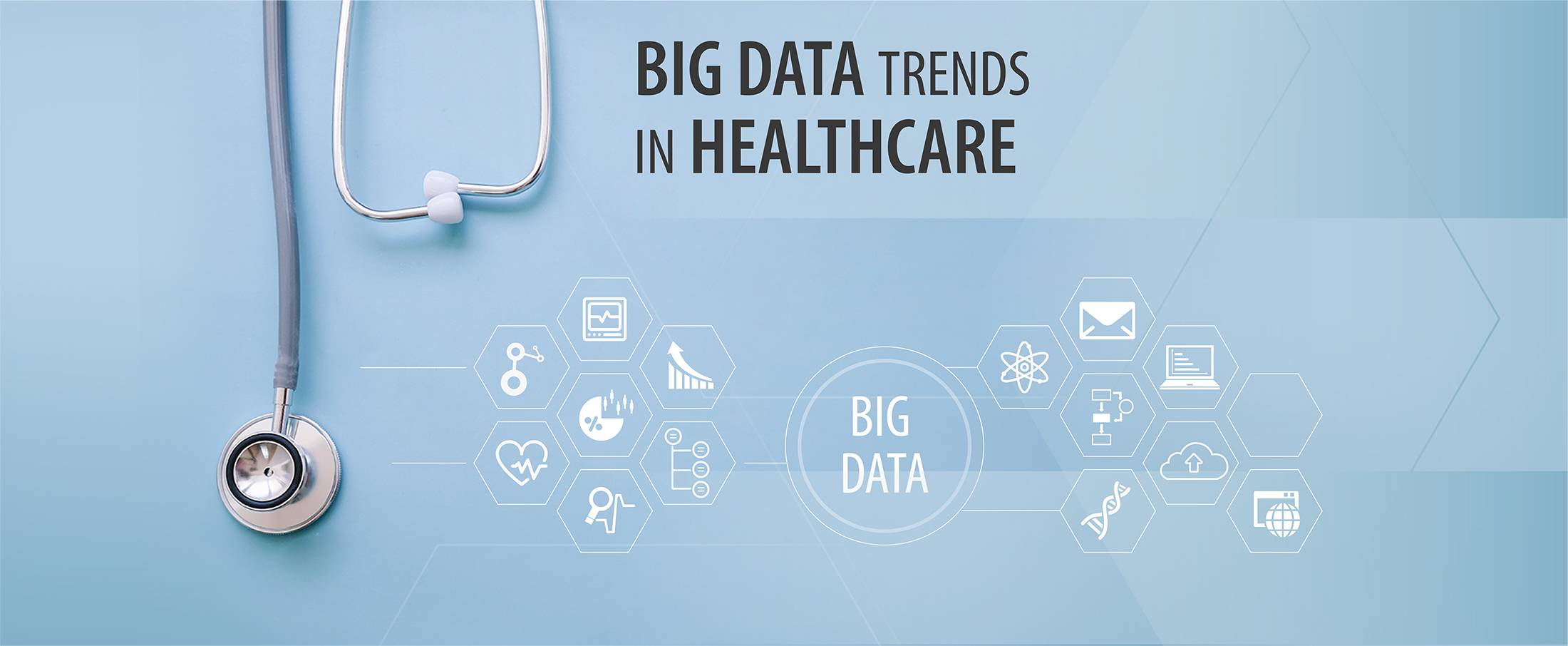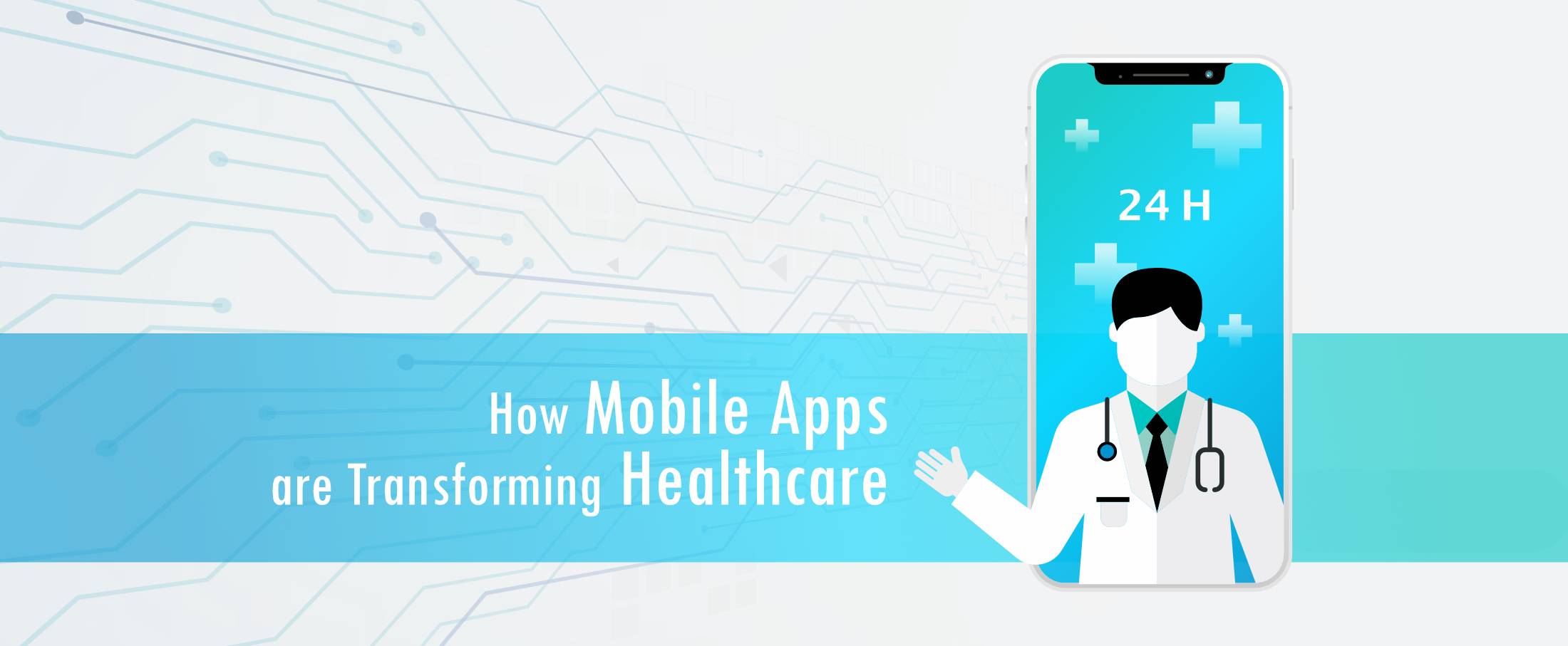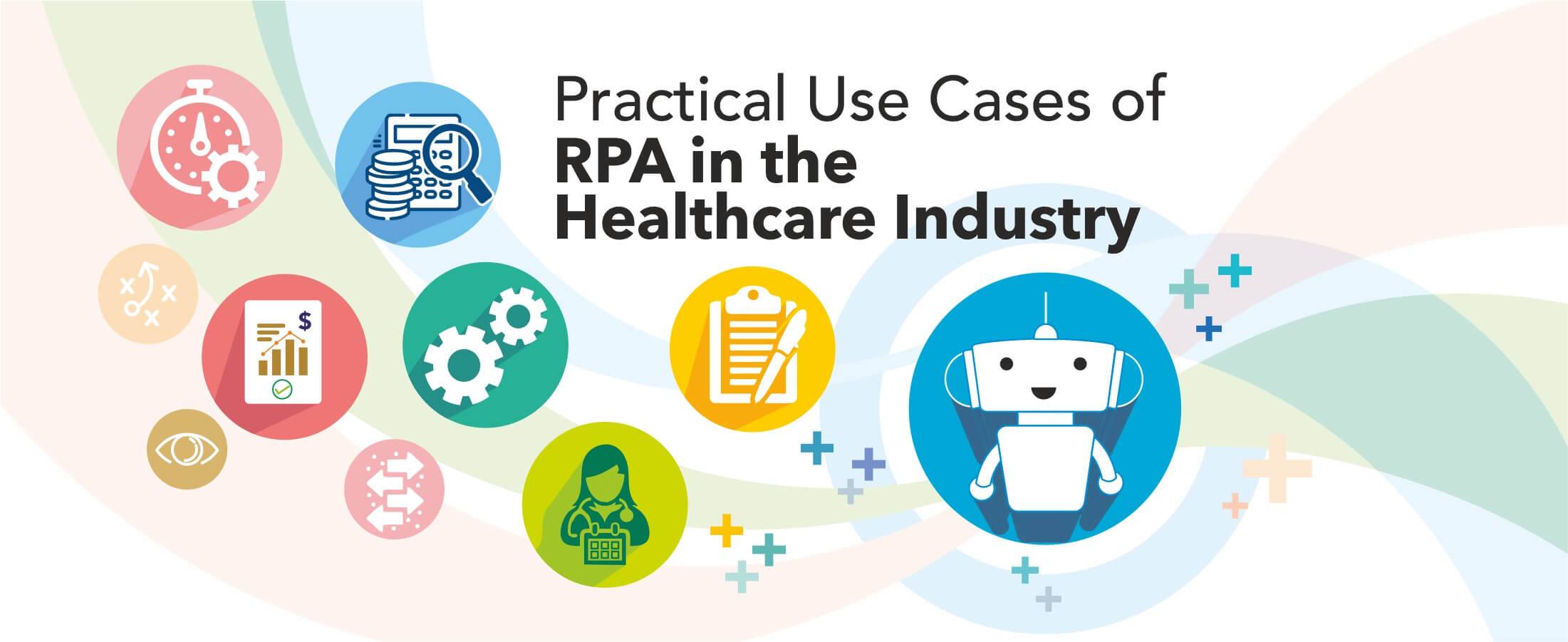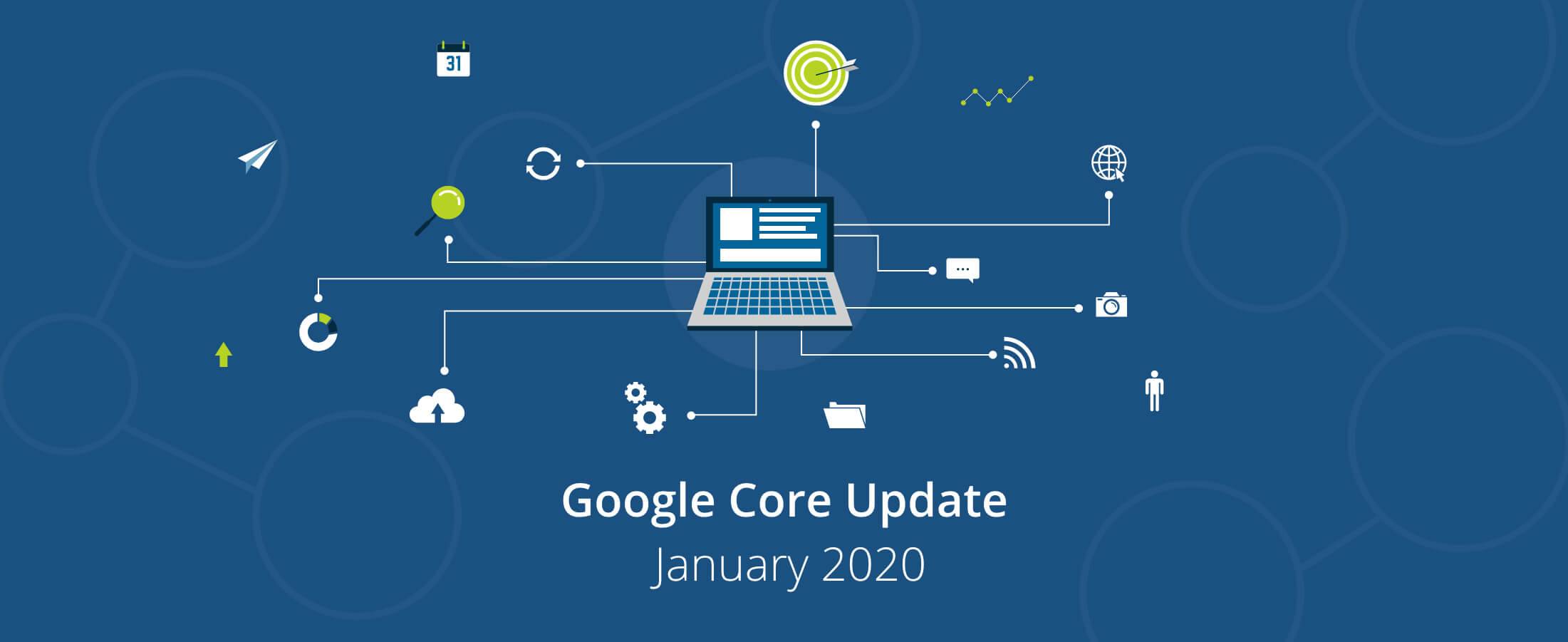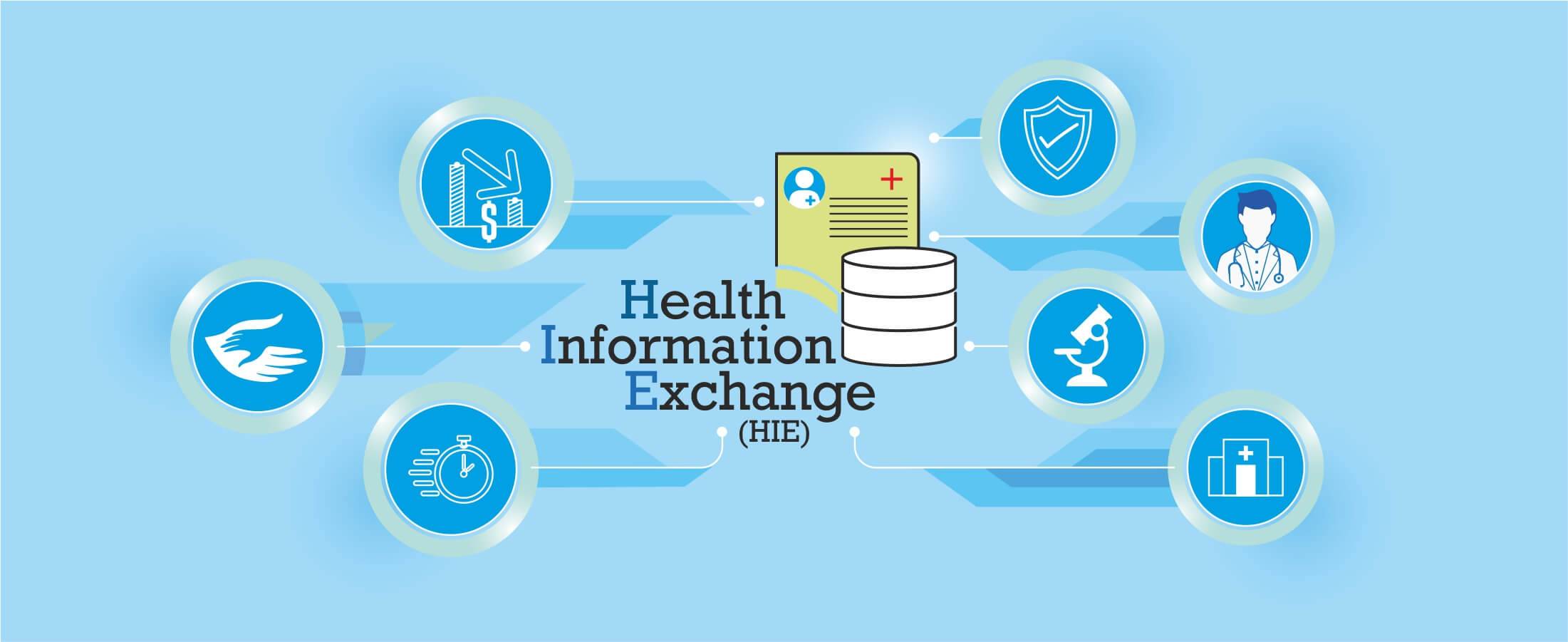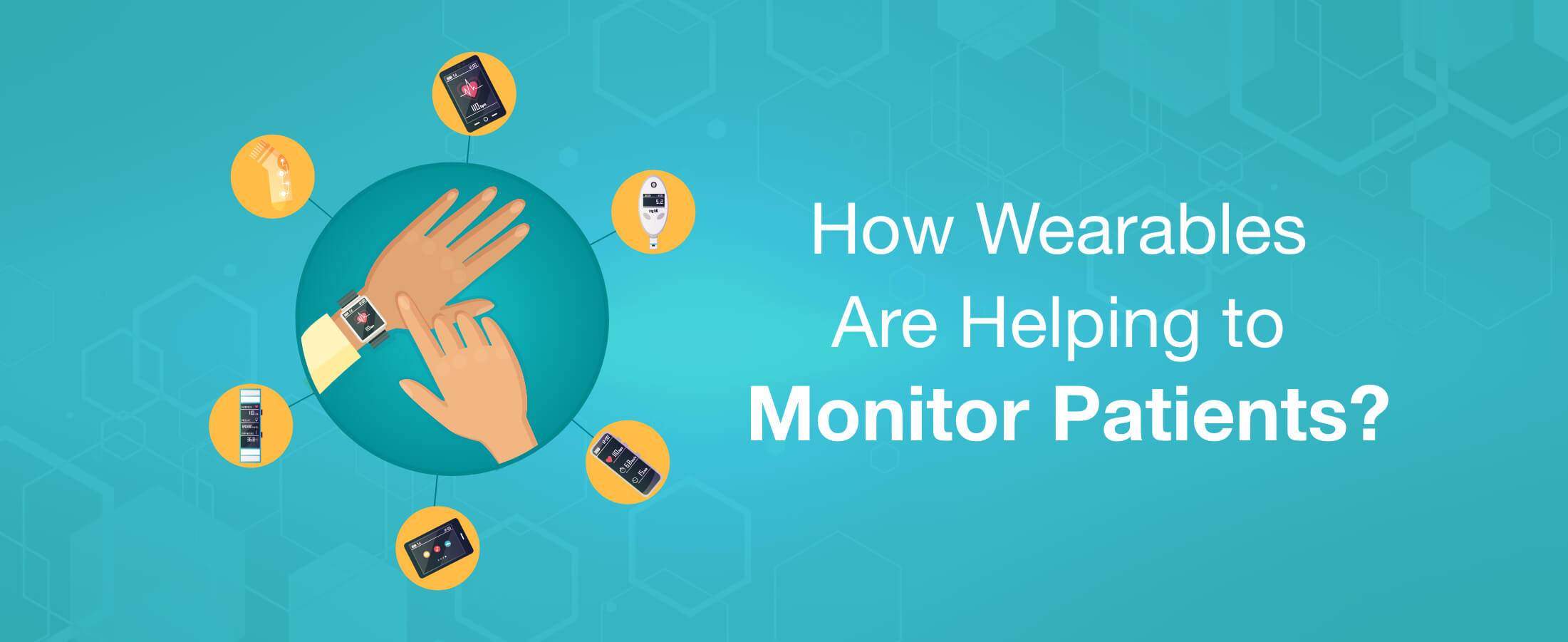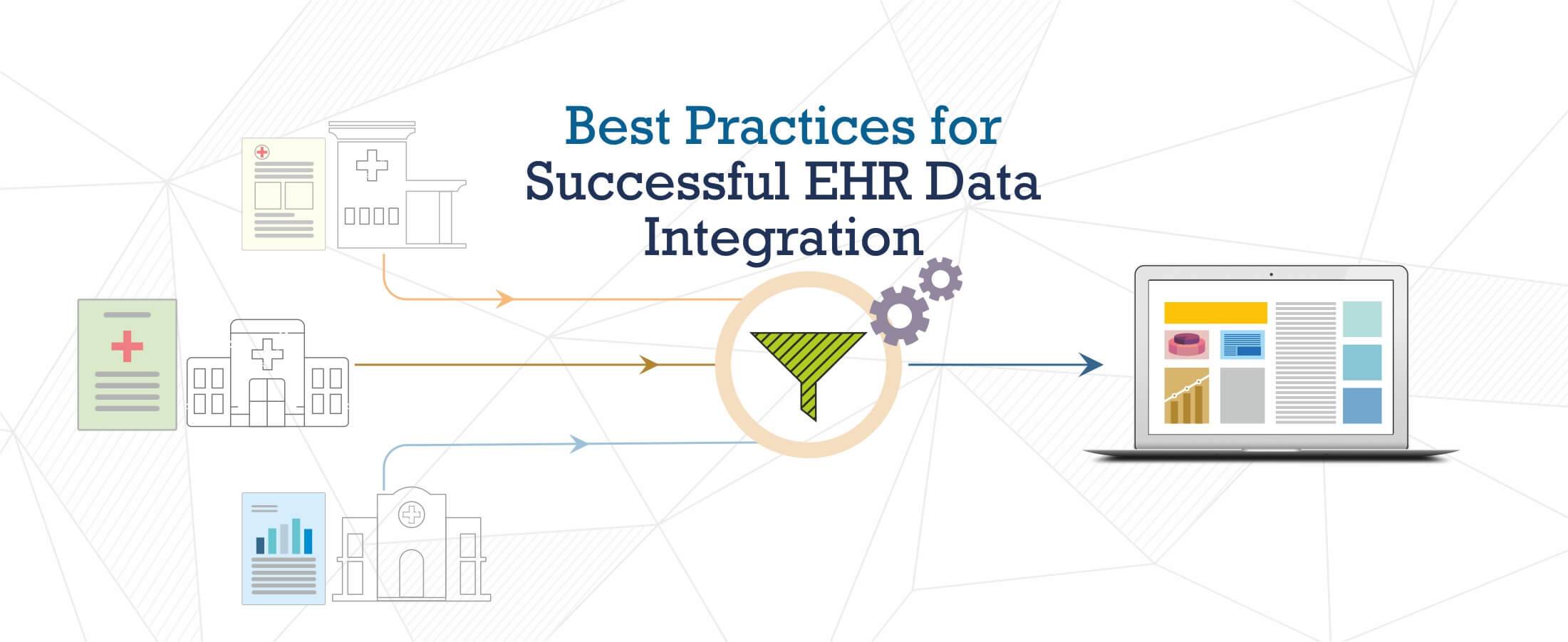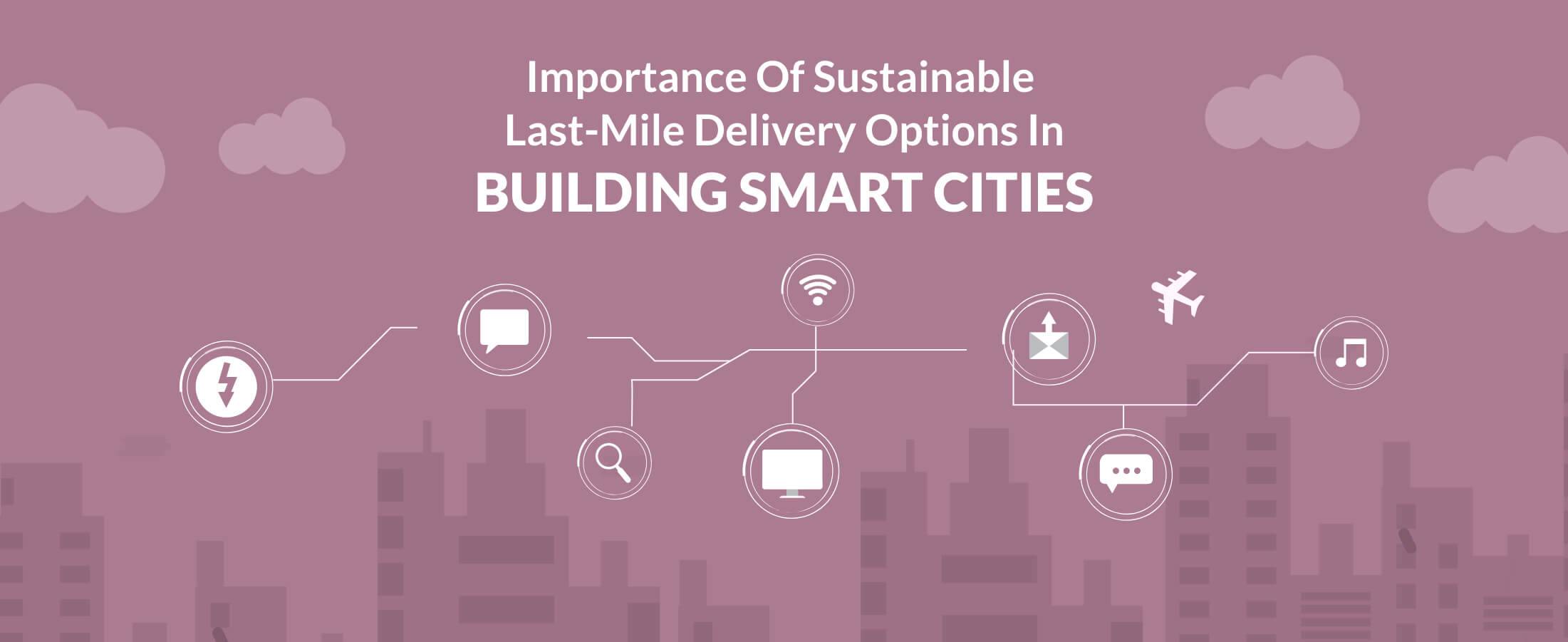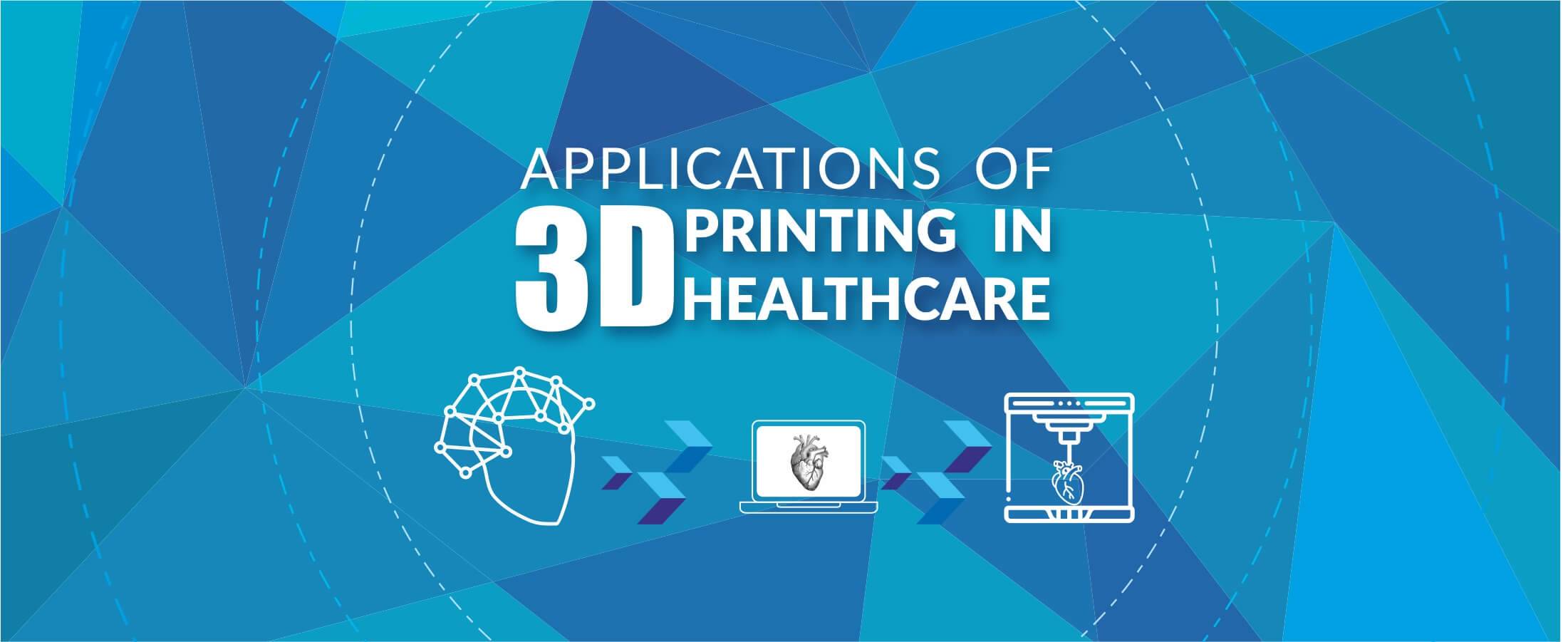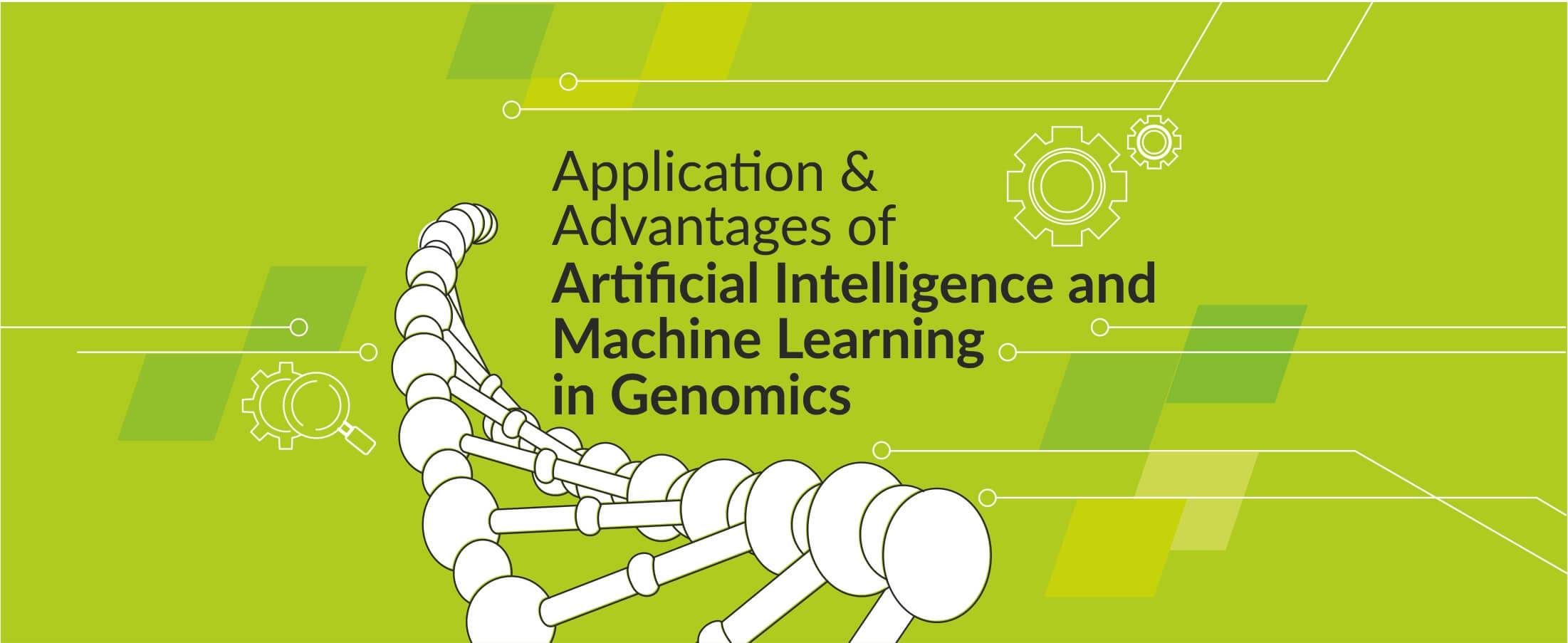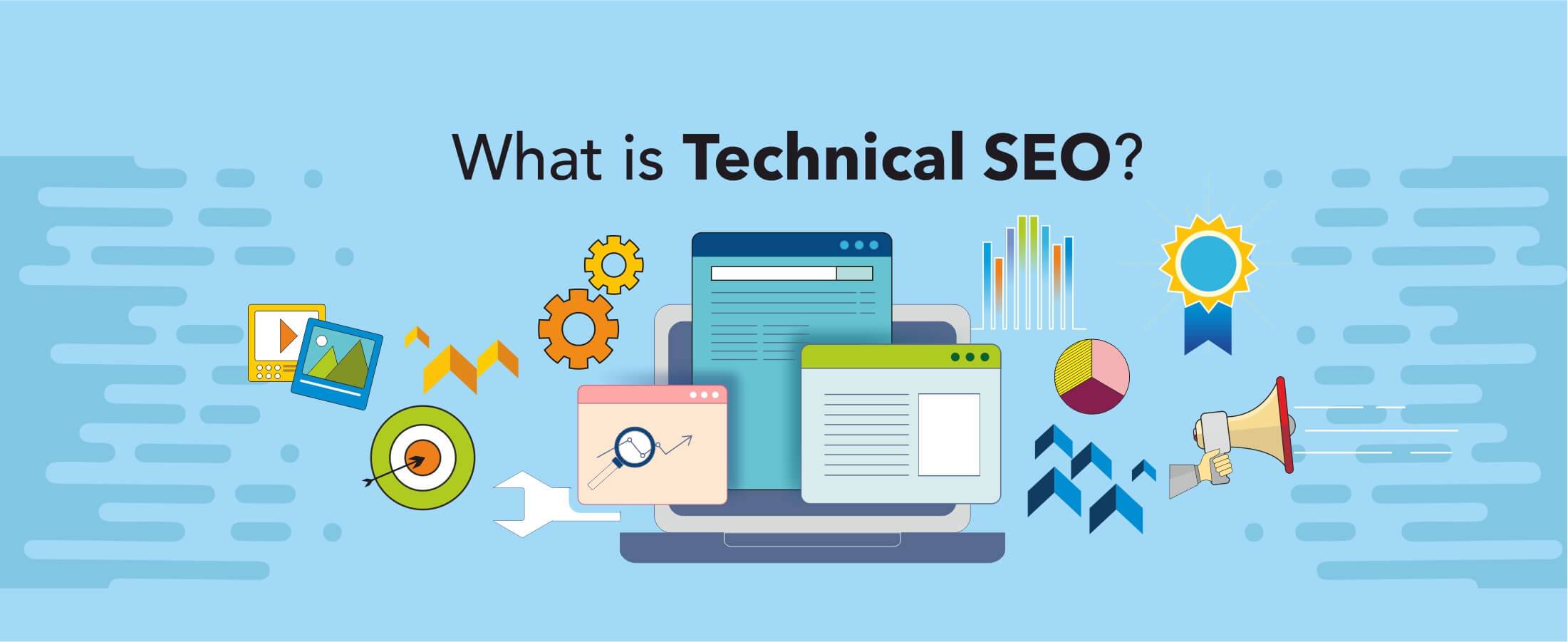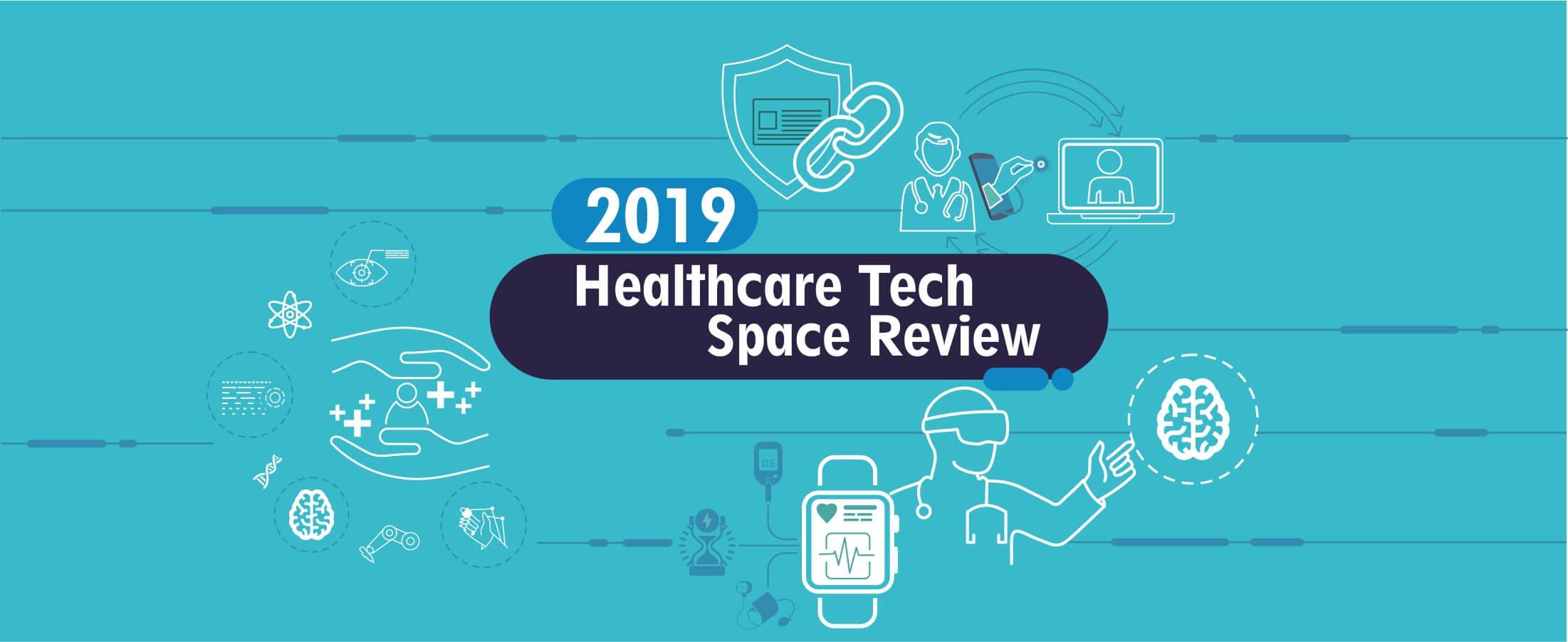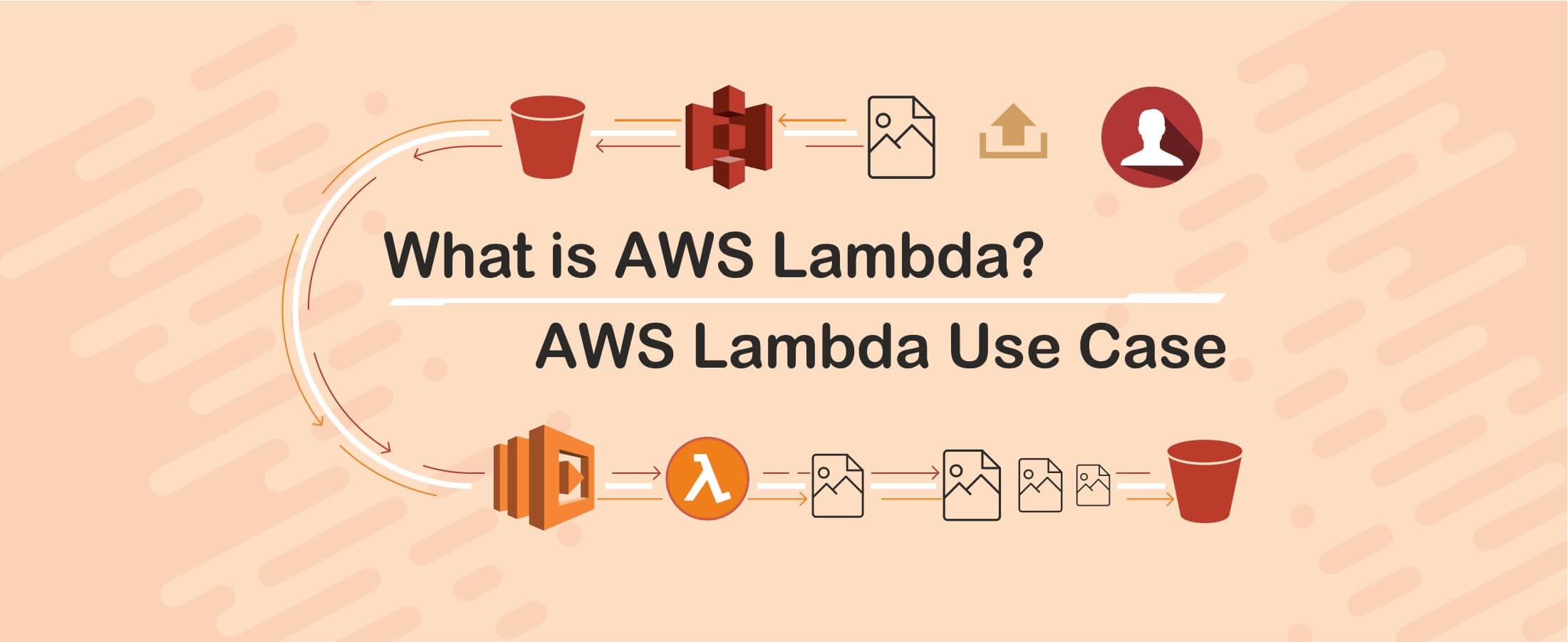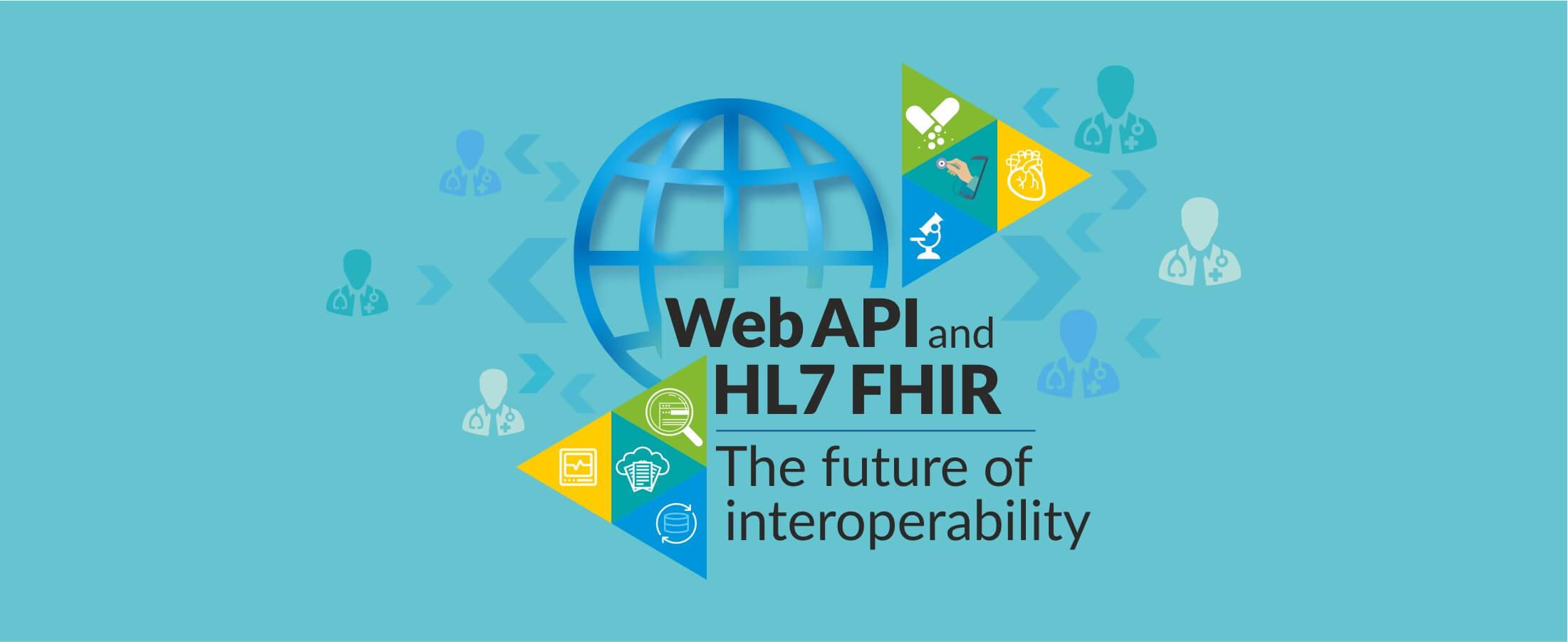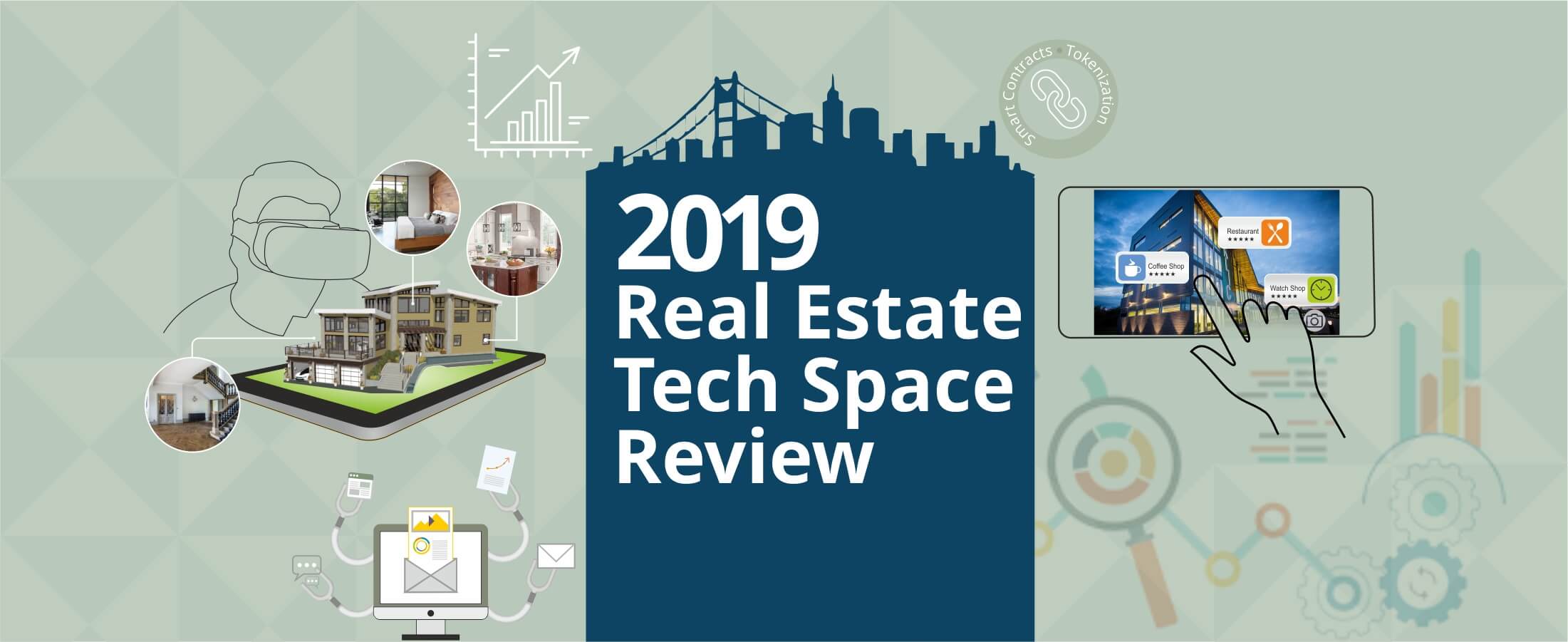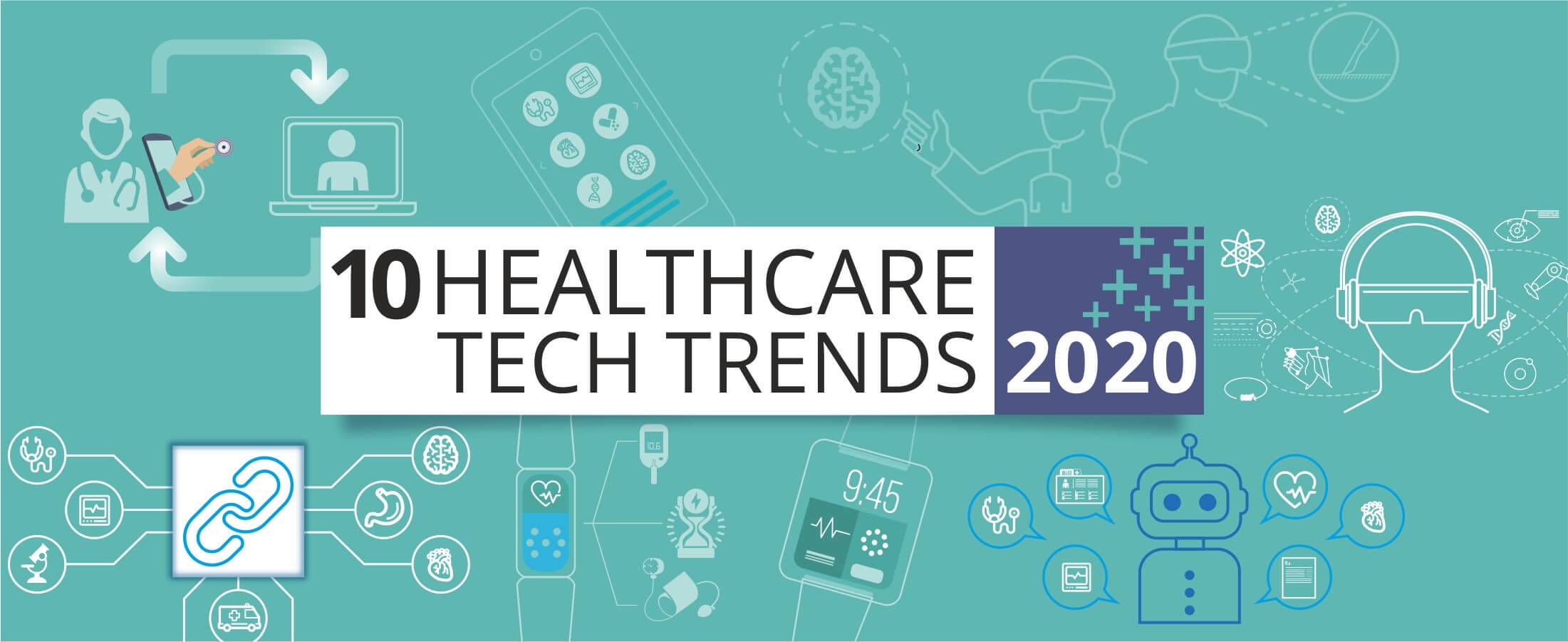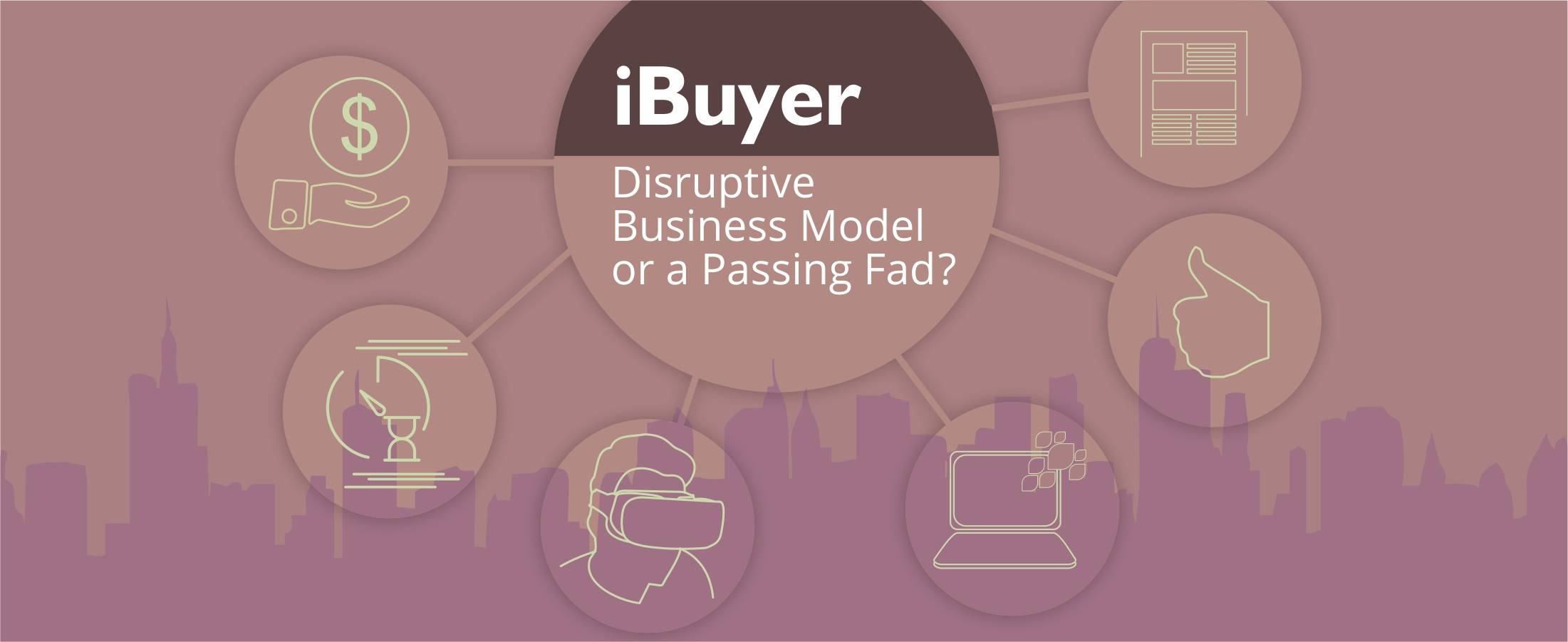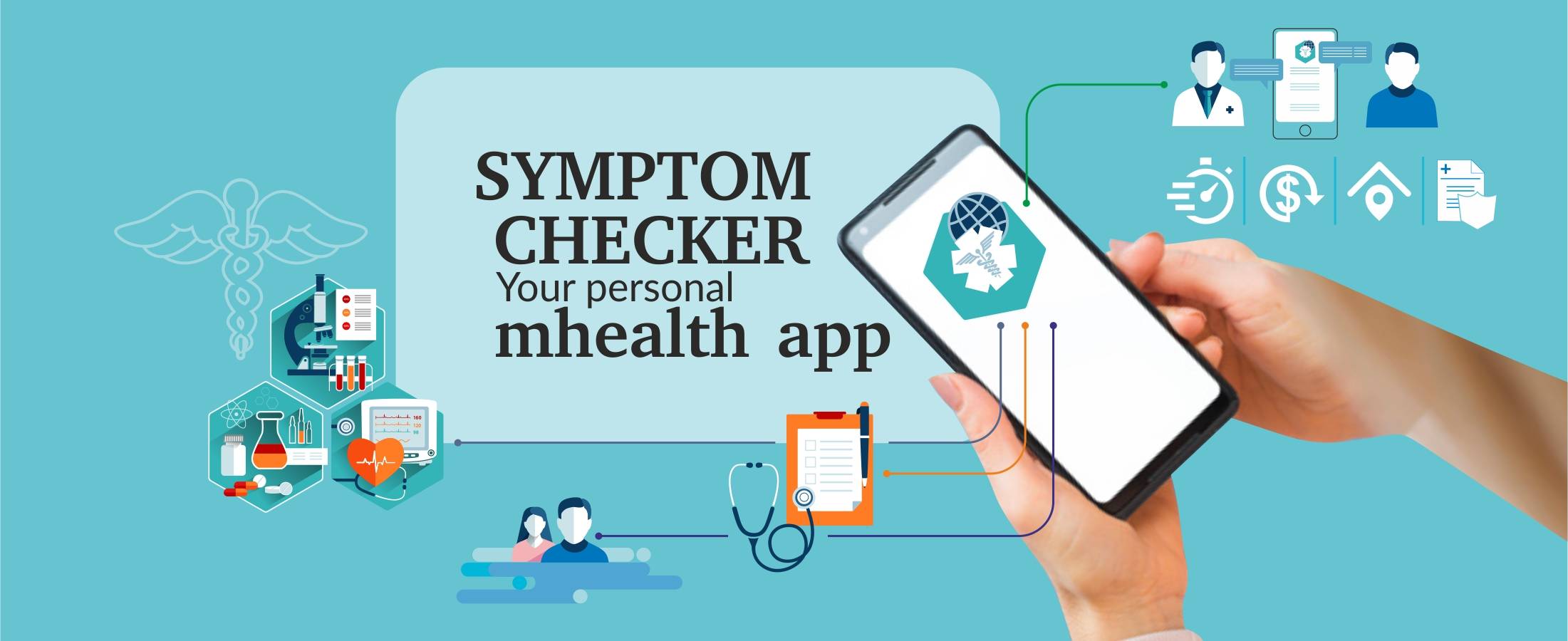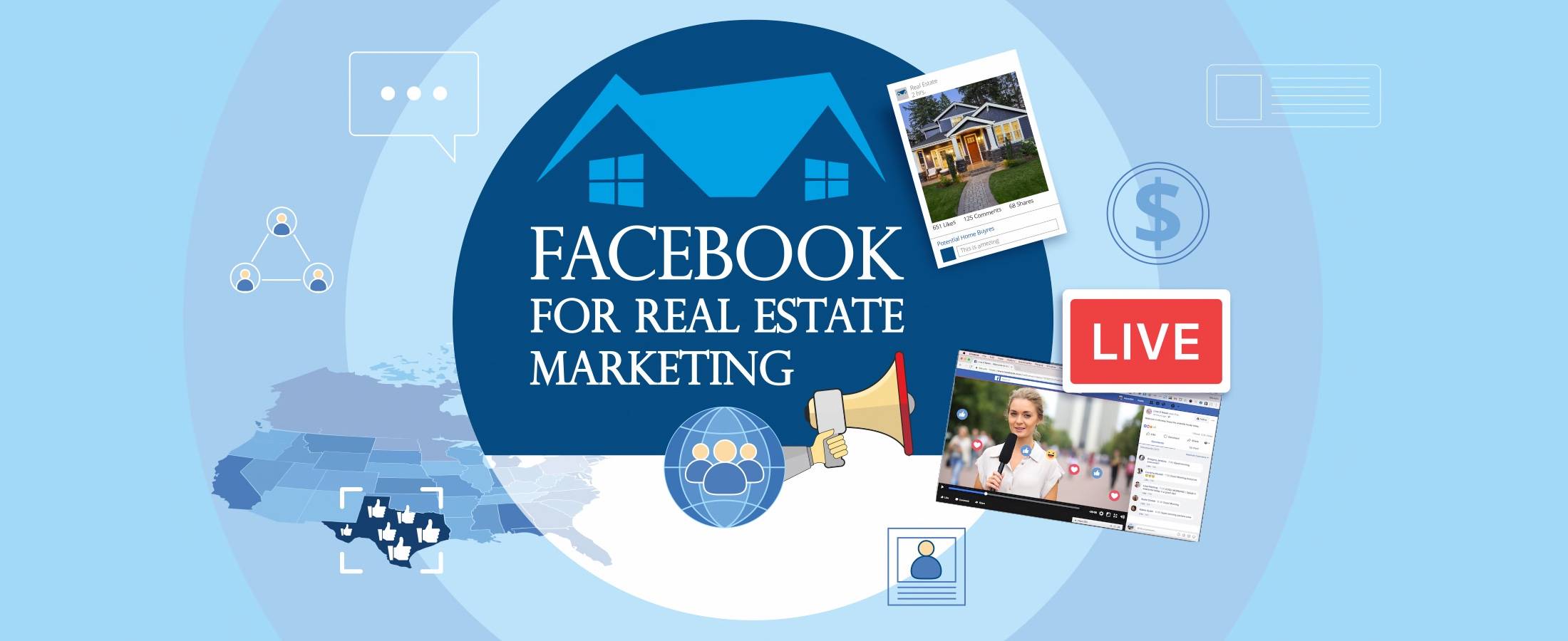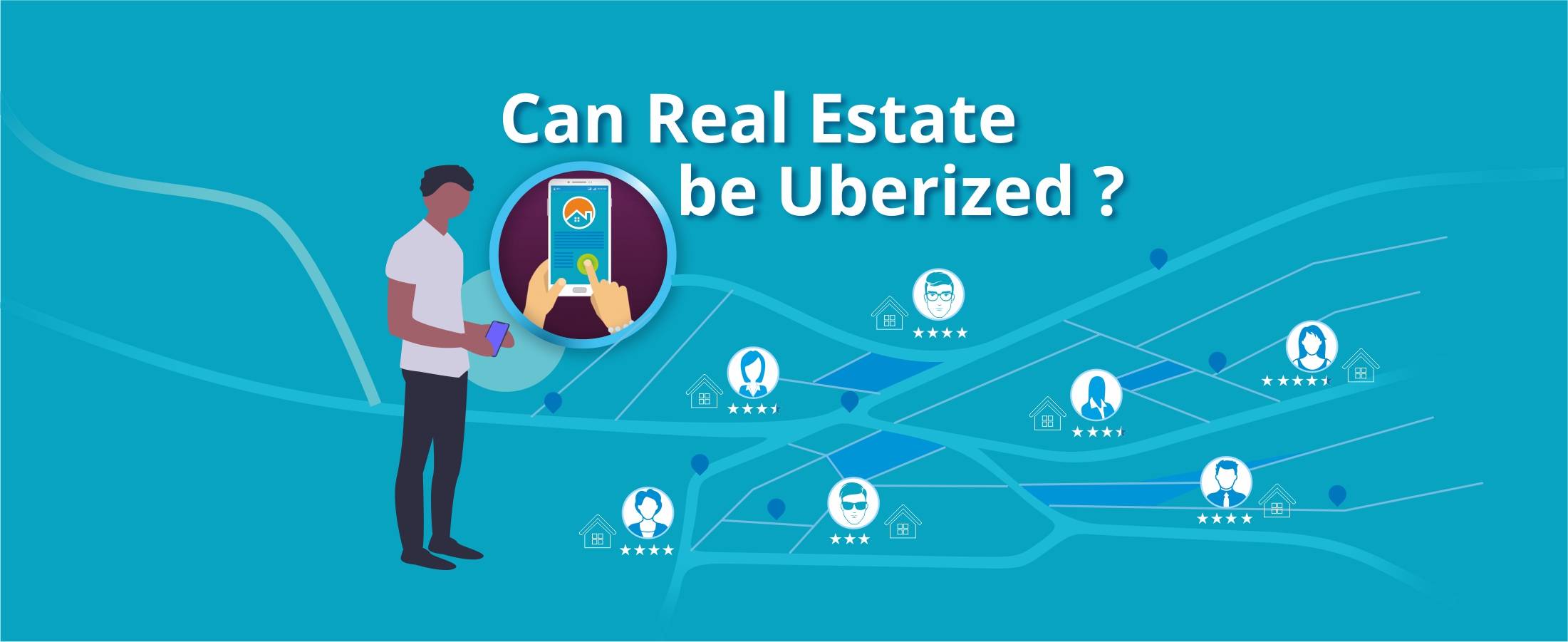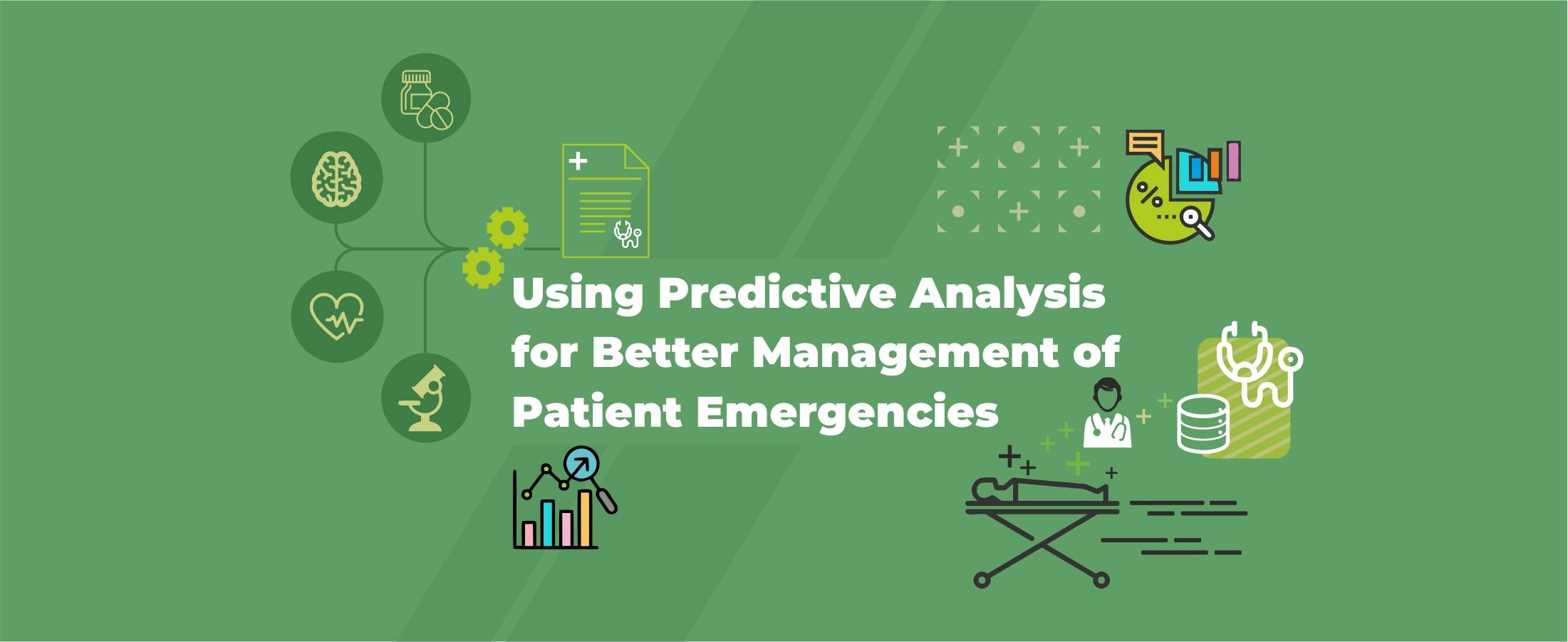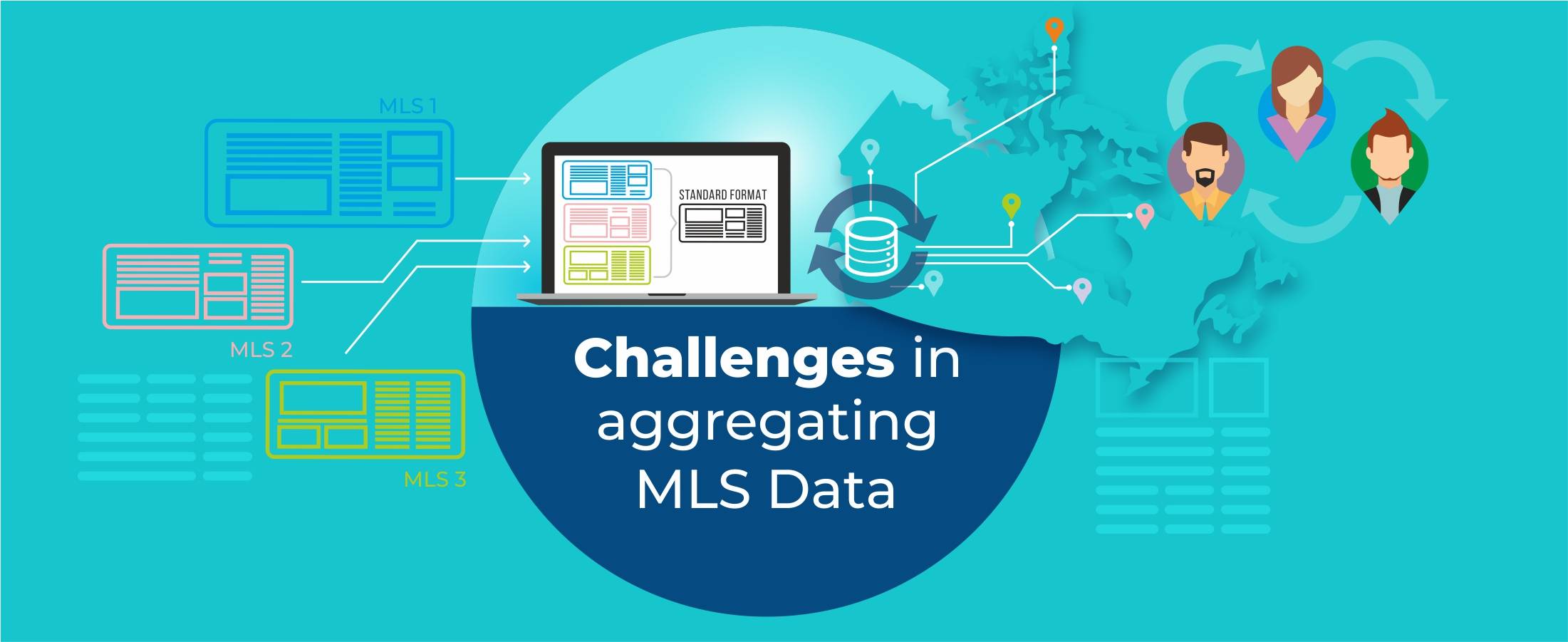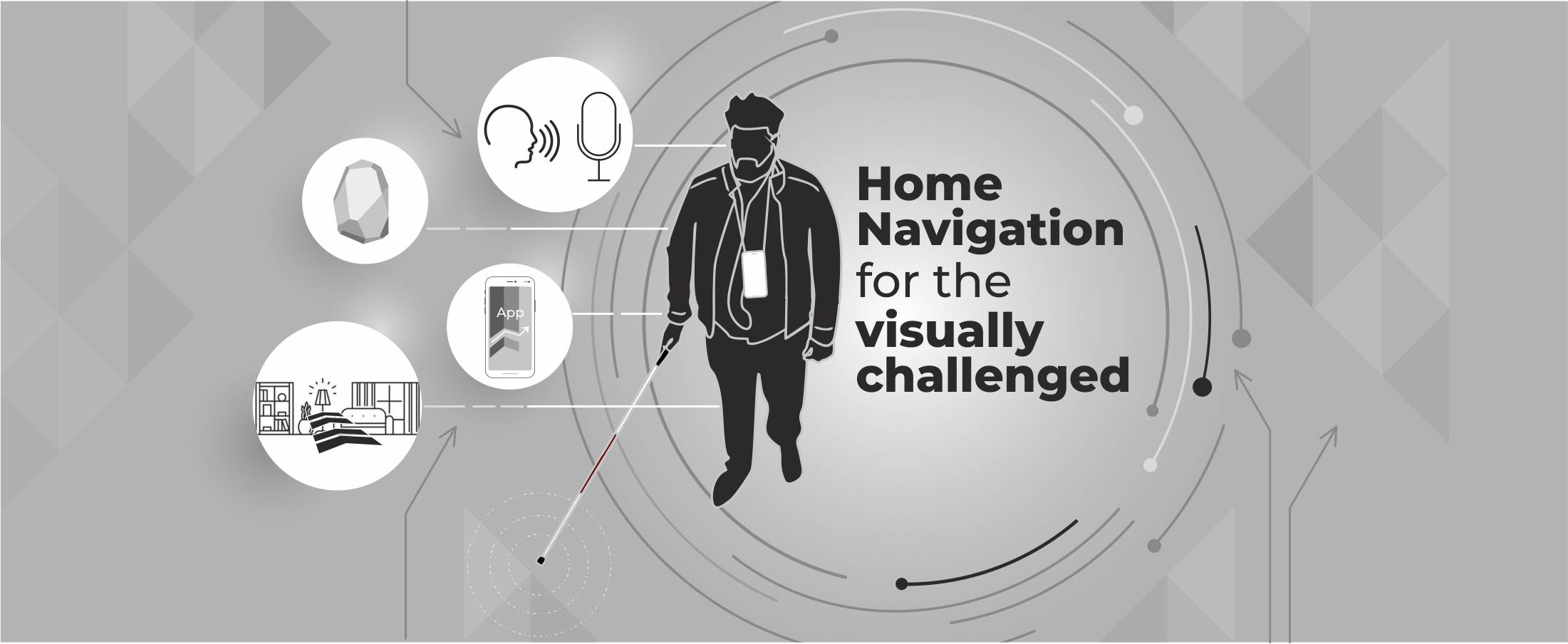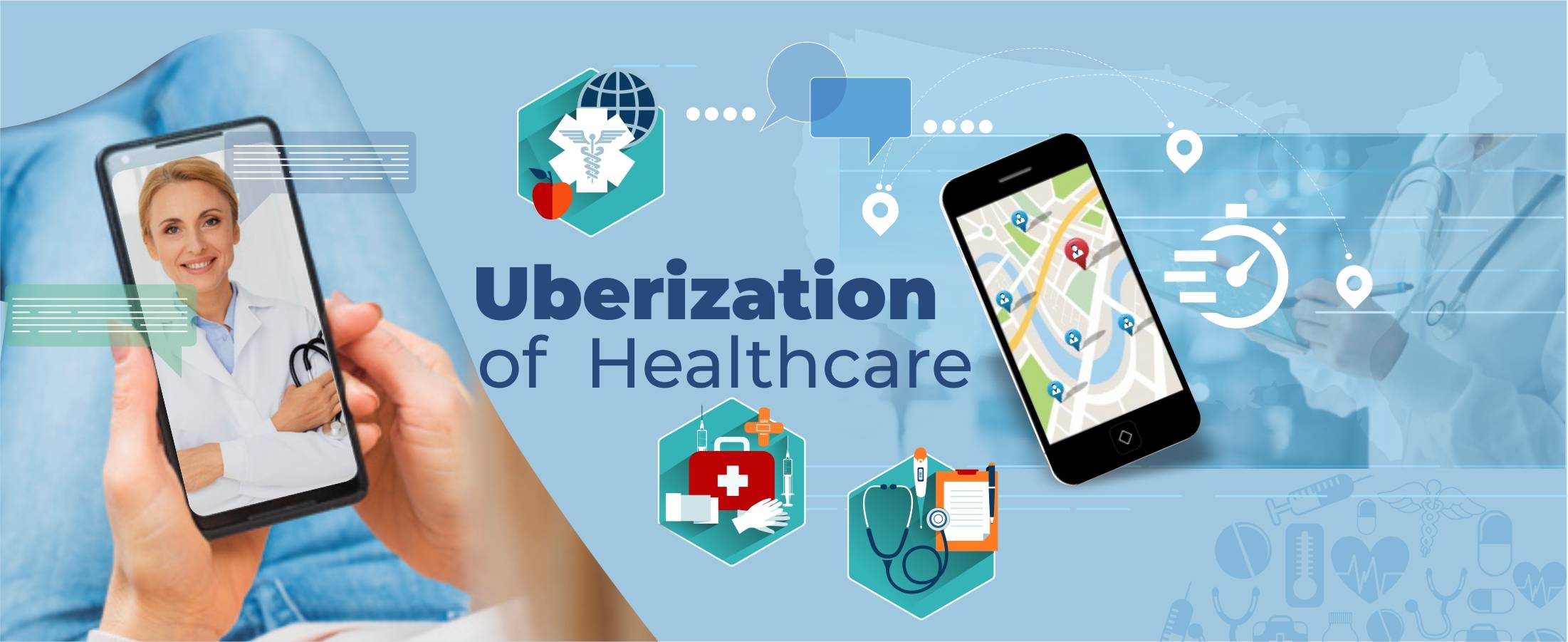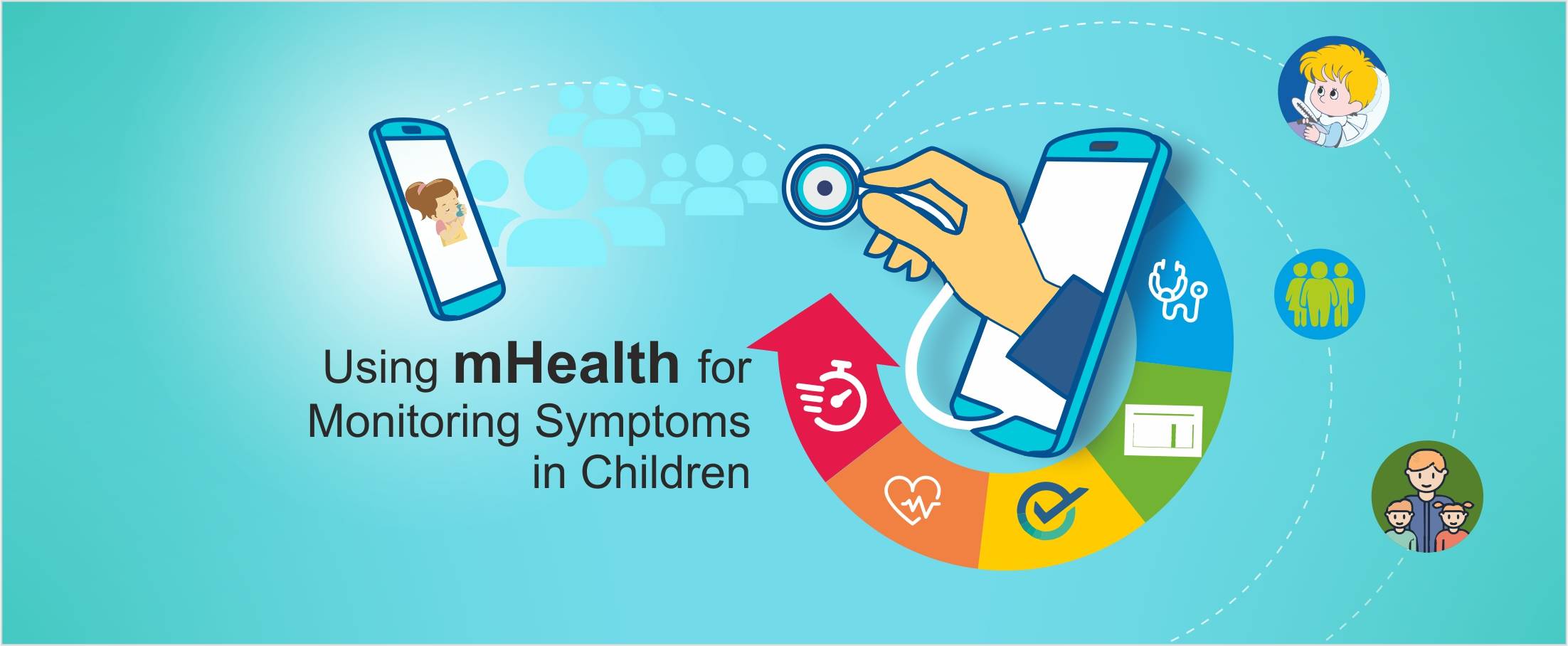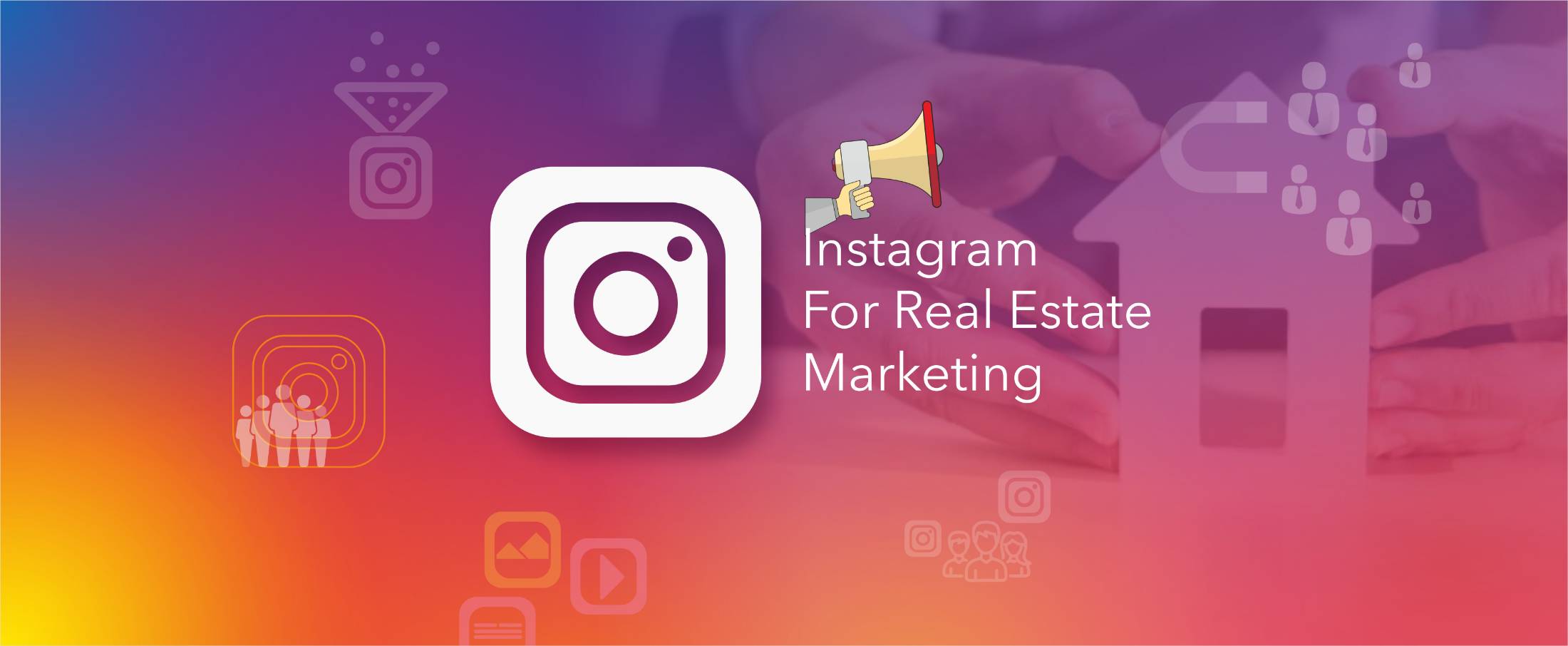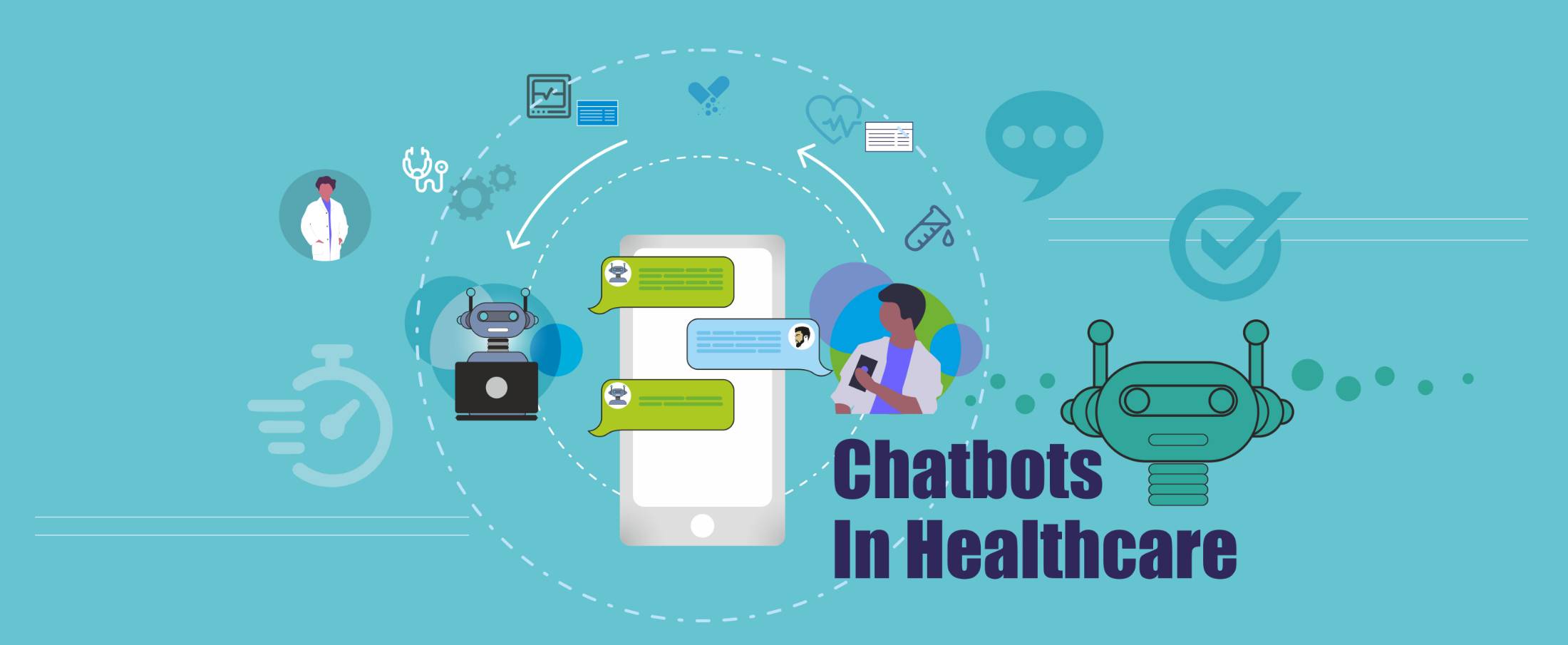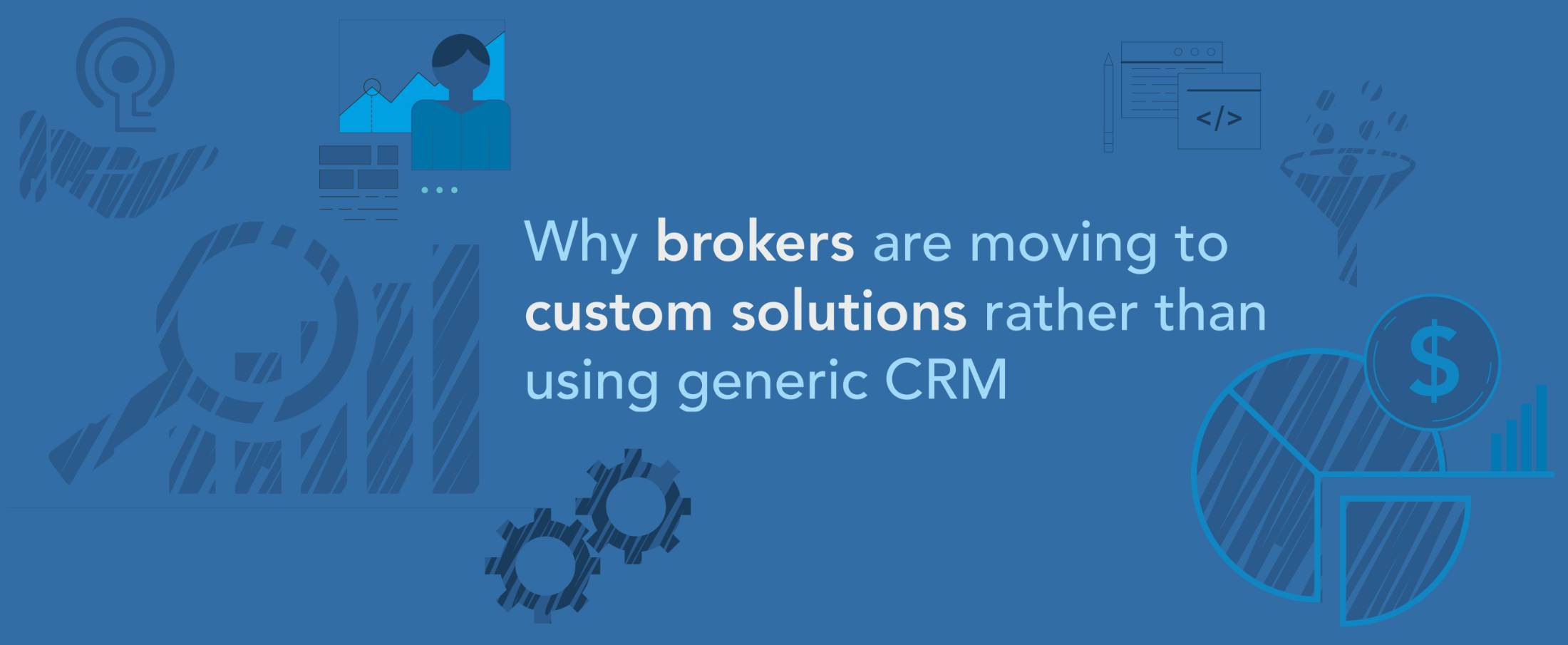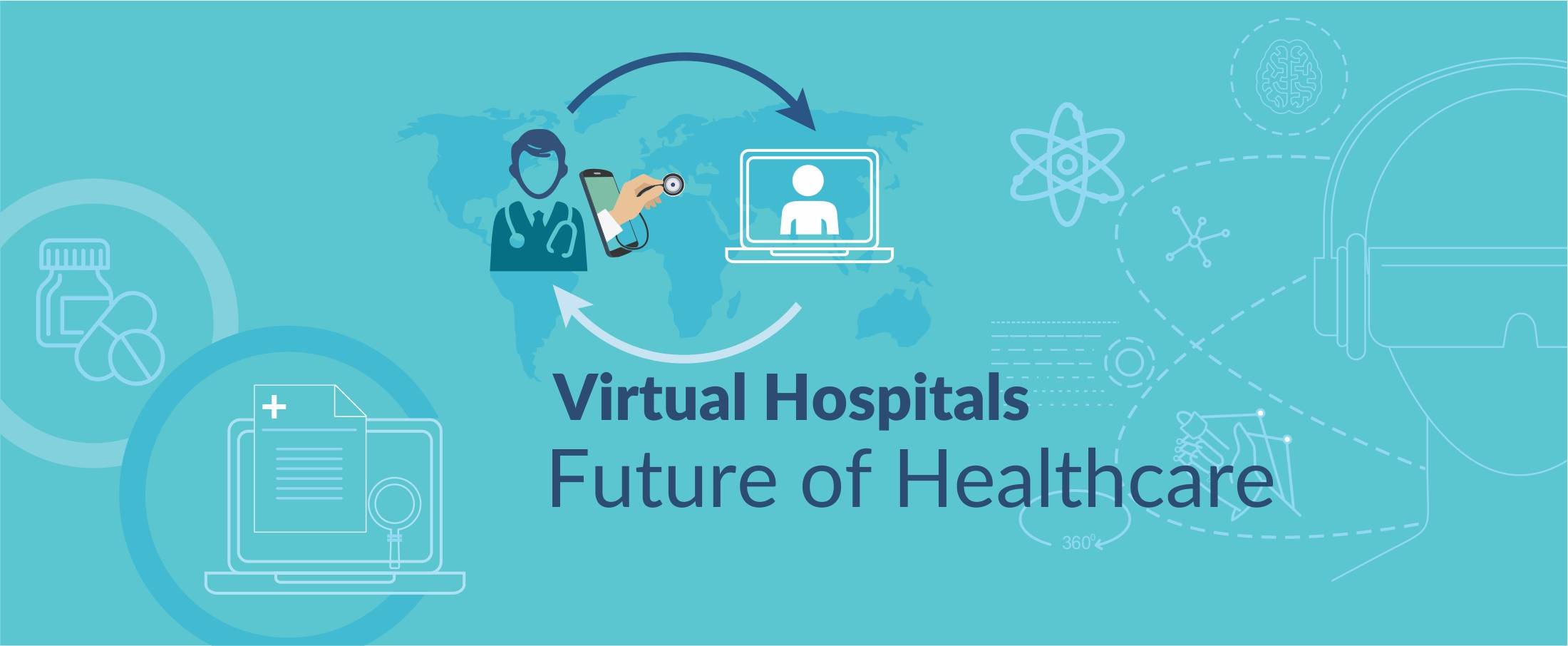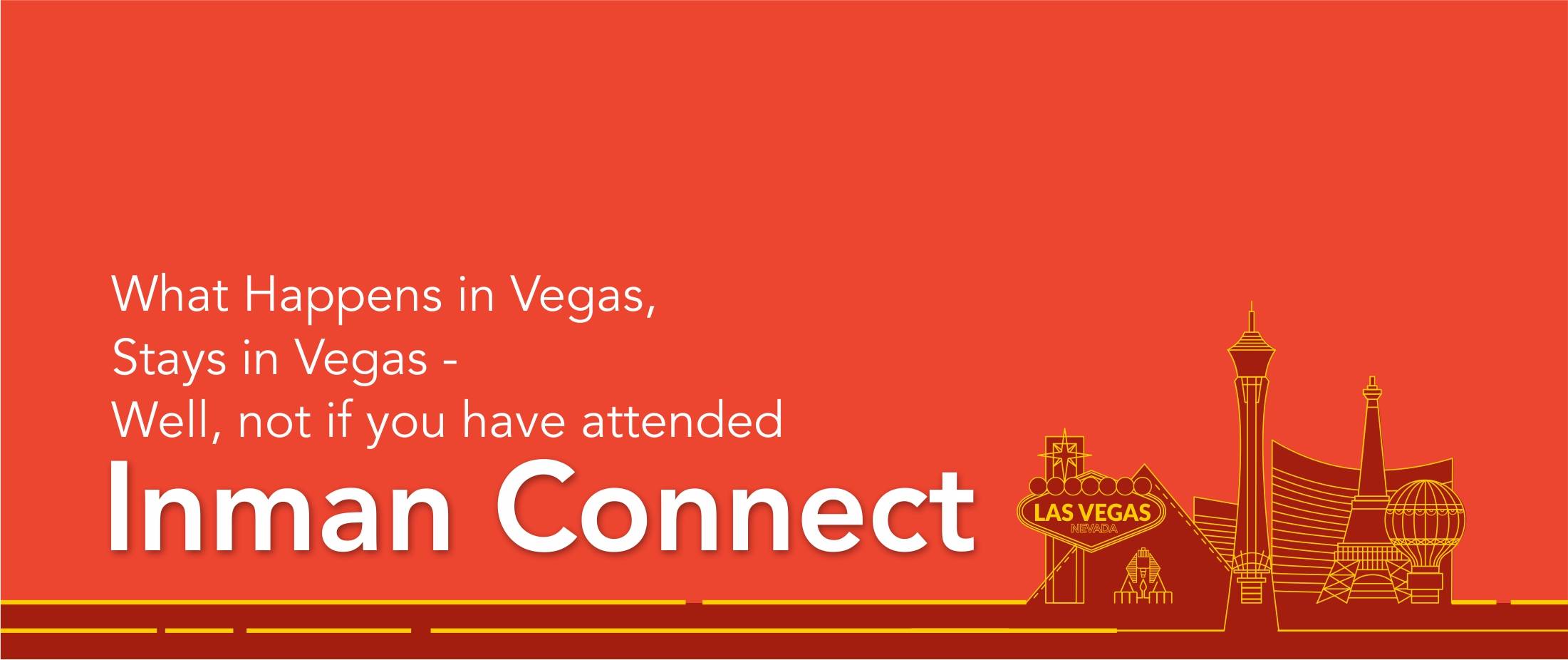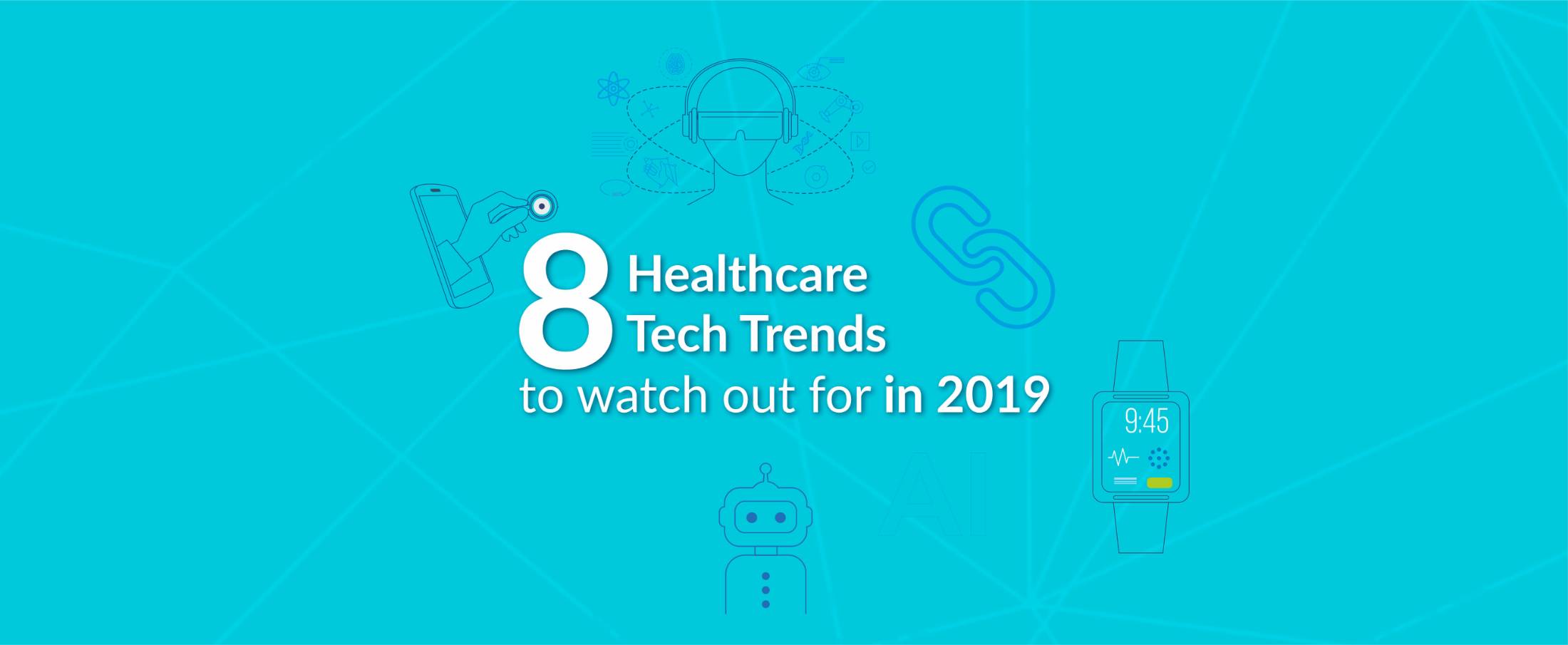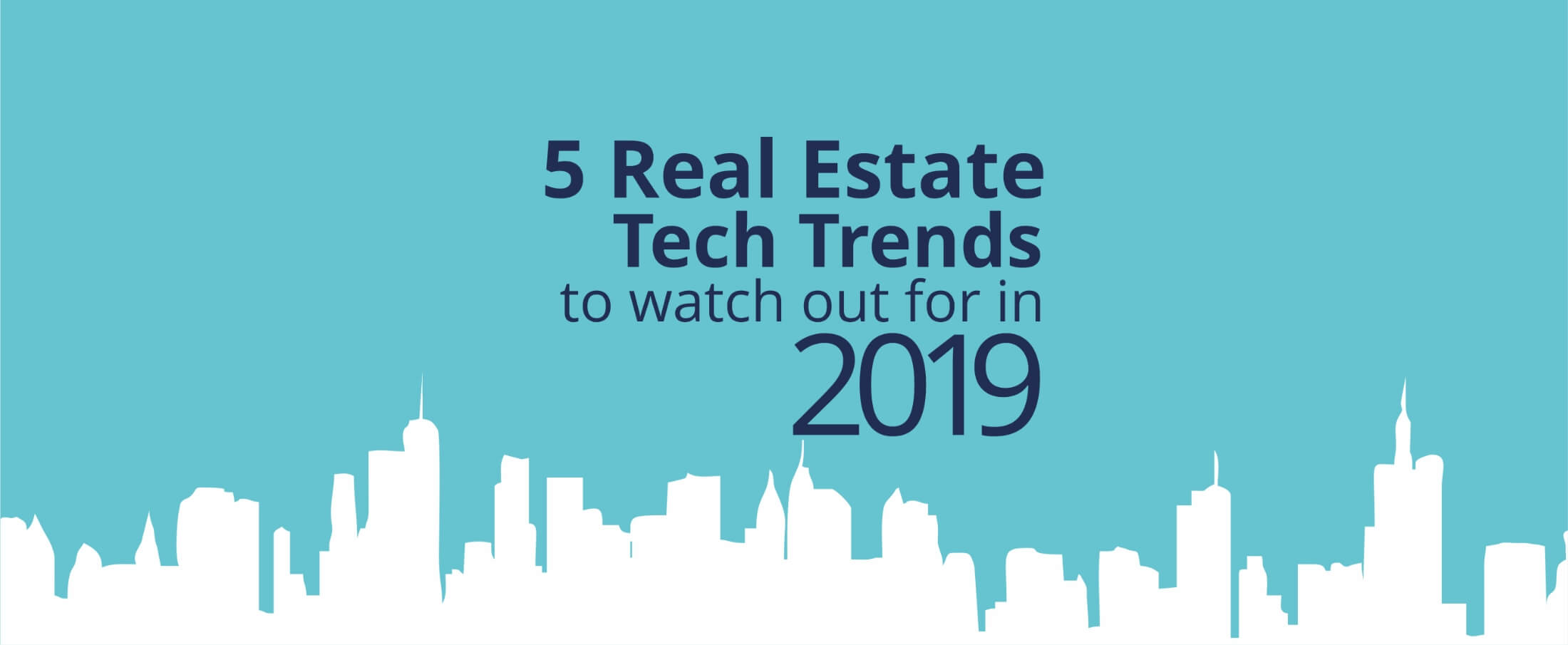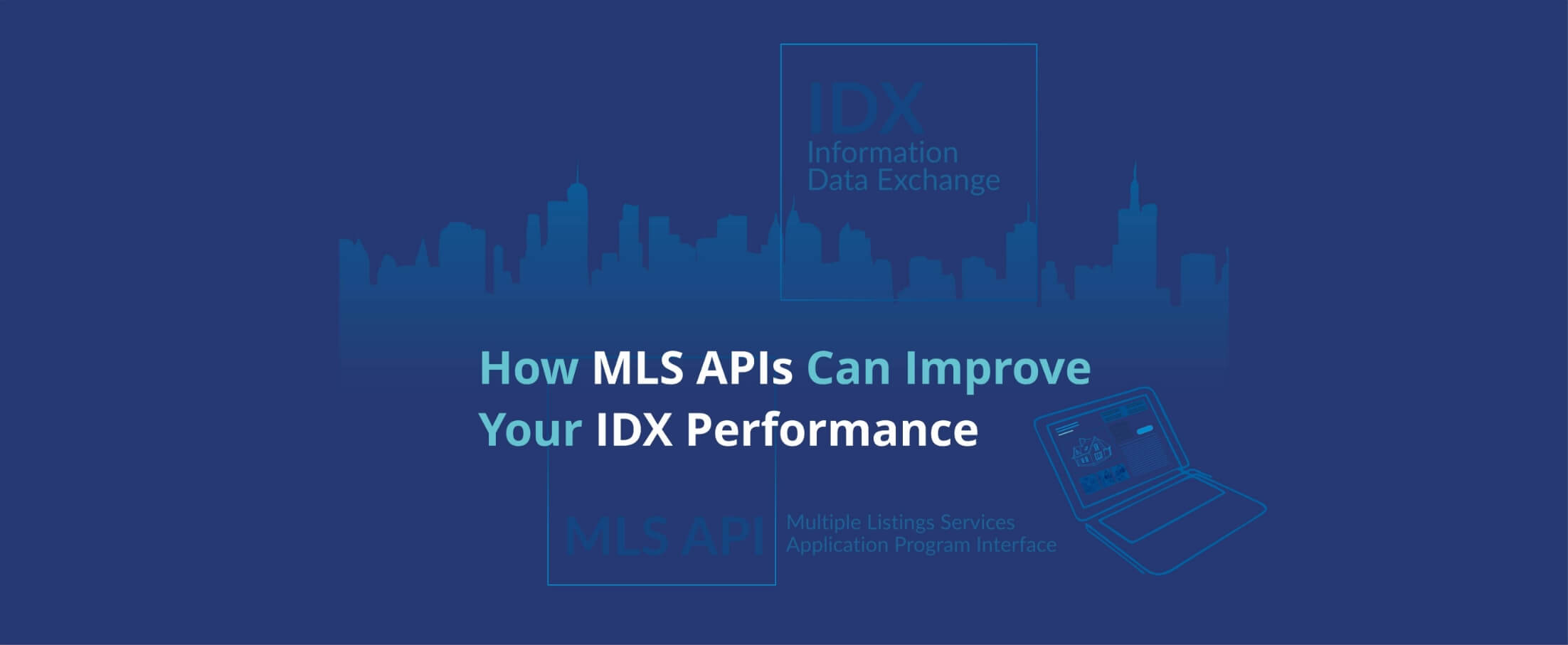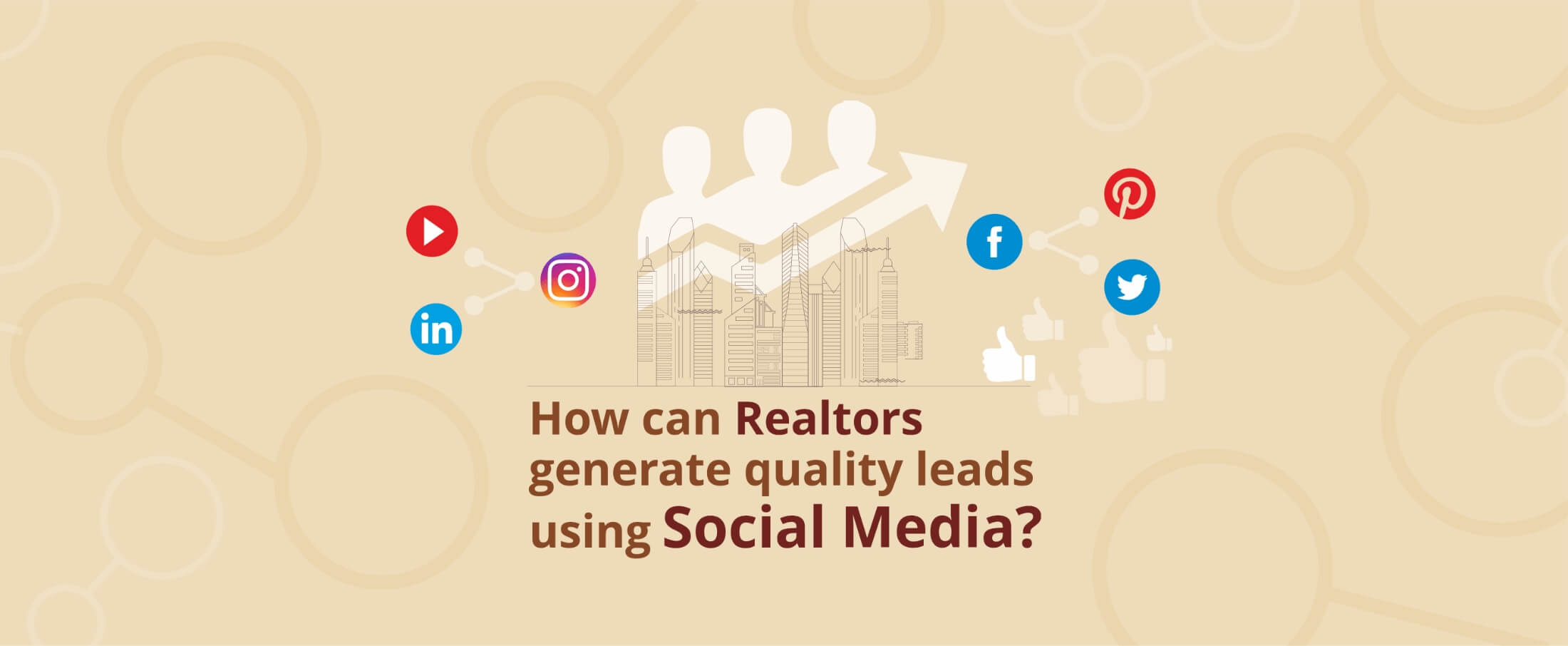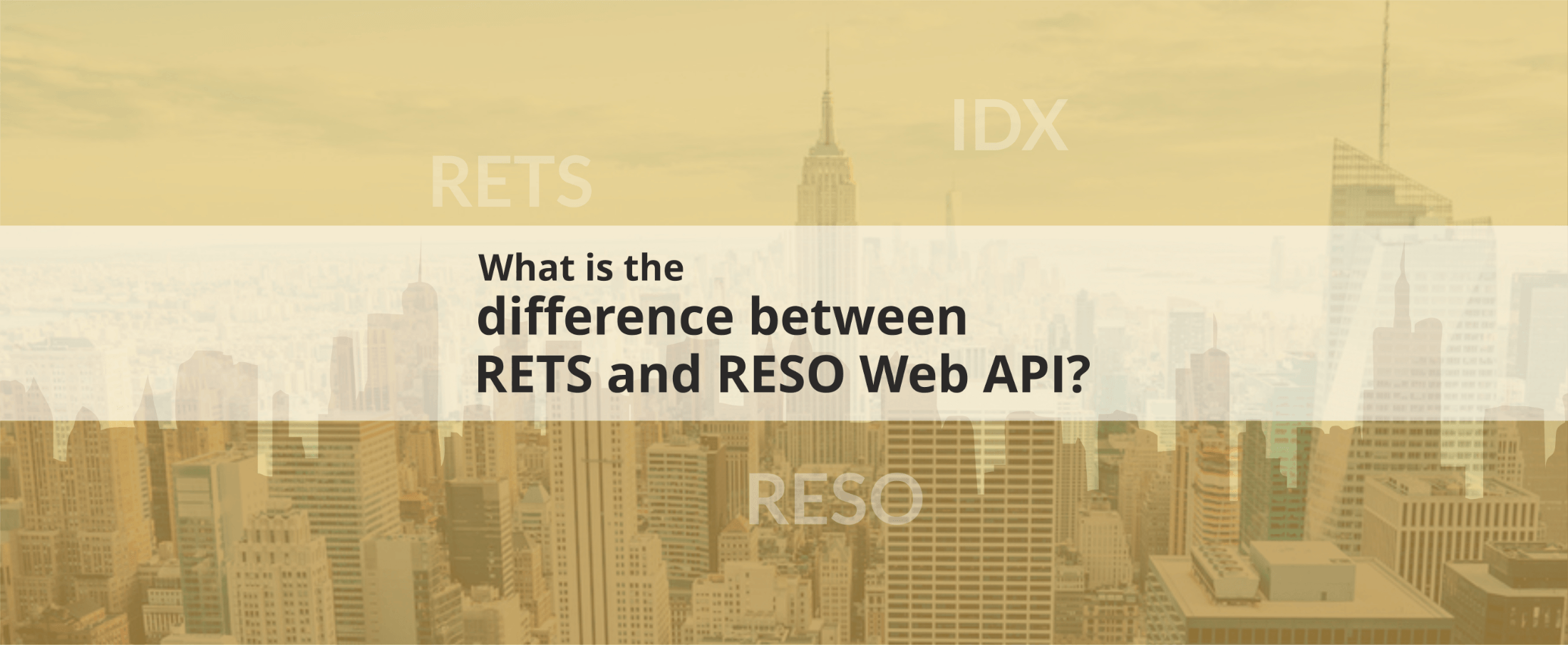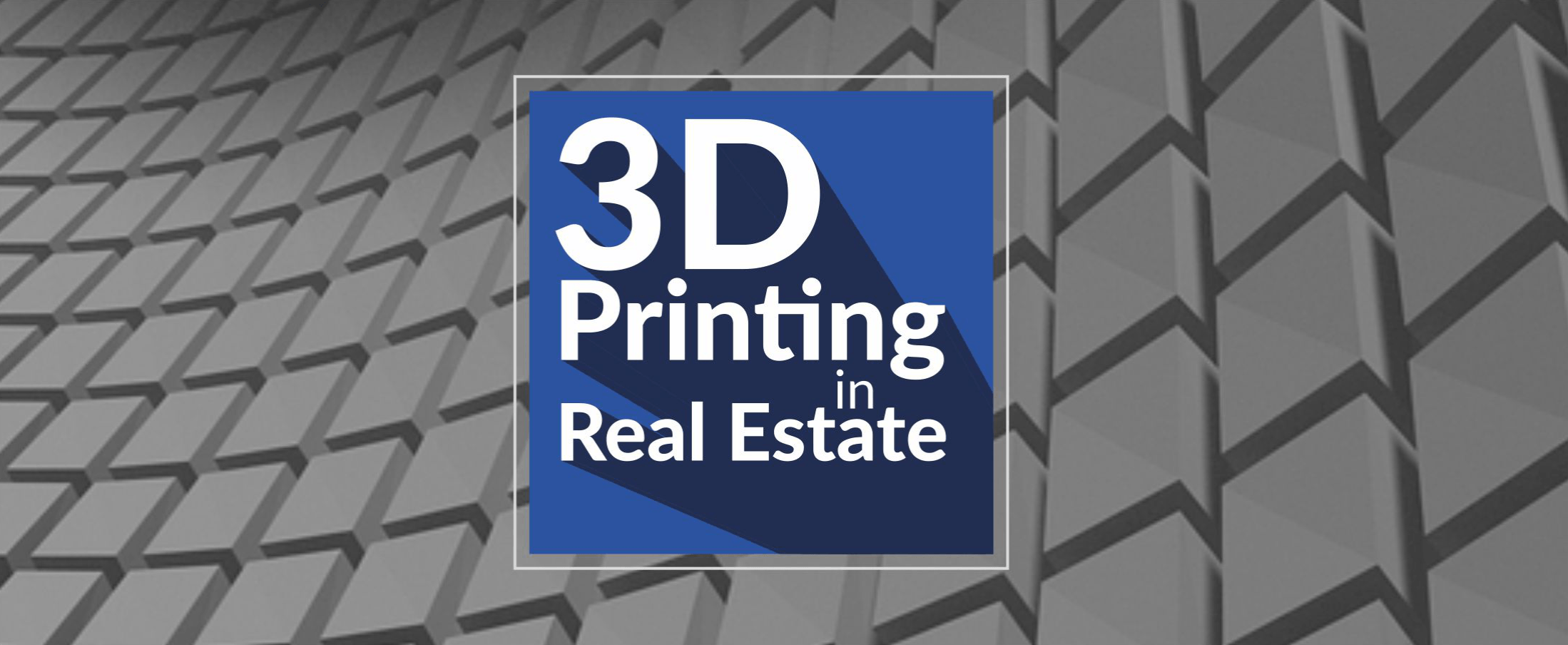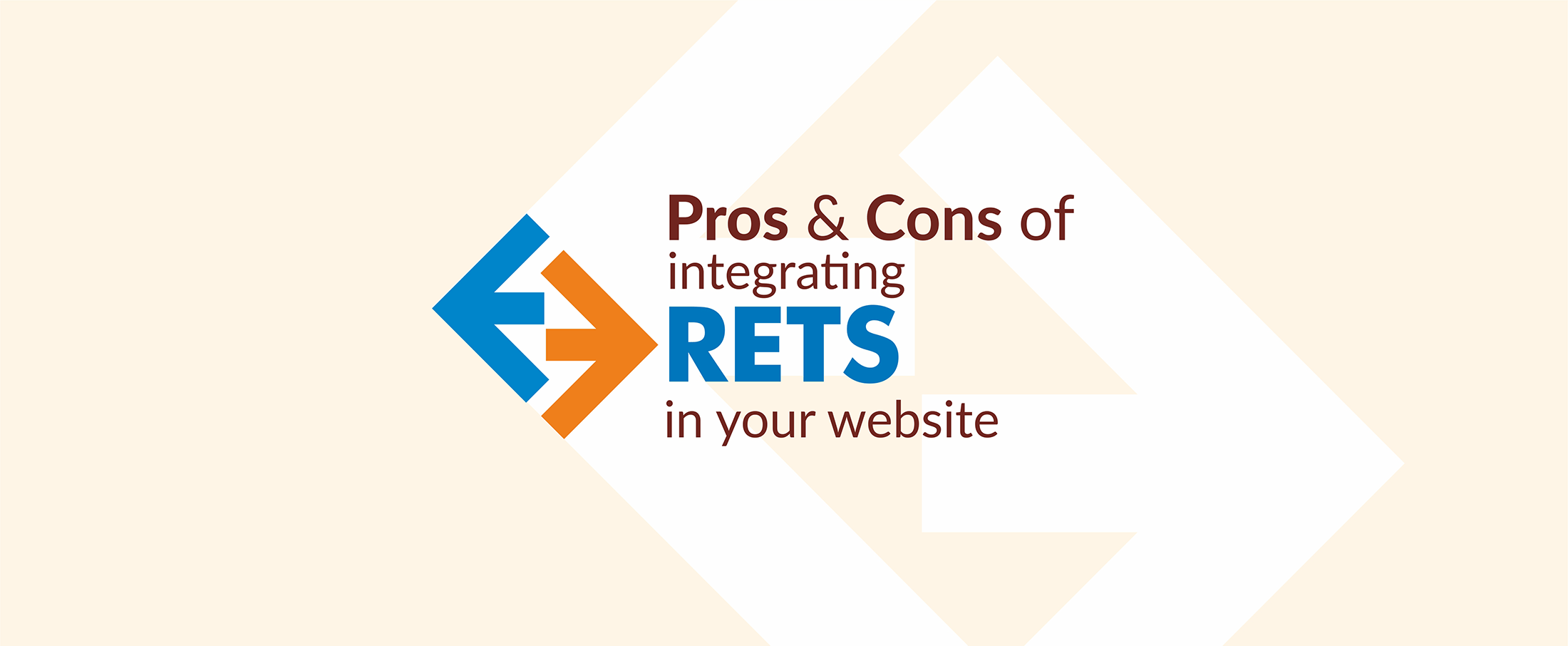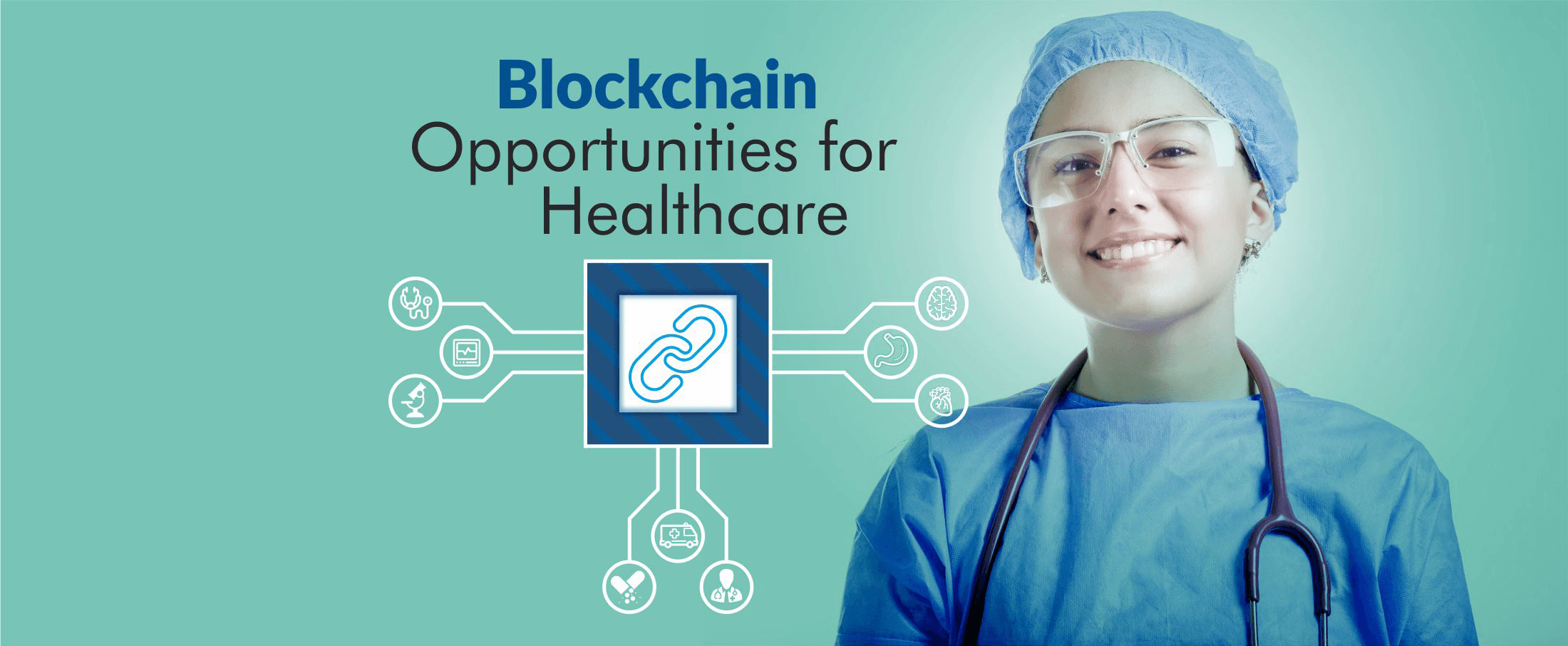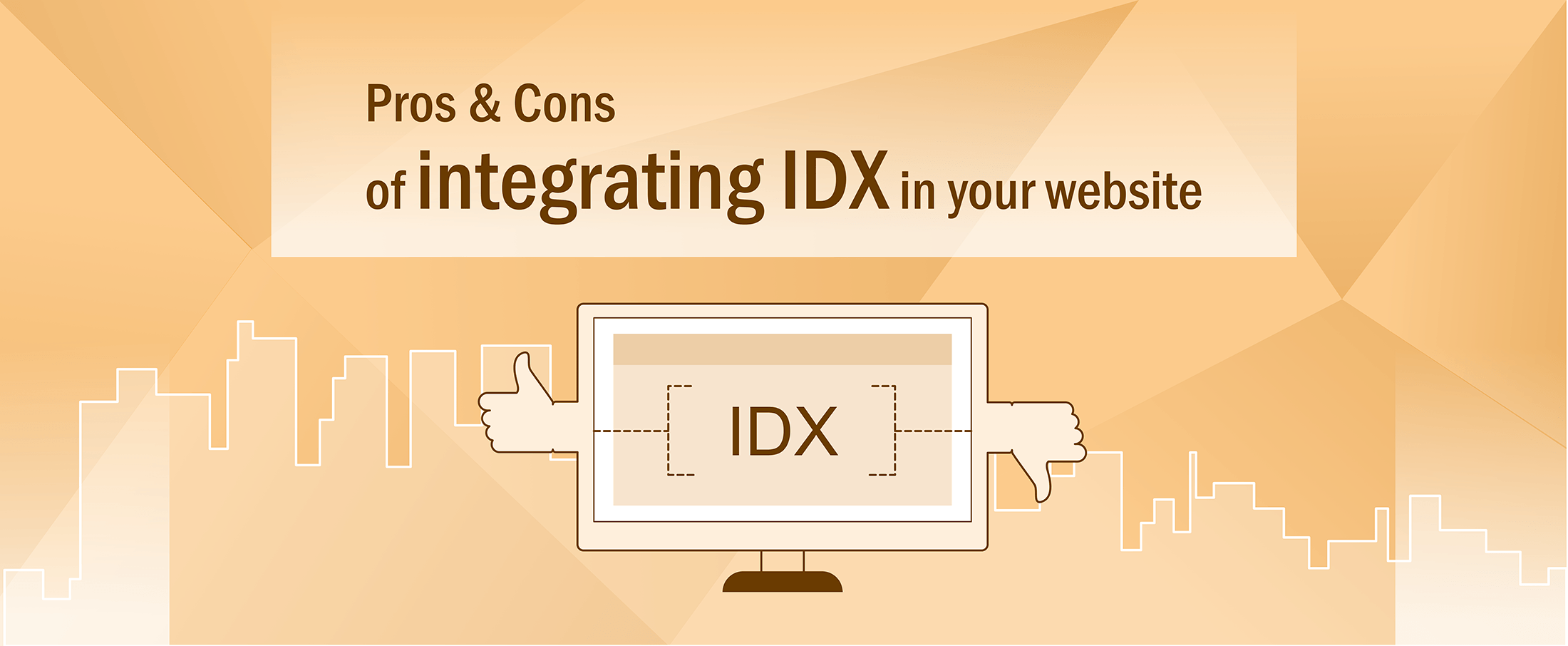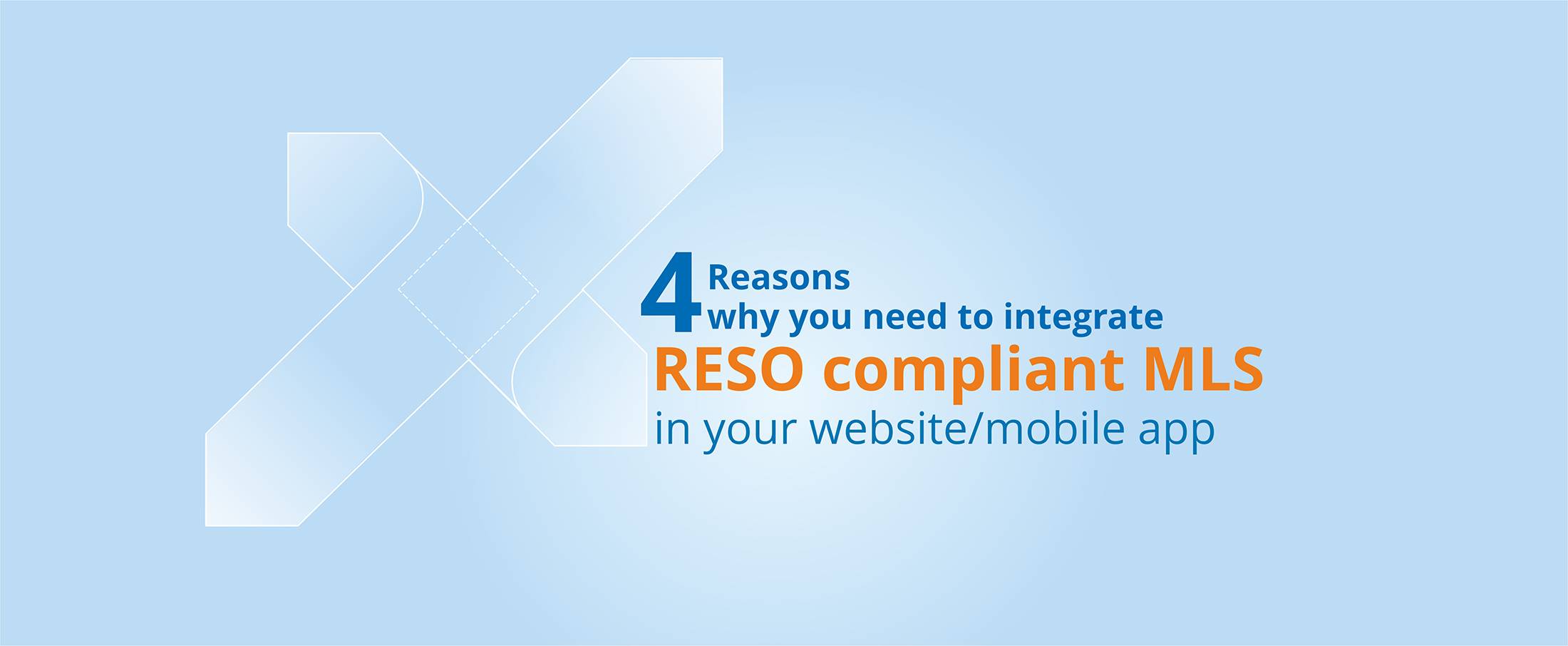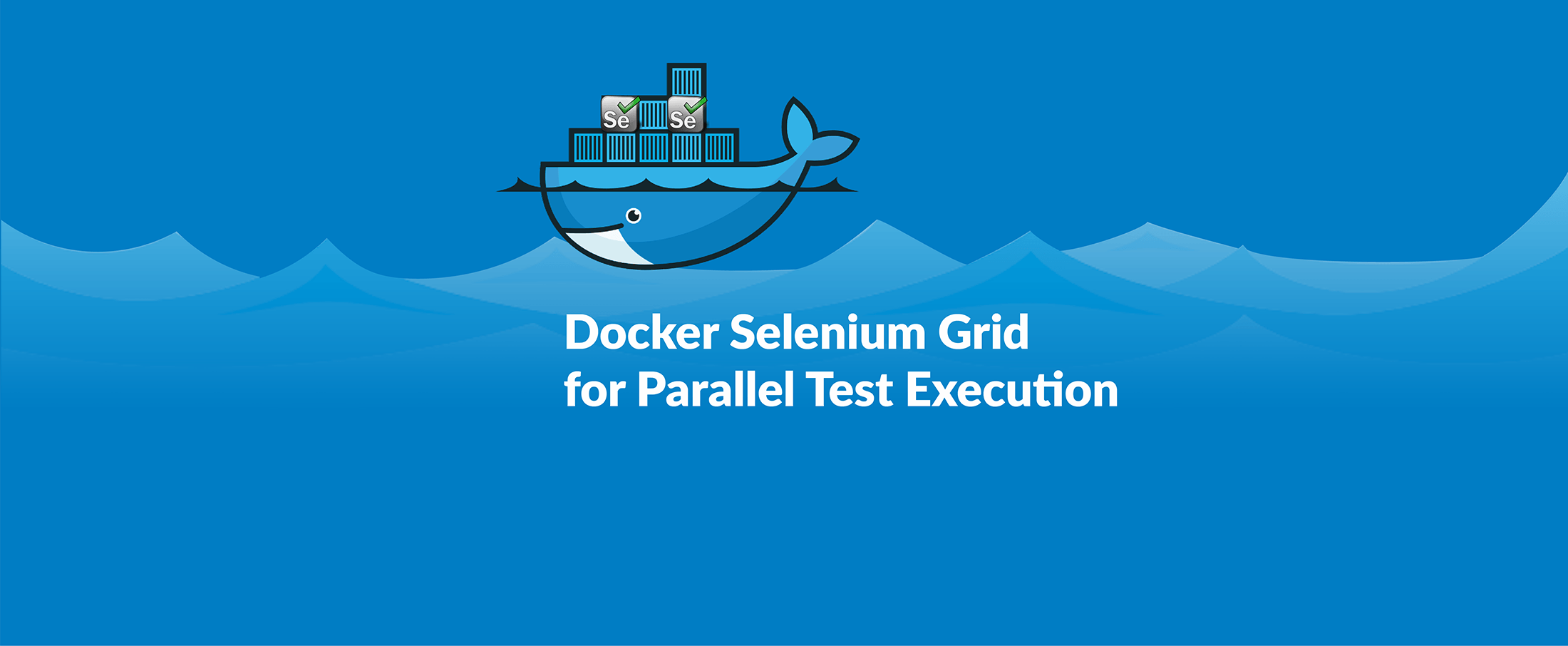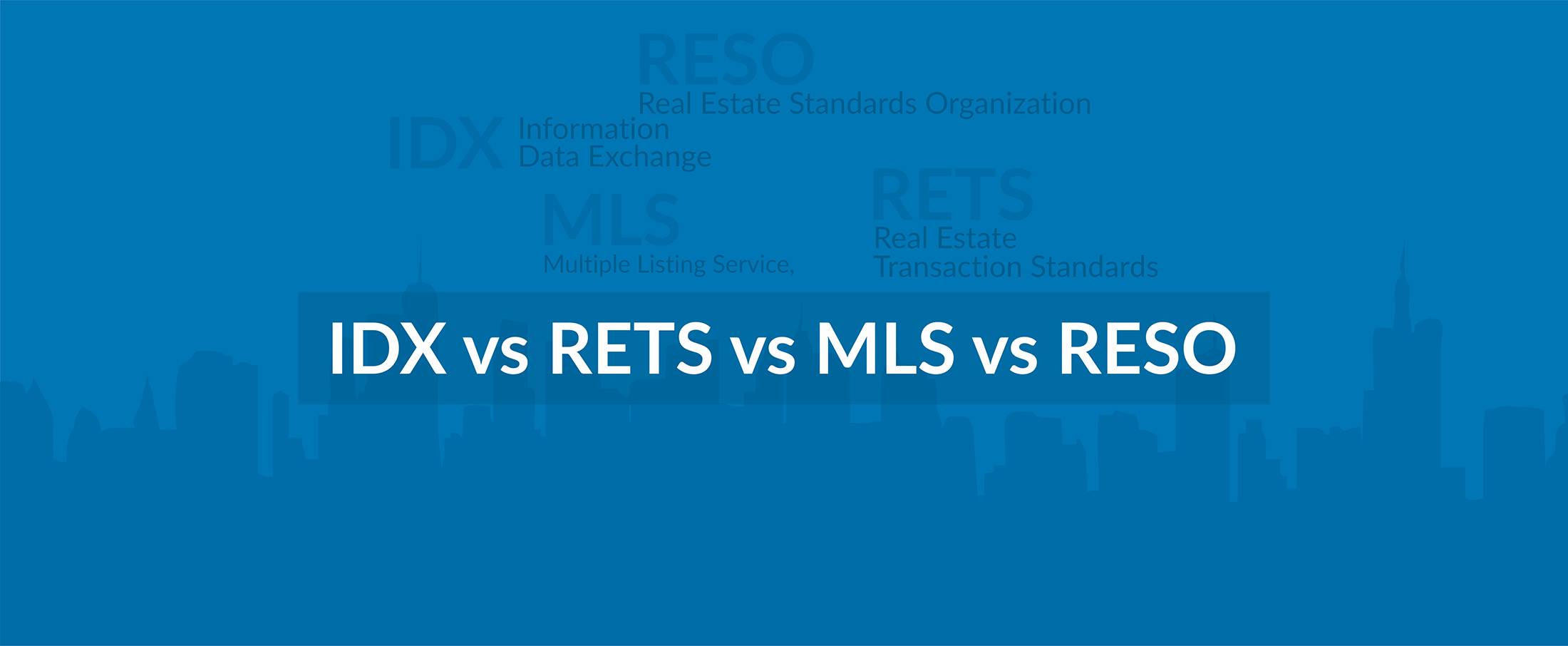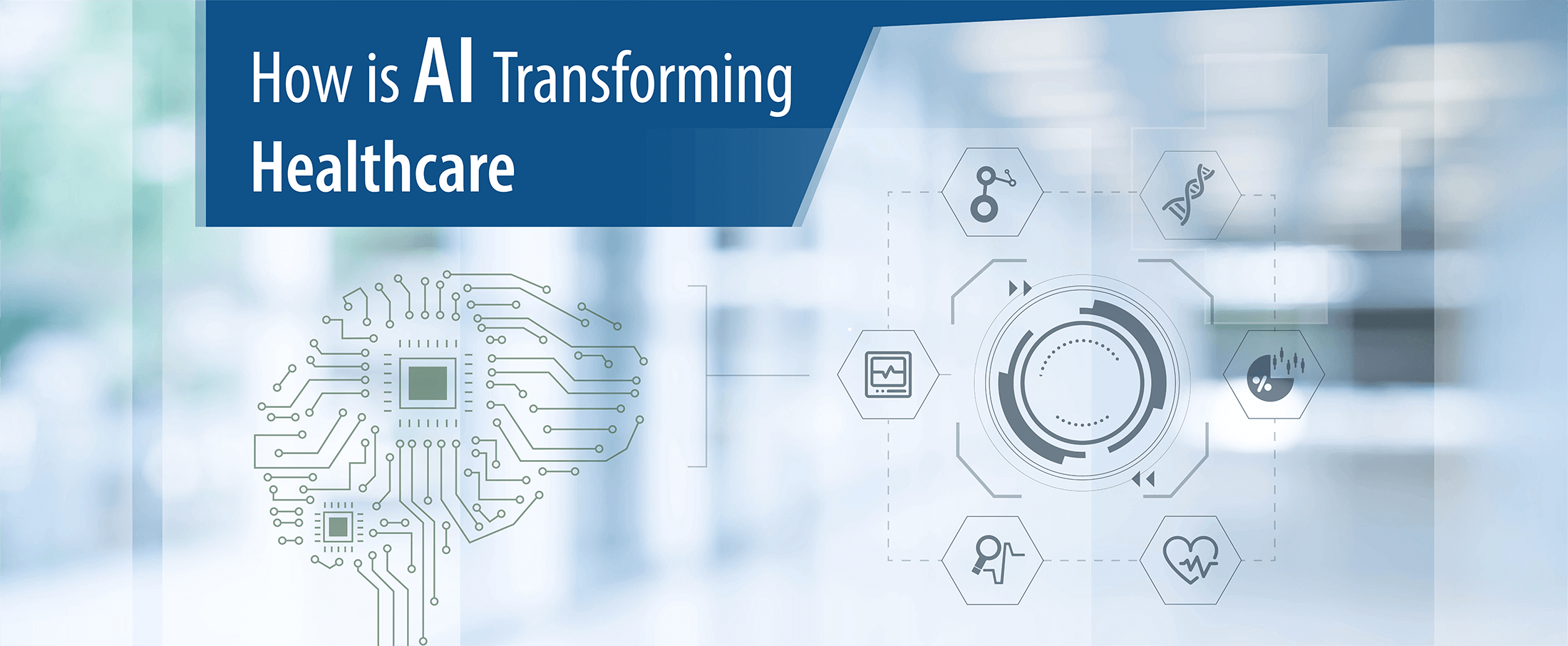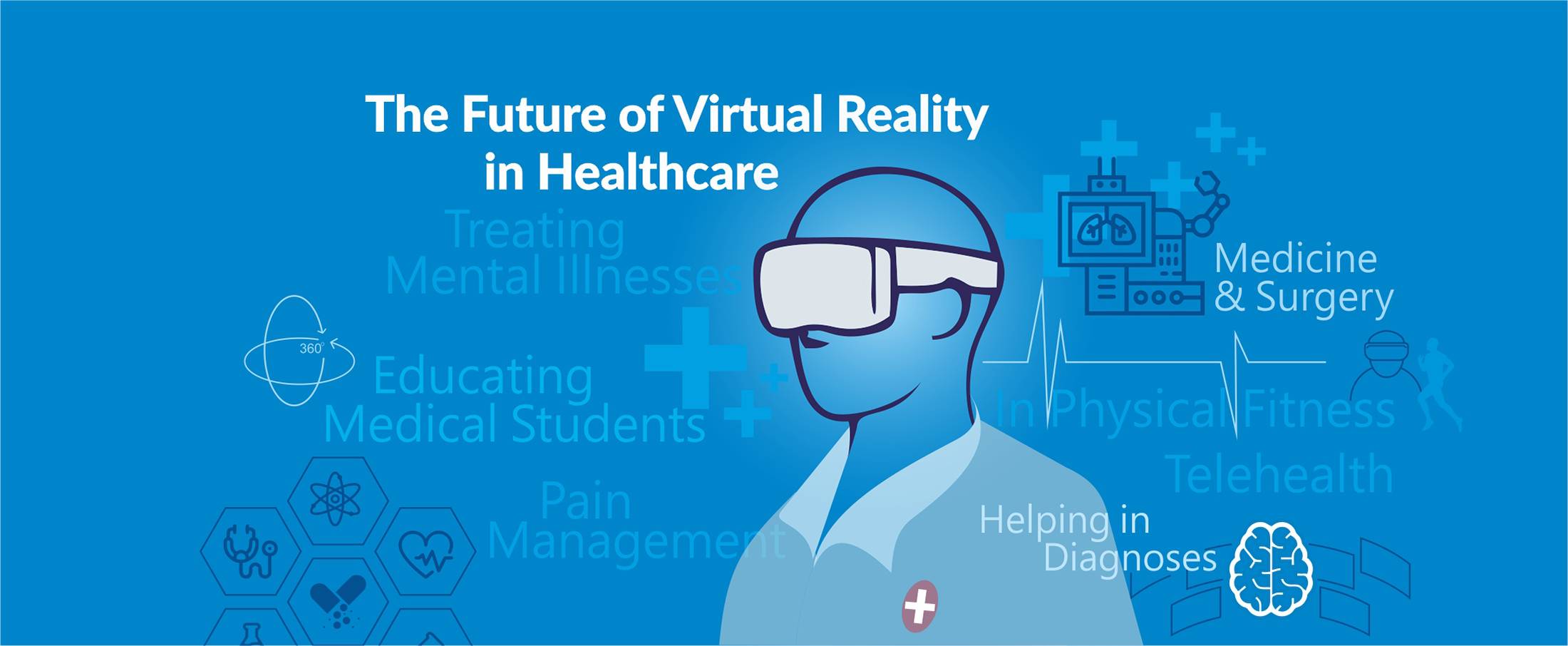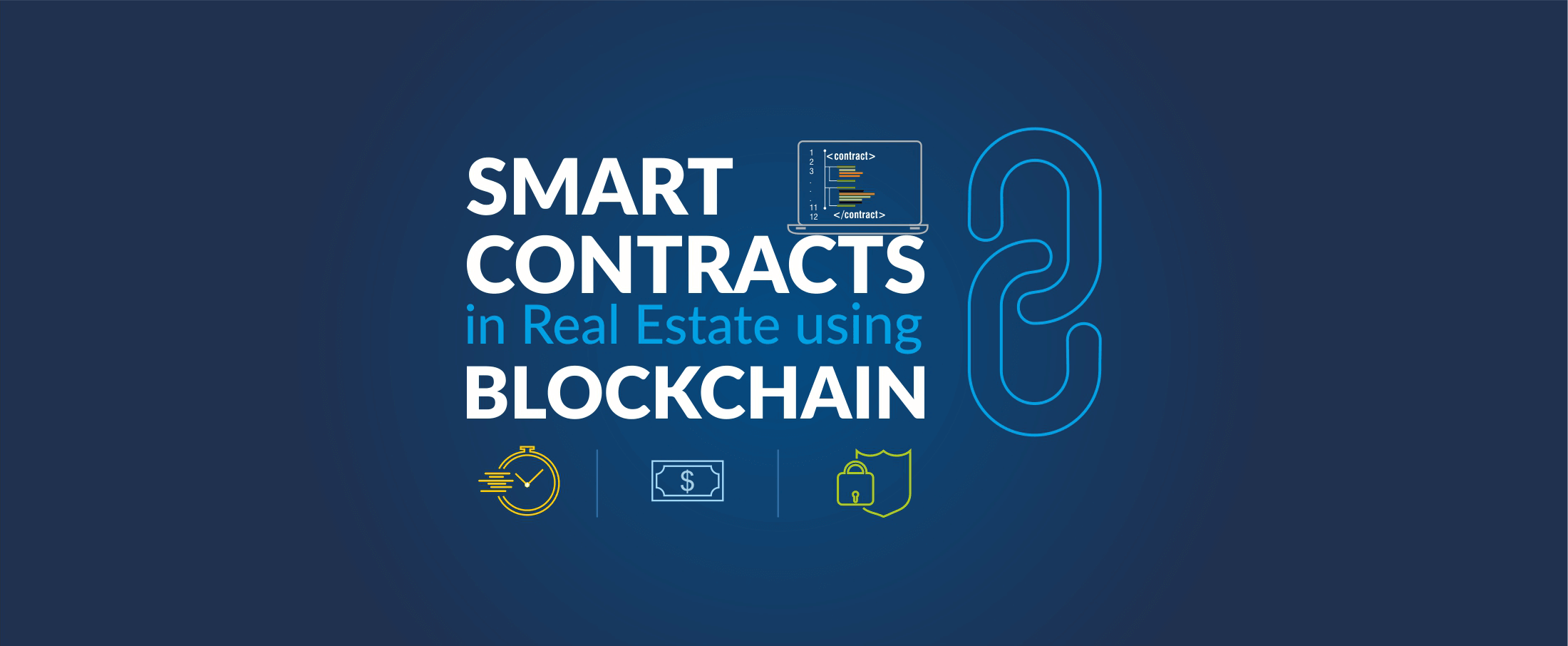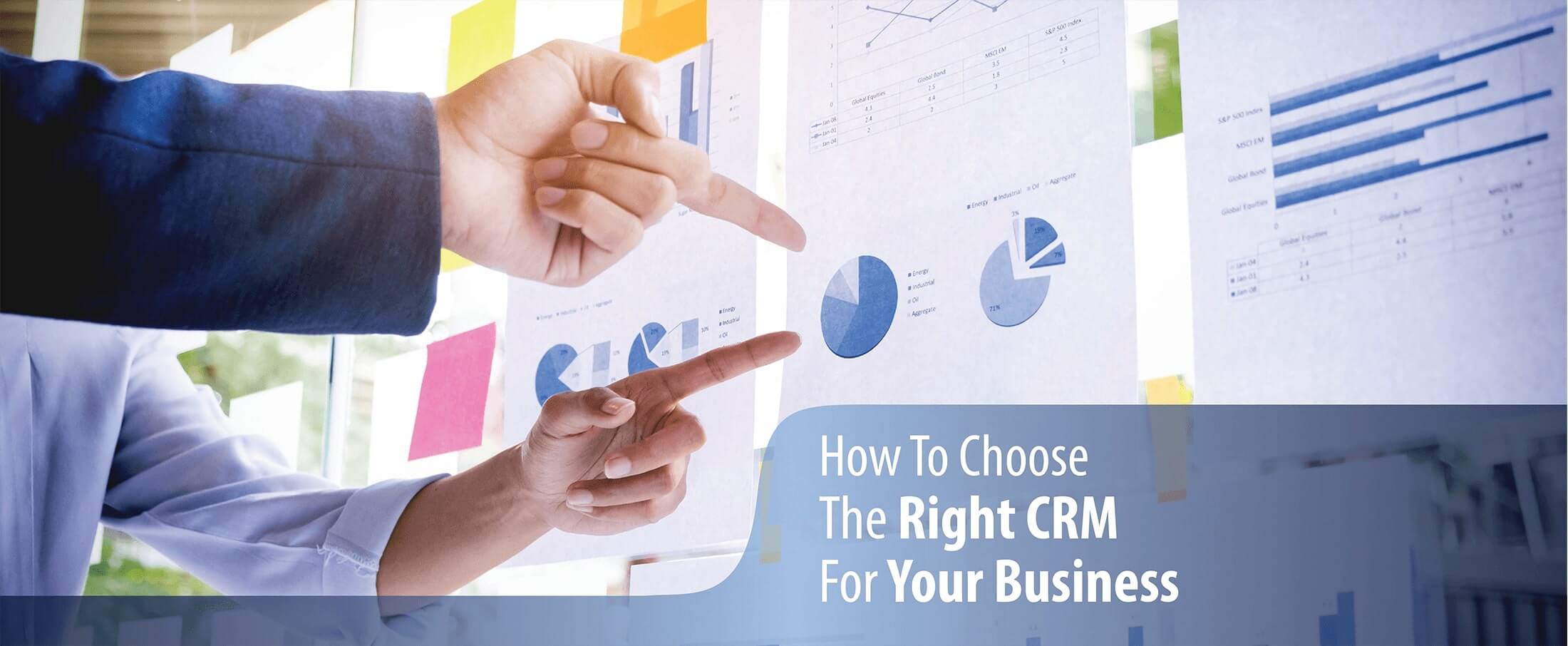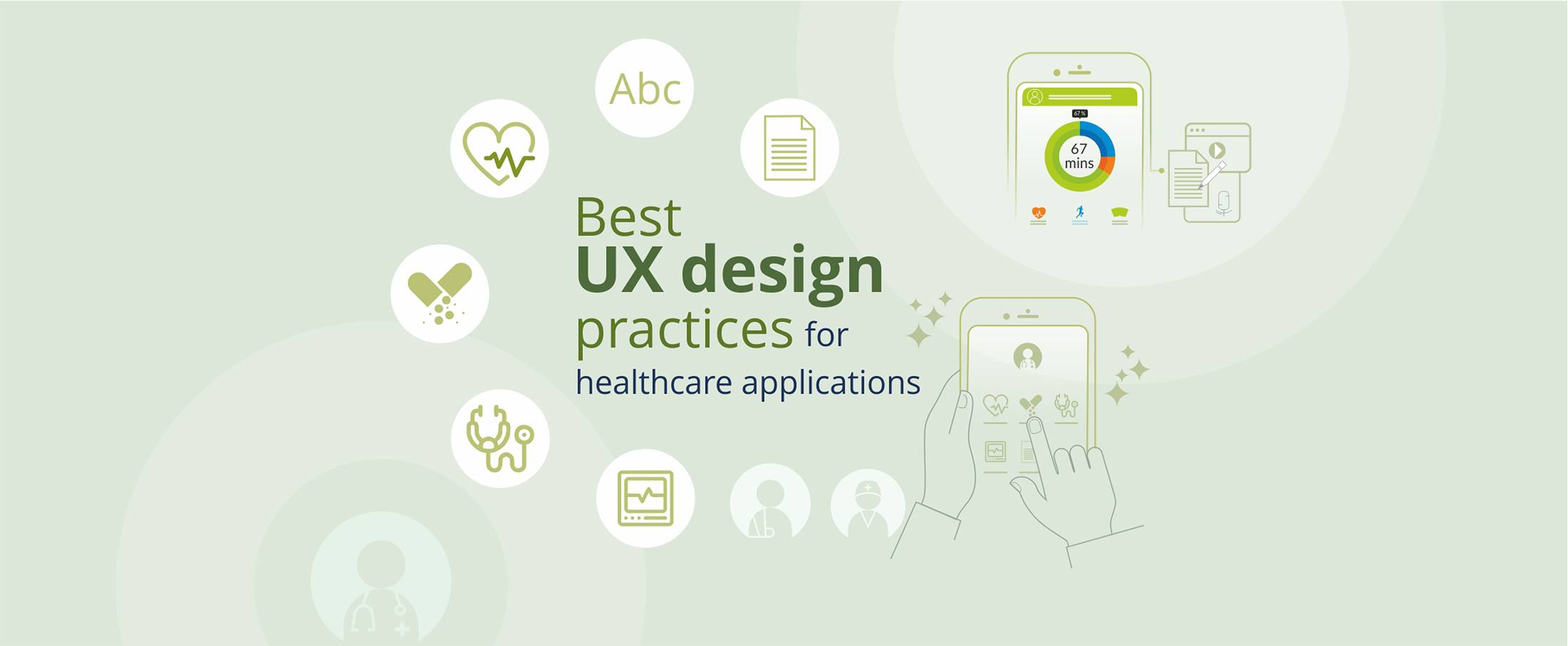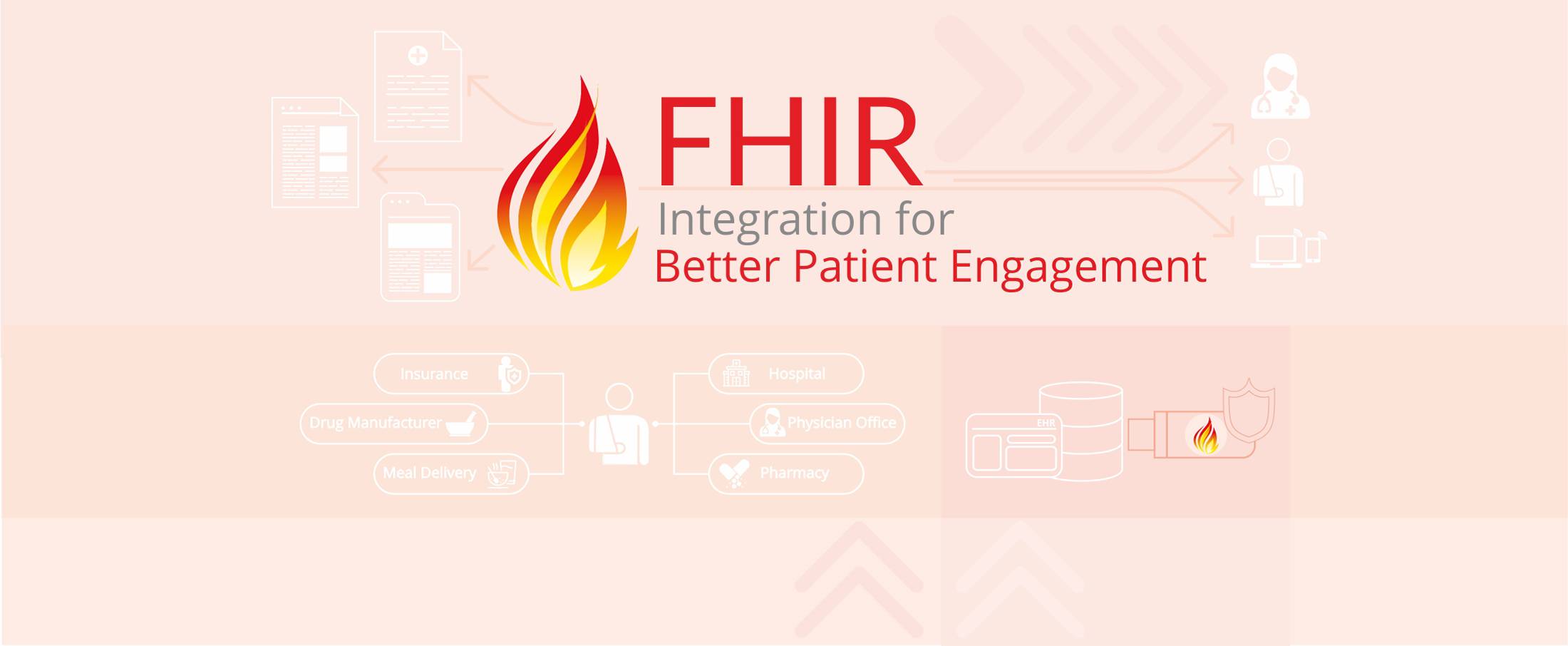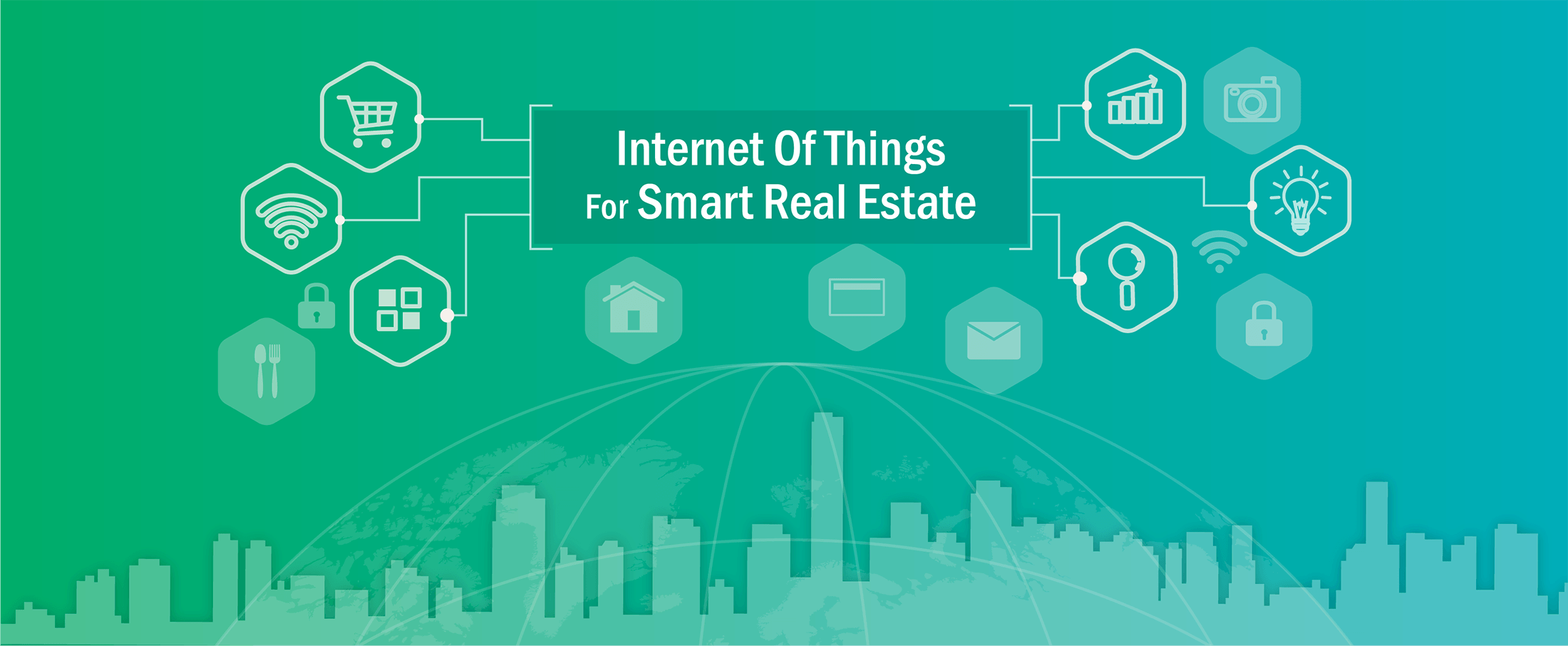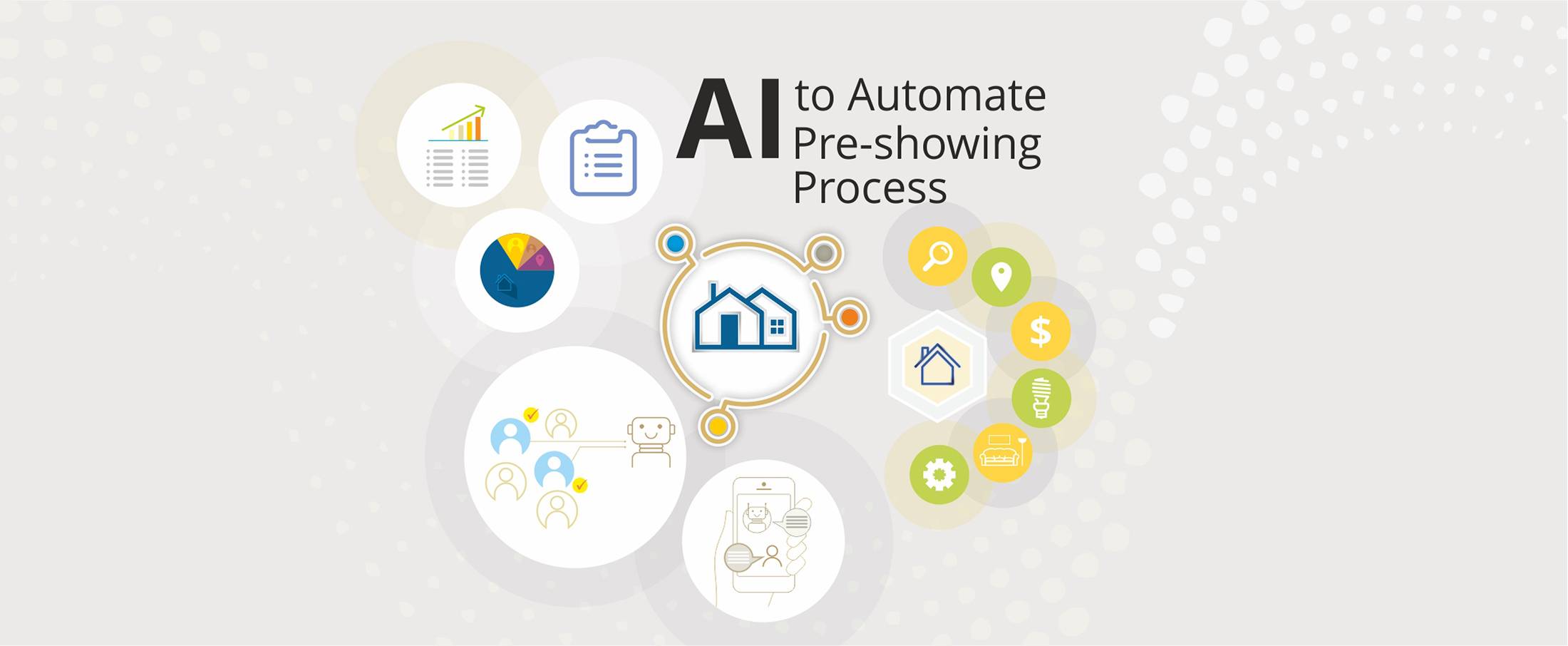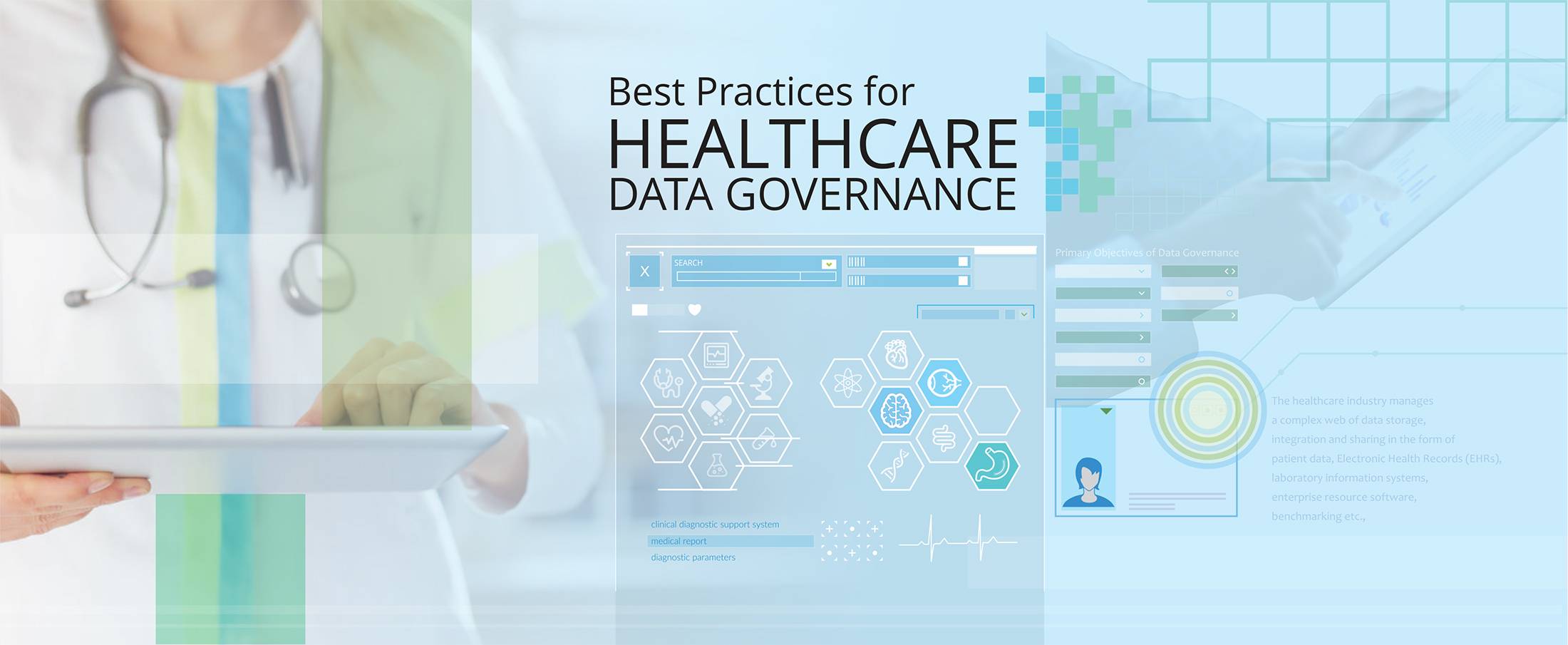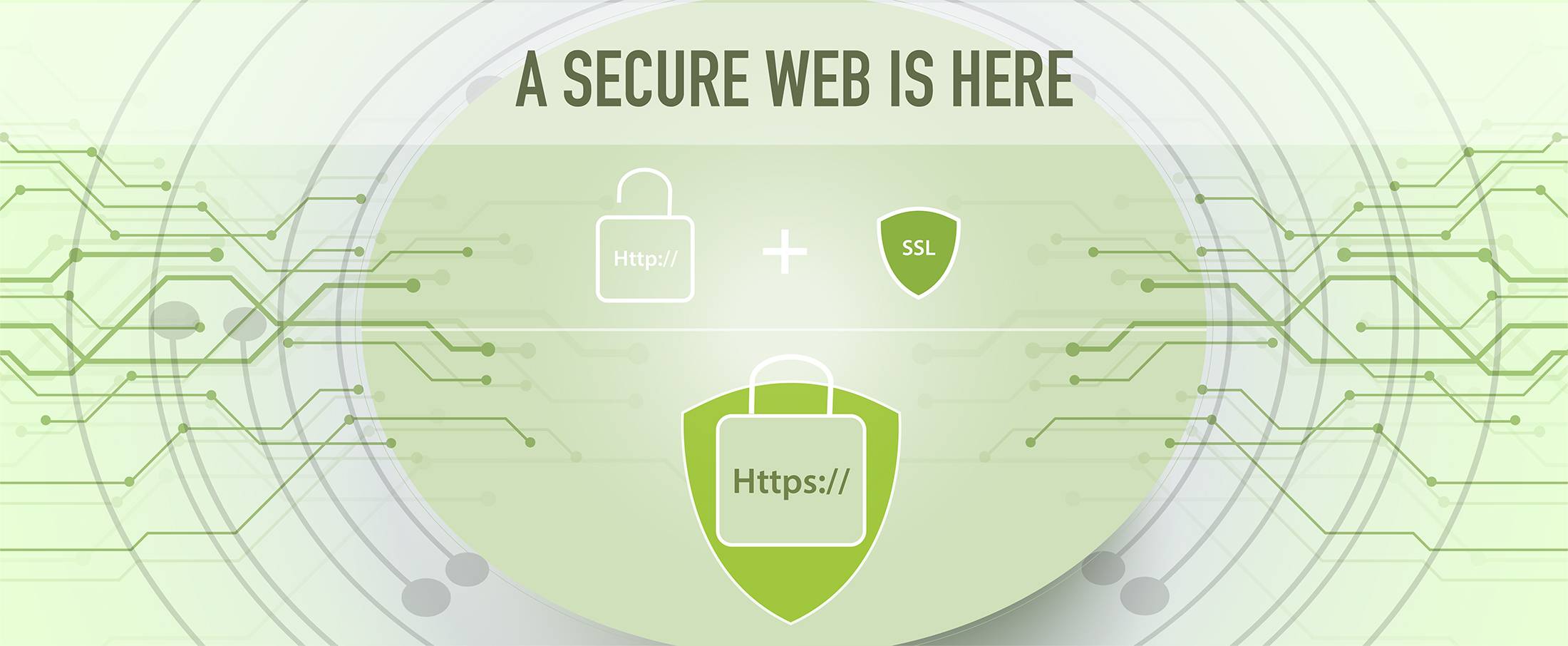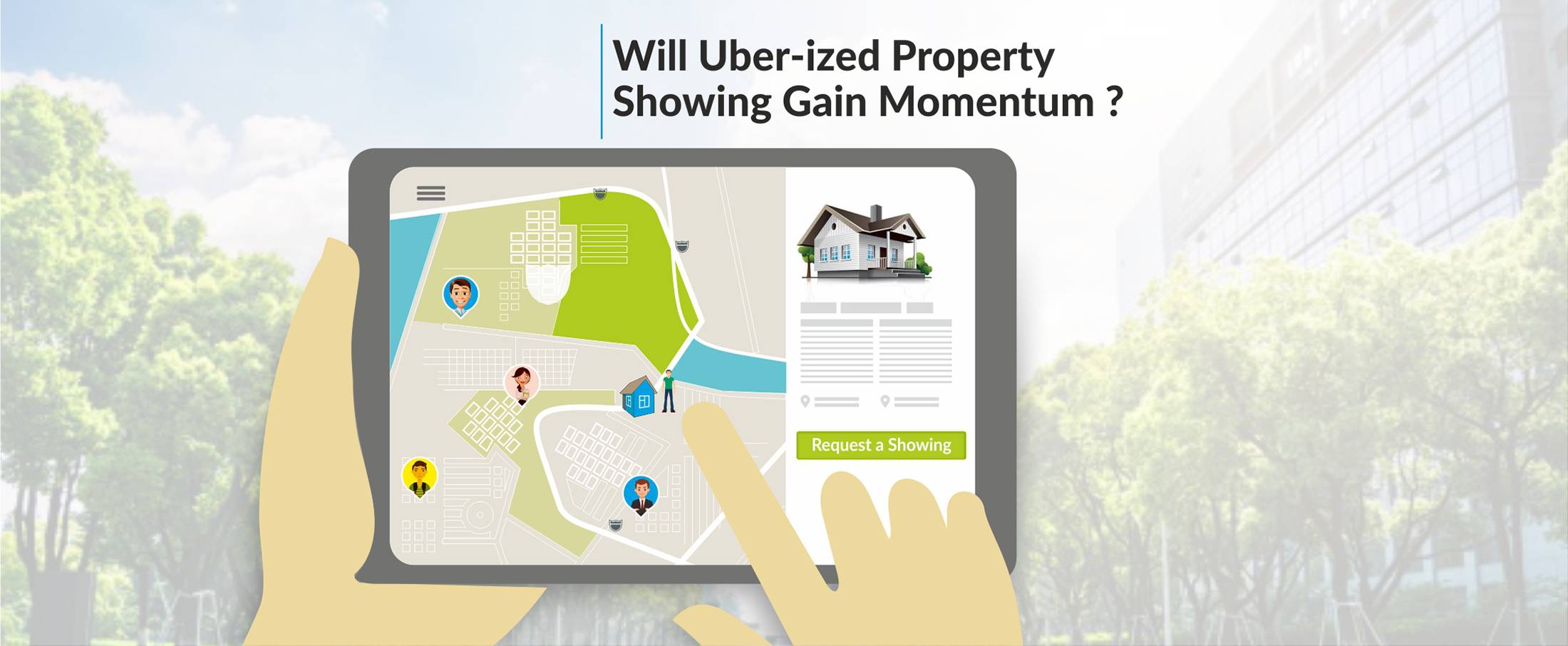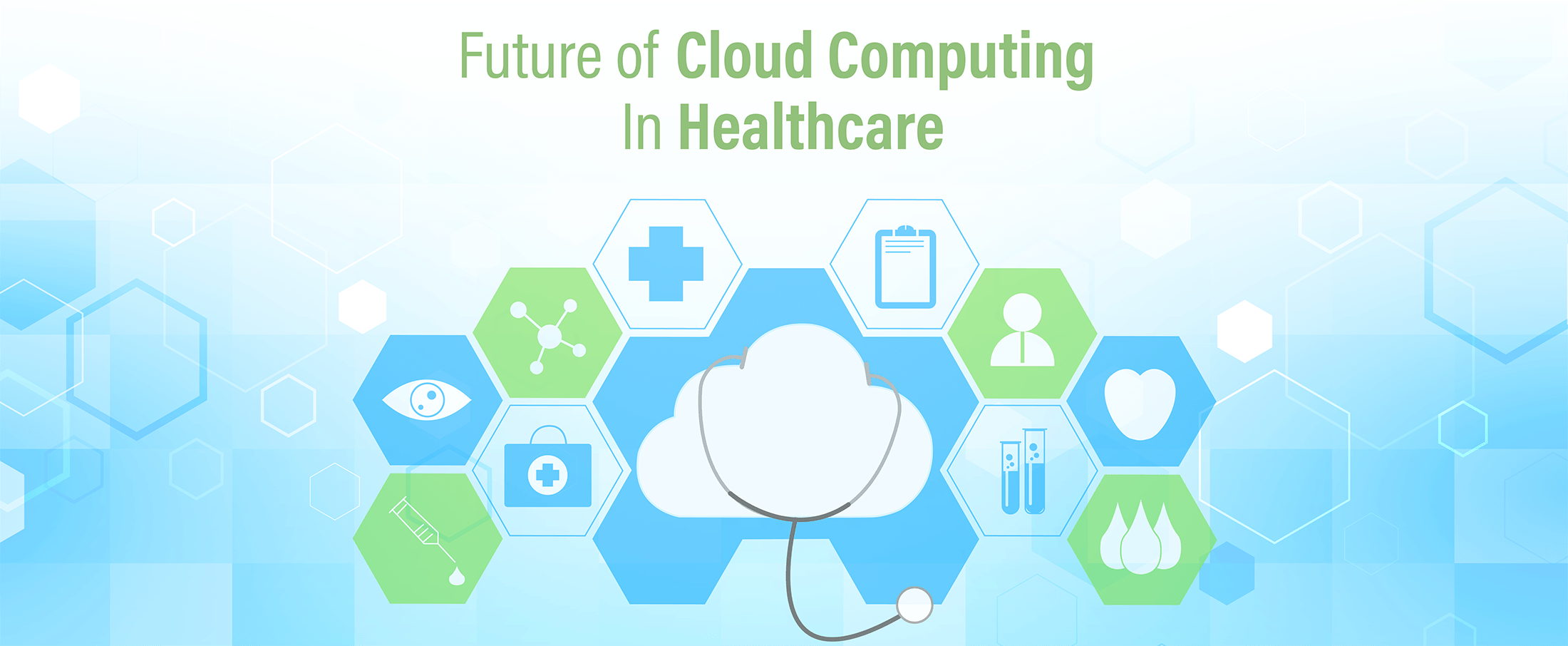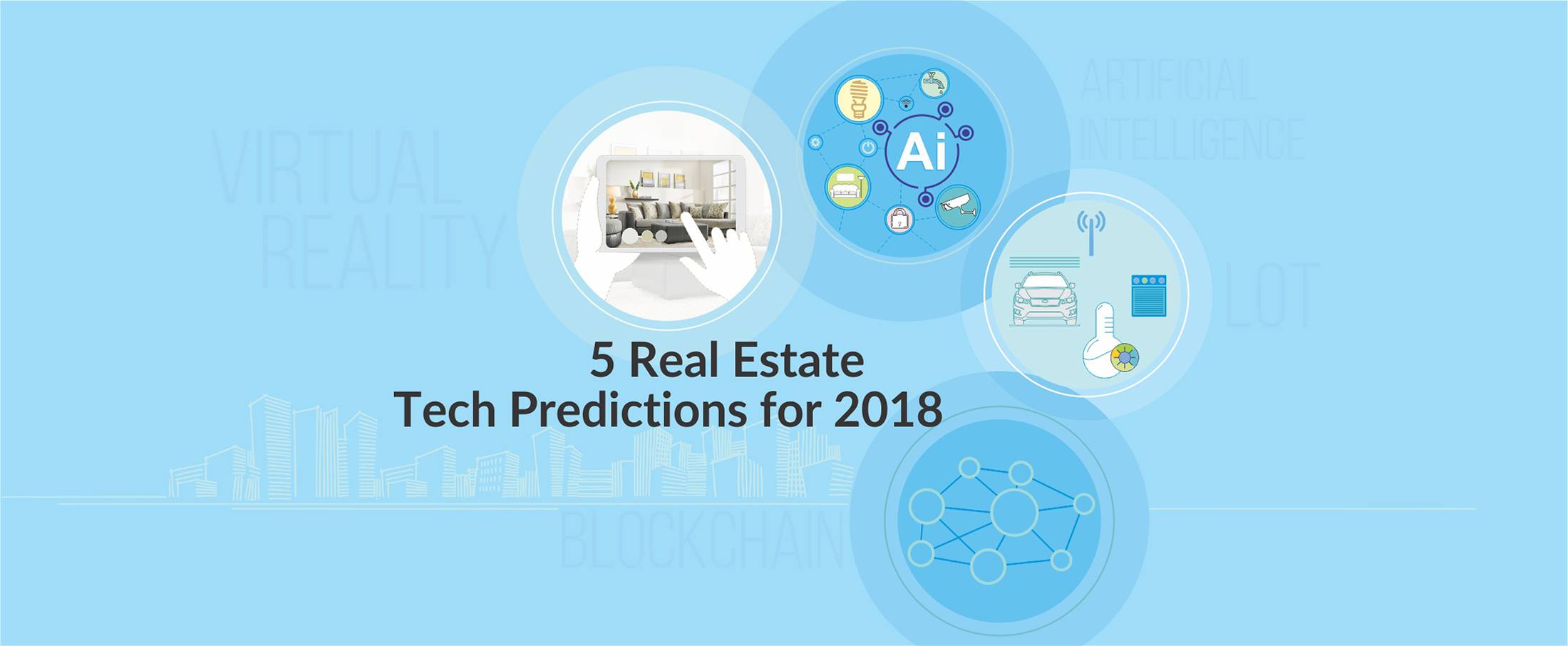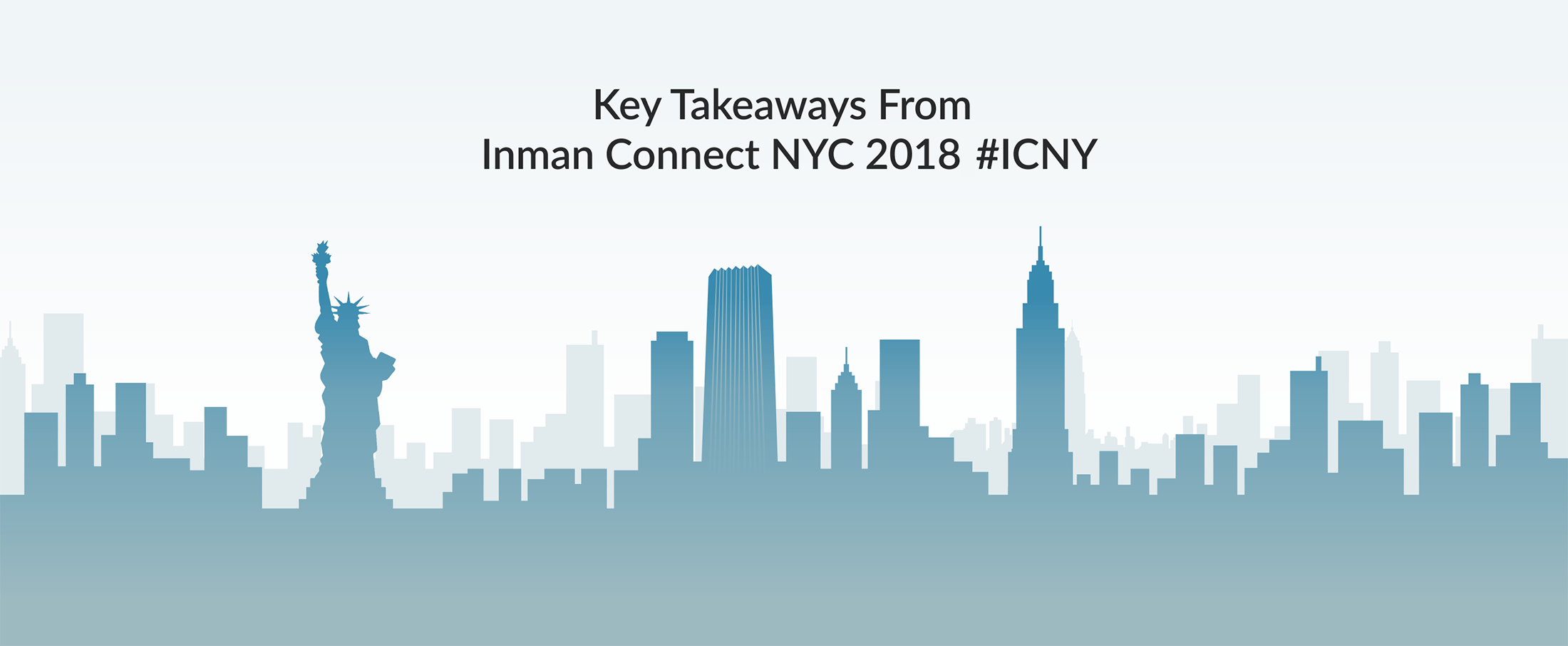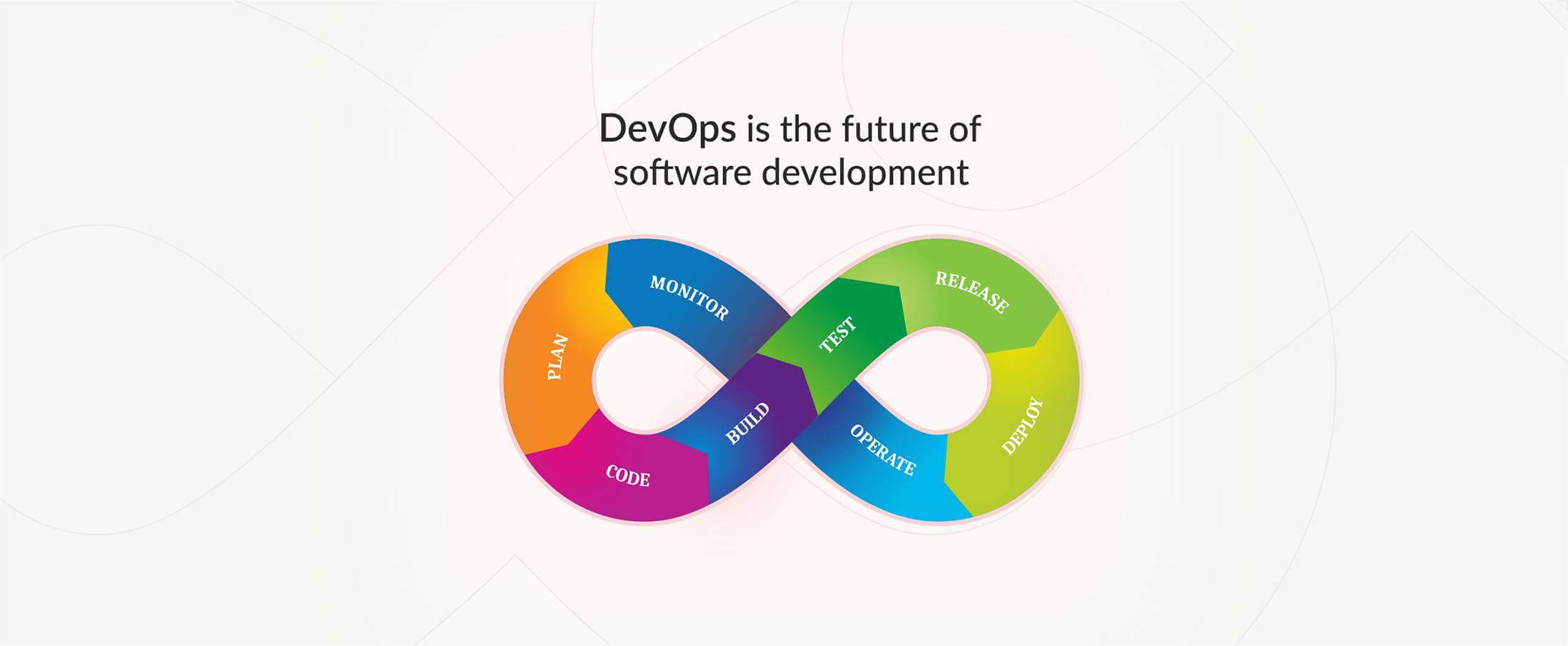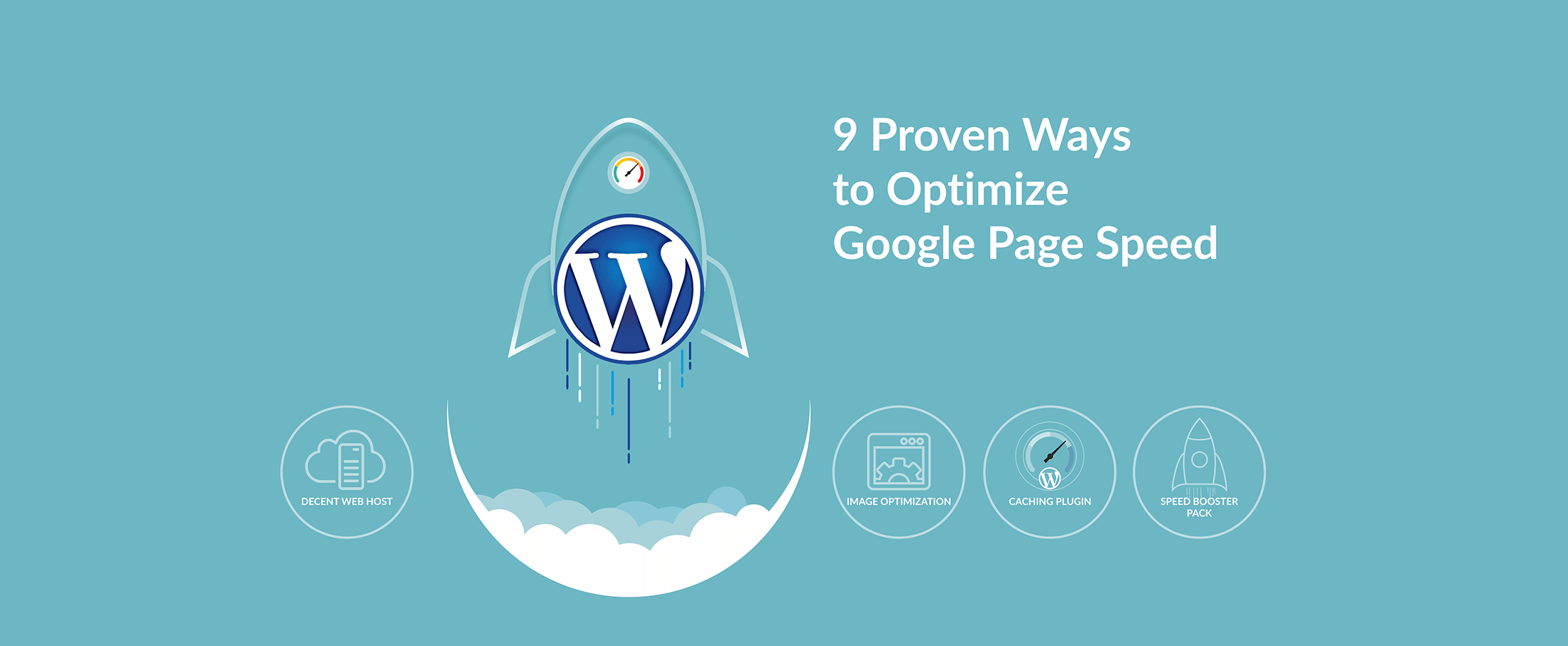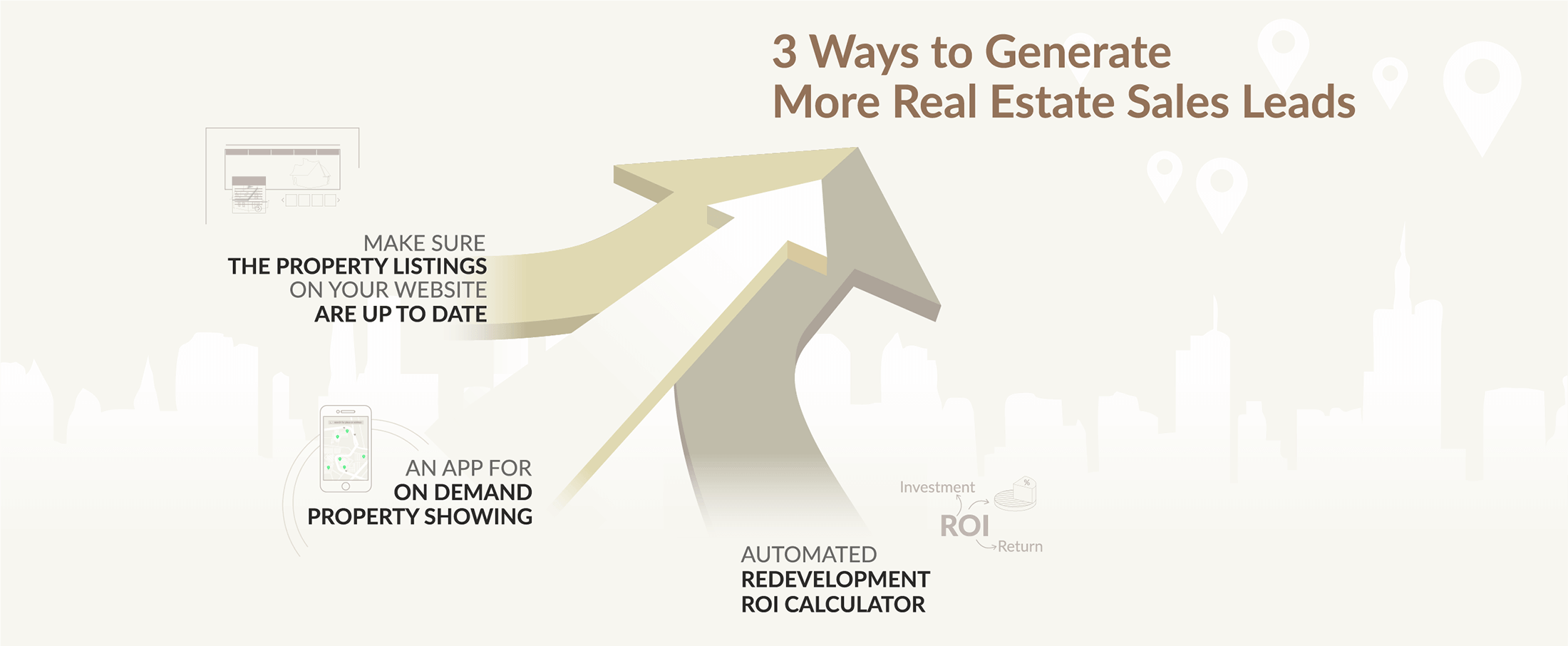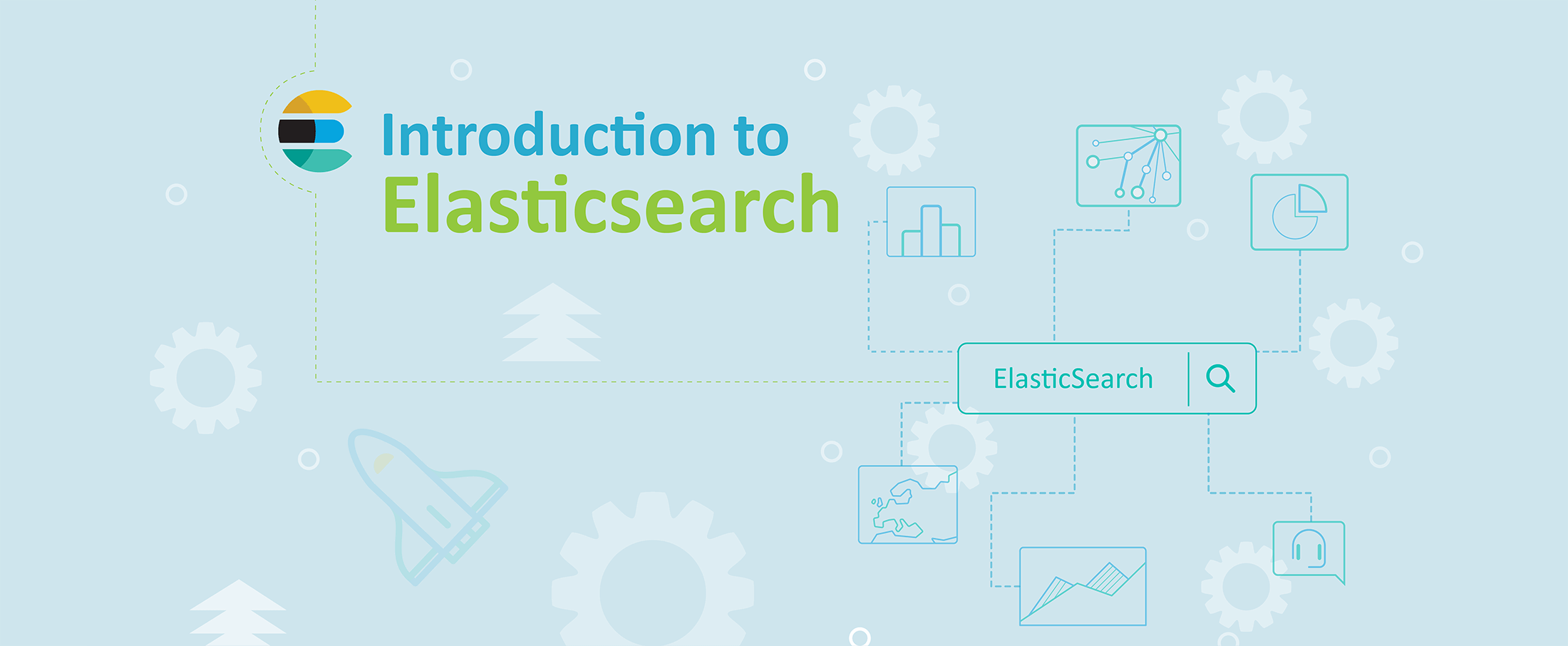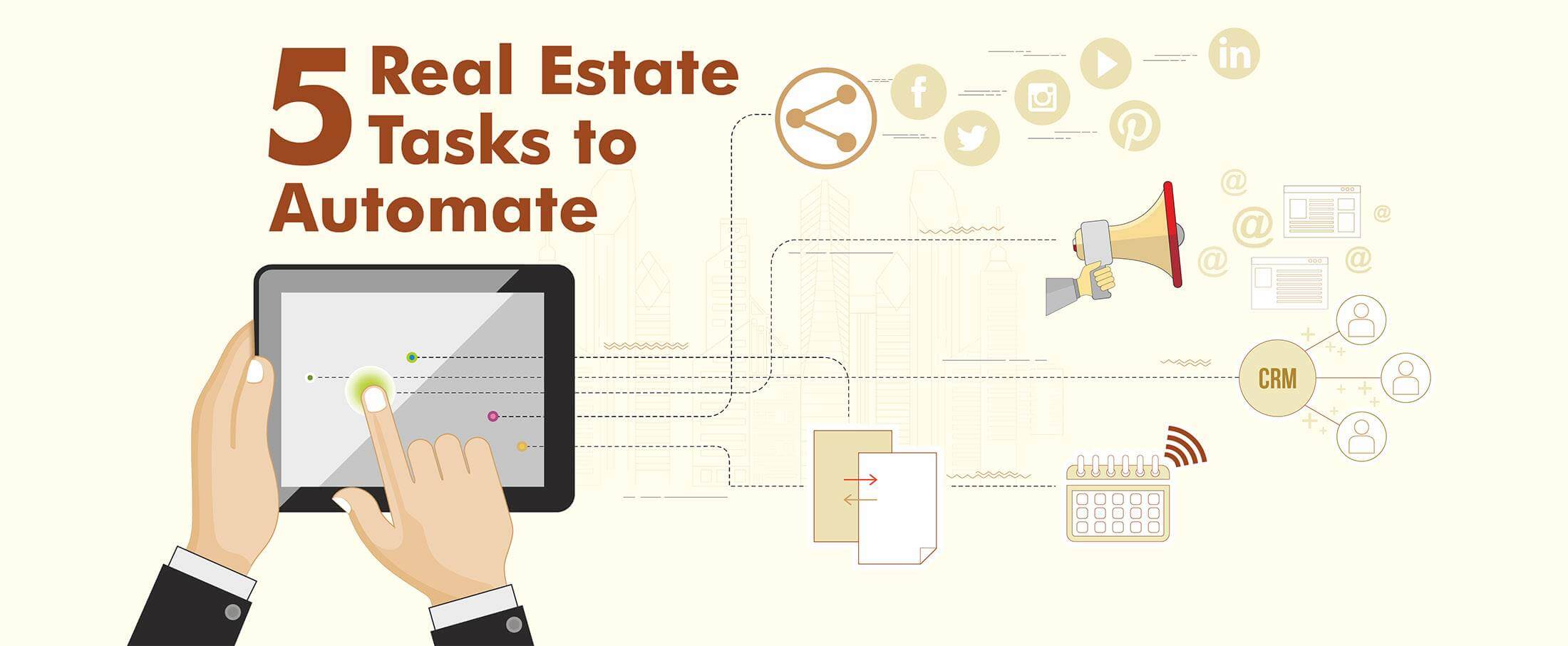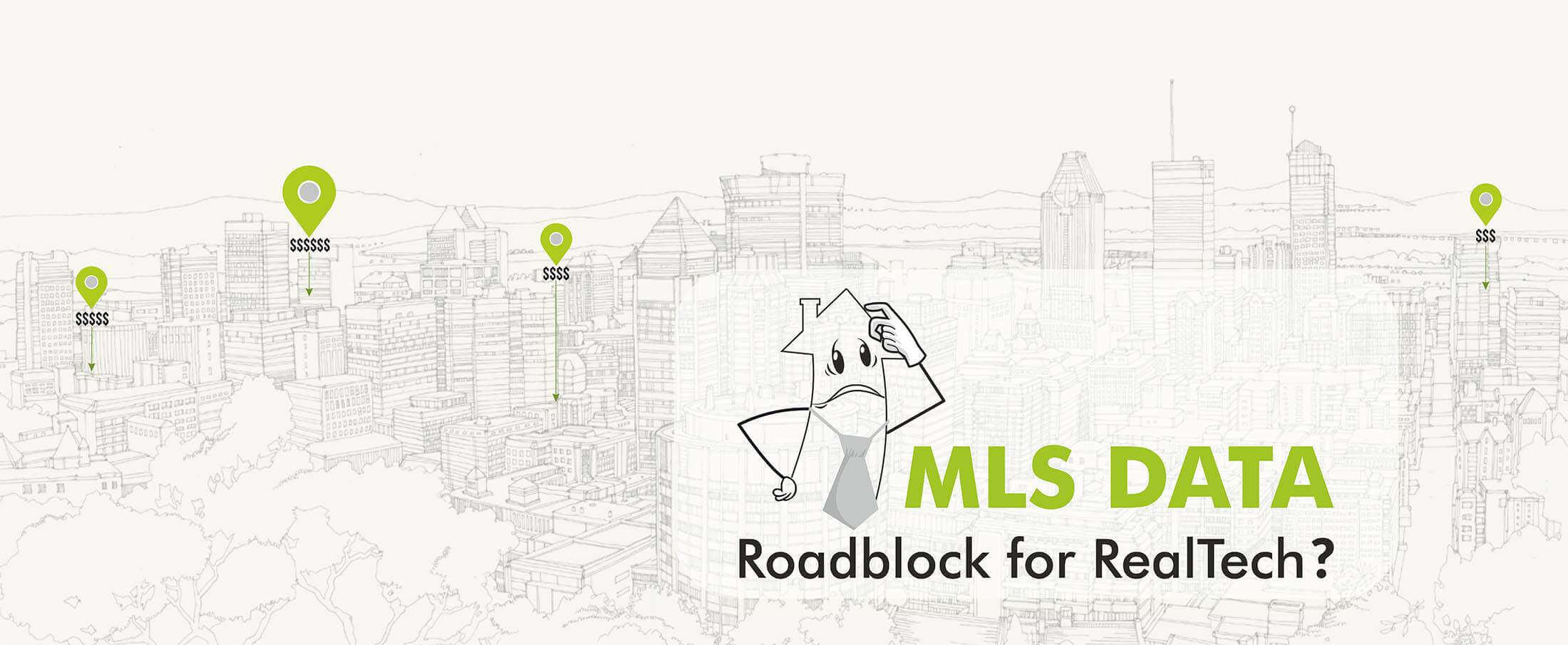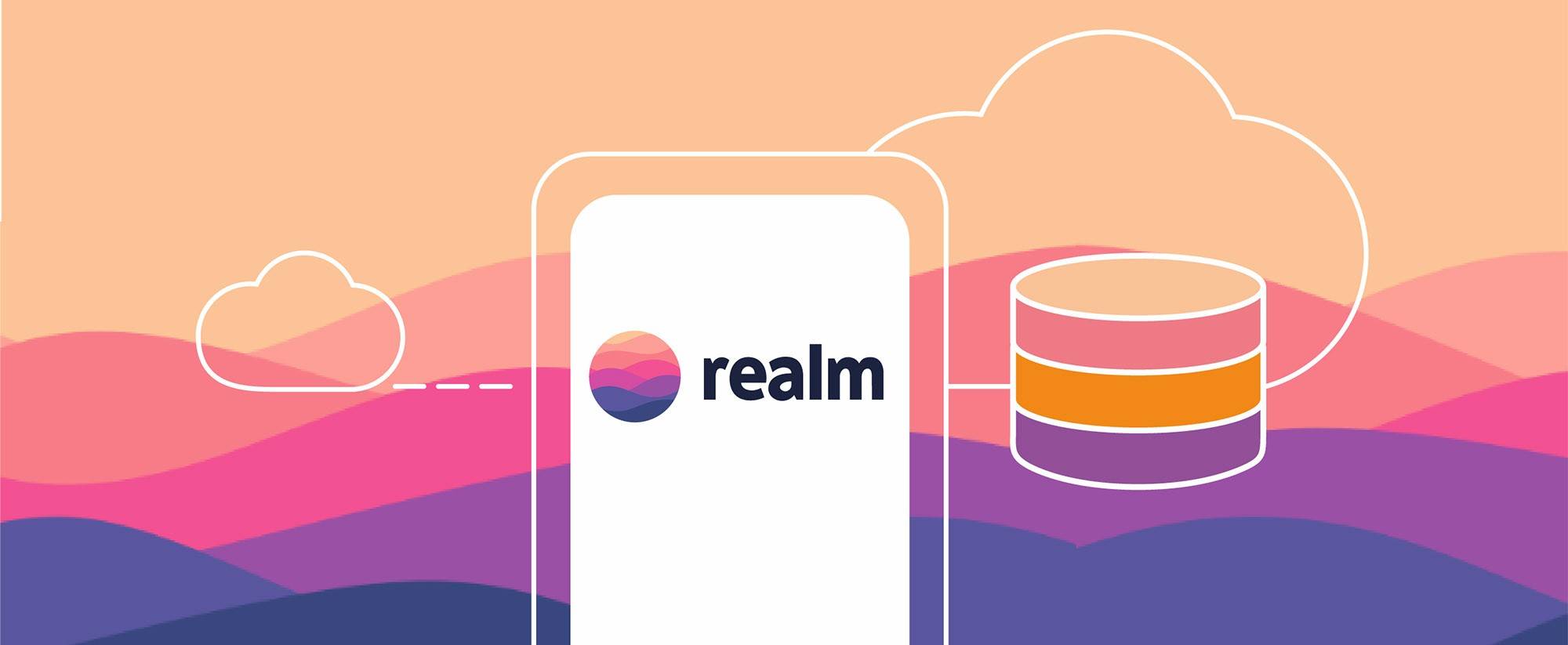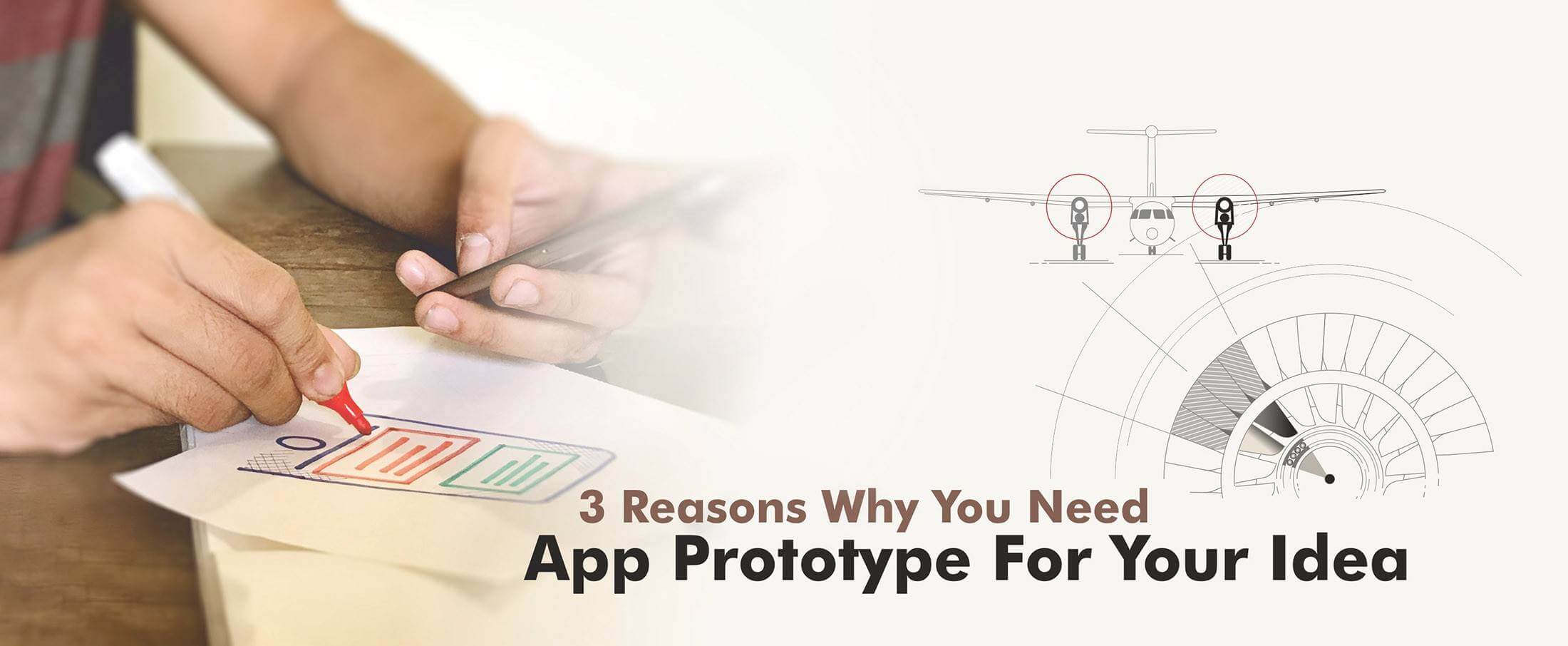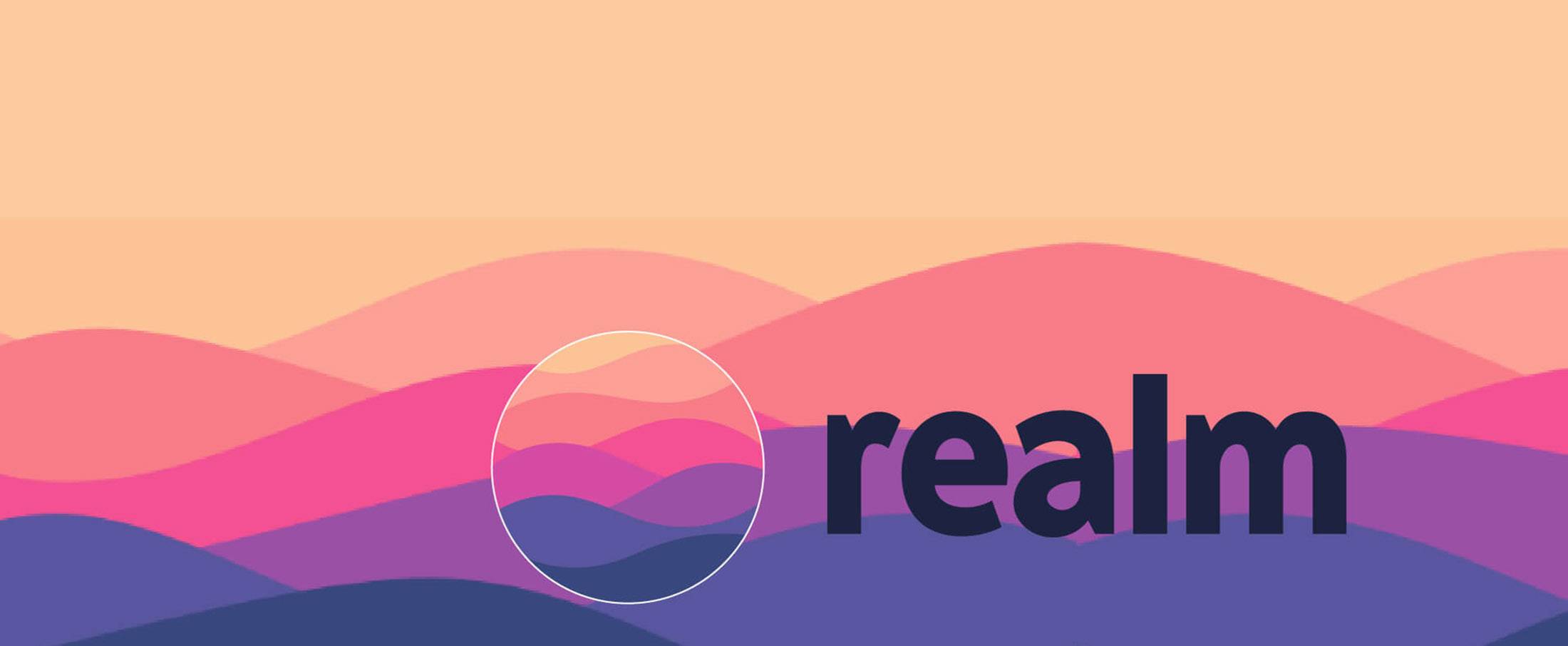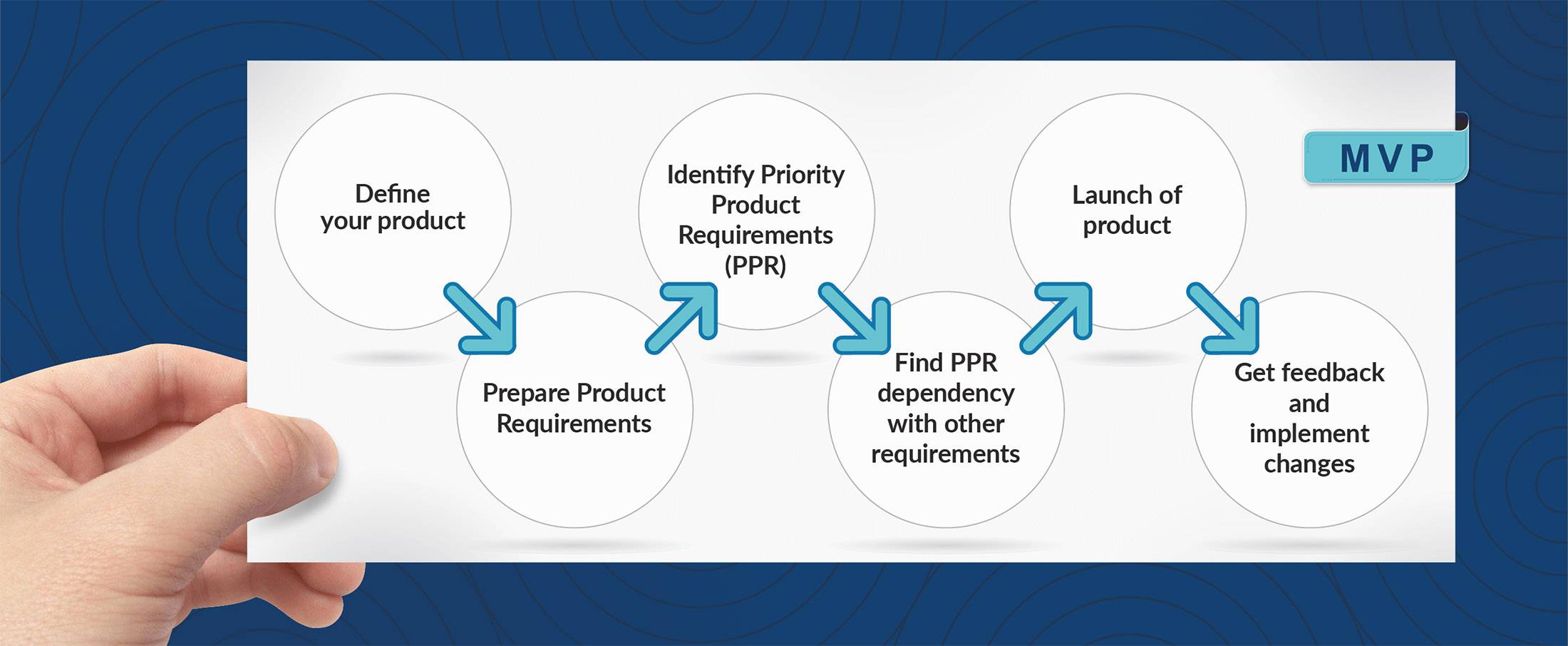Meteor Security Checks
Meteor Security Checks
Securing a web application is all about understanding security domains and understanding the attack surface between these domains. In a Meteor App, code that runs on the server can be trusted. Code that runs on the client, data sent through Method and publication arguments, etc, can’t be trusted. In practice, this means to validate all inputs from the client and don’t leak any secret information to the client.
In this guide, we will describe the security checks for Meteor Application.
We will look into following points :
- How to secure Meteor Methods?
- Publications and source code
- Where to store secret keys in development and production?
- How to follow a security checklist when auditing your app?
DESCRIPTION
Remove autopublish package
Autopublish serves up all the data in your database to the client. This actually has both security implications and potential performance issues. Publishing everything could overload the server.
meteor remove autopublish
Remove Insecure package
Insecure allows all clients to update anything in the database that they want. The majority of applications should have a little security and authorization built into creating and updating database information, so removing insecure is a pretty natural step.
meteor remove insecure
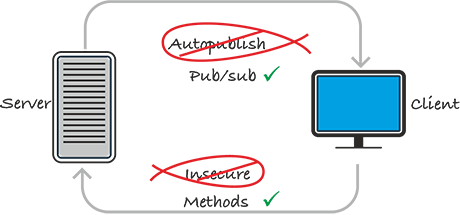
Setup Allow/Deny Rules
Setup a powerful set of authorizations on your database data. This ensures that right people have access to the right data. With the allow/deny rules, you build set of authorizations.
Suppose, ‘Posts’ is your collection. It is recommended to add these lines to your collection file to allow document owner to update and remove document:
Posts.allow({
insert: func on (userId, doc) {
return userId;
},
update: func on (userId, doc, fields, modifier) {
// can only change your own documents
return doc.userId === userId;
},
remove: func on (userId, doc) {
// can only remove your own documents
return doc.userId === userId;
}
});
Let's deny anyone that tries to update the document owner userId:
Posts.deny({
update: func on (userId, docs, fields, modifier) {
// can't change owners
return _.contains(fields, 'userId');
}
});
Deny all user update, including user.profile updates
In Meteor.js you can add user accounts easily with accounts-ui and accounts-password package. When you take a look at the data structure, you will notice a subdocument in the user document, a profile object. A profile object is completely writeable by default.
Suppose user working in multiple department, wants to add all his departments to profile. You call Meteor.user() in the client, the profile is right there with all profile data.You can update profile like this:
myDepartmentIds =
template.$('#selectedDepartmentIds').val();
Meteor.users.update(id,
{$push: {"profile.departmentIds": myDepartmentIds}});
Don’t do this, because the user can issue their own update from the client and you can’t stop them if you left the default settings in. Also, you are now exposing all that profile data to a malicious user.
The fix is actually pretty simple, just add a deny rule to the users collection like so:
Meteor.users.deny({
update: function() {
return true;
}
});
Don’t Over publish your data
Over publishing data is a pretty common mistake. For instance, you have a list of events and each event has group of attendees. Maybe you want to show user profile picture and username. You create publication like
Meteor.publish('eventAttendees', function(ids) {
return Meteor.users.find({_id: {$in: ids}})
});
It looks good, but when you go into your browser console and type Meteor.users.find({}).fetch() and inspect the records that come back. You have published all the data for any attendee users such as OAuth token, bcrypted password hash, reset password token, resume tokens etc.
This is an honest mistake. It is easy to fix by modifying Find call to only publish the data you need.
Meteor.publish('eventAttendees', function(ids) {
return Meteor.users.find({_id: {$in: ids}}, {fields:
{'profile.pictureUrl': 1, username: 1}});
});
By using the fields option and passing in ‘1’ on the fields we want, we will only get that specific data published via the publication. If you pass 0 instead, you can remove certain parts of data from the publication results instead.
Only use this.userId on the server, don't trust user passed in userIds
Take an example of an admin panel that shows a list of all users in the system. We don’t want non-administrators having access to all of the user data in the system. Here’s the publication,
Meteor.publish('users', function(userId){
if(Roles.userIsInRole(userId, 'admin')){
return Meteor.users.find({}, {fields: {...});
}
});
This publication takes an argument that is intended to be the current user’s ID. It would be subscribed to on the client like this:
Meteor.subscribe('users', Meteor.userId());
If you pass User ID, you may notice a few potential problems as below
- Admin User ID can be guessed
Since the User ID is passed as an argument, a malicious user could potentially just guess an administrator’s ID. - Easily subscribe to the publication from browser console.
Once administrator’s ID is guessed, then it is possible to subscribe to the other publications like posts, comments, profiles etc. from the browser console.
The correct fix for this issue is to not pass User ID as an argument. Instead, use Meteor User ID within the server methods. Always check your arguments. When accepting user provided arguments in methods or publication, always use Meteor’s check method to ensure that the argument you’re getting is of the expected type.
Meteor add audit-argument-checks Package
meteor add audit-argument-checks
This audit-argument-checks package causes Meteor to require that all arguments passed to methods and publish functions are checked. Any method that does not pass each one of its arguments to check will throw an error, which will be logged on the server and which will appear to the client as a 500 Internal server error. This is a simple way to help ensure that your app has complete check coverage.
Methods and publish functions that do not need to validate their arguments can simply run check(arguments, [Match.Any]) to satisfy the audit-argument-checks coverage checker.
Make sure secret Keys and password aren’t in your source code
Every app will have some secret API Keys or passwords. These should never be stored as part of your app’s source code in version control because you might copy code around to unexpected places. Thus these keys get shared. Your keys could be used without your knowledge.
To avoid this, you can pass settings to your app through a settings file or an environment file.
Meteor.settings is an easy way for us to customize certain variables inside our code to be controlled externally by our environment. You can create a settings.json file and do a meteor run –settings settings.json. Just make a quick JSON block to set these.
# Pass development settings when running your app locally
meteor --settings development.json
# Pass production settings when deploying your app to Galaxy
meteor deploy myapp.com --settings production.json
In your app’s JavaScript code, these settings can be accessed from the variable Meteor.settings. If you put data under a special key called public, it will be available on the client.
The other way to get these settings into your application is to set the METEOR_SETTINGS as an environment variable for your running Meteor process – this is the recommended way to handle staging and production settings. Just do METEOR_SETTINGS={“public”: {“key”: “ABC”}} meteor run or some such.
Be careful with {{{}}}
Here we are addressing potential Cross Site Scripting (XSS) and/or Stored XSS attack vectors. One potential attack vector is the use of triple brace tags. Allowing un-sanitized user input into these raw tags can potentially let malicious users execute javascript on other clients’ machines. This is bad!
All of the templates used in the application live in the Template object. If you’re interested in a particular template, you can drill into its renderFunction and access it directly. We can easily find all of the templates that use triple braces throughout the application. Thus one can get all uses of triple braces throughout your application. So you need to ensure that the content being rendered is truly safe. Always be sure to sanitize any user input that may find its way into a triple brace tag.
Also, keep in mind that there are other XSS attack vectors such as the use of Spacebars. SafeString, dynamic attributes, and even within attribute values on certain attributes like href and onclick, to name a few.
Always be vigilant! Never trust user input!
Install and Configure Browser Policy
The browser-policy family of packages, part of Webapp, lets you set security-related policies that will be enforced by newer browsers. These policies help you prevent and mitigate common attacks like cross-site scripting and clickjacking. Browser Policy is one of the easiest ways prevent a wide array of malicious attacks against your app.
When you add browser-policy to your app, you get default configurations for the HTTP headers X-Frame-Options and Content- Security-Policy. X-Frame-Options tells the browser which websites are allowed to frame your app. You should only let trusted websites frame your app, because malicious sites could harm your users with Clickjacking attacks. Content-Security-Policy tells the browser where your app can load content from, which encourages safe practices and mitigates the damage of a cross-site-scripting attack. Browser-policy also provides functions for you to configure these policies if the defaults are not suitable.
If you only want to use Content-Security-Policy or X-Frame-Options but not both, you can add the individual packages browser-policy-content or browser-policy-framing instead of browser-policy.
For most apps, we recommend that you take the following steps:
Add browser-policy to your app to enable a starter policy. With this starter policy, your app’s client code will be able to load content (images, scripts, fonts, etc.) only from its own origin, except that XMLHttp Requests and WebSocket connections can go to any origin. Further, your app’s client code will not be able to use functions such as eval() that convert strings to code. Users’ browsers will only let your app be framed by web pages on the same origin as your app.
You can use the functions described below to customize the policies. If your app does not need any inline Javascript such as inline <script> tags, we recommend that you modify the policy by calling BrowserPolicy.content.disallowInlineScripts() in server code. This will result in one extra round trip when your app is loaded but will help prevent cross-site scripting attacks by disabling all scripts except those loaded from a script src attribute.
Meteor determines the browser policy when the server starts up, so you should call BrowserPolicy functions on the server in top-level application code or in Meteor.startup. BrowserPolicy functions cannot be used in client code.
Below is a sample policy.js that you can put anywhere in your server directory.
To prevent the site from being framed (recommended)
BrowserPolicy.framing.disallow();
To prevent inline scripts (recommended)
BrowserPolicy.content.disallowInlineScripts();
To prevent eval (strongly recommended)
BrowserPolicy.content.disallowEval();
To allow inline styles (we found this necessary for Google Fonts to work)
BrowserPolicy.content.allowInlineStyles();
To allow fonts to be loaded via data URLs (we load our icon font this way)
BrowserPolicy.content.allowFontDataUrl();
To trust external scripts only from Google Analytics, Mixpanel, and Zendesk
var trusted = [
'*.google-analytics.com',
'*.mxpnl.com',
'*.zendesk.com'
];
External scripts must be loaded over HTTPS
_.each(trusted, function(origin) {
origin = "https://" + origin;
BrowserPolicy.content.allowOriginForAll(origin);
});
Only a few minutes of work and you can get rid of a ton of potential attack vectors. We highly recommend giving it a try and make your web application more secure.
- Guide
- Meteor
- Security
- Web Development
Ujwala Sawant
14 November 2017